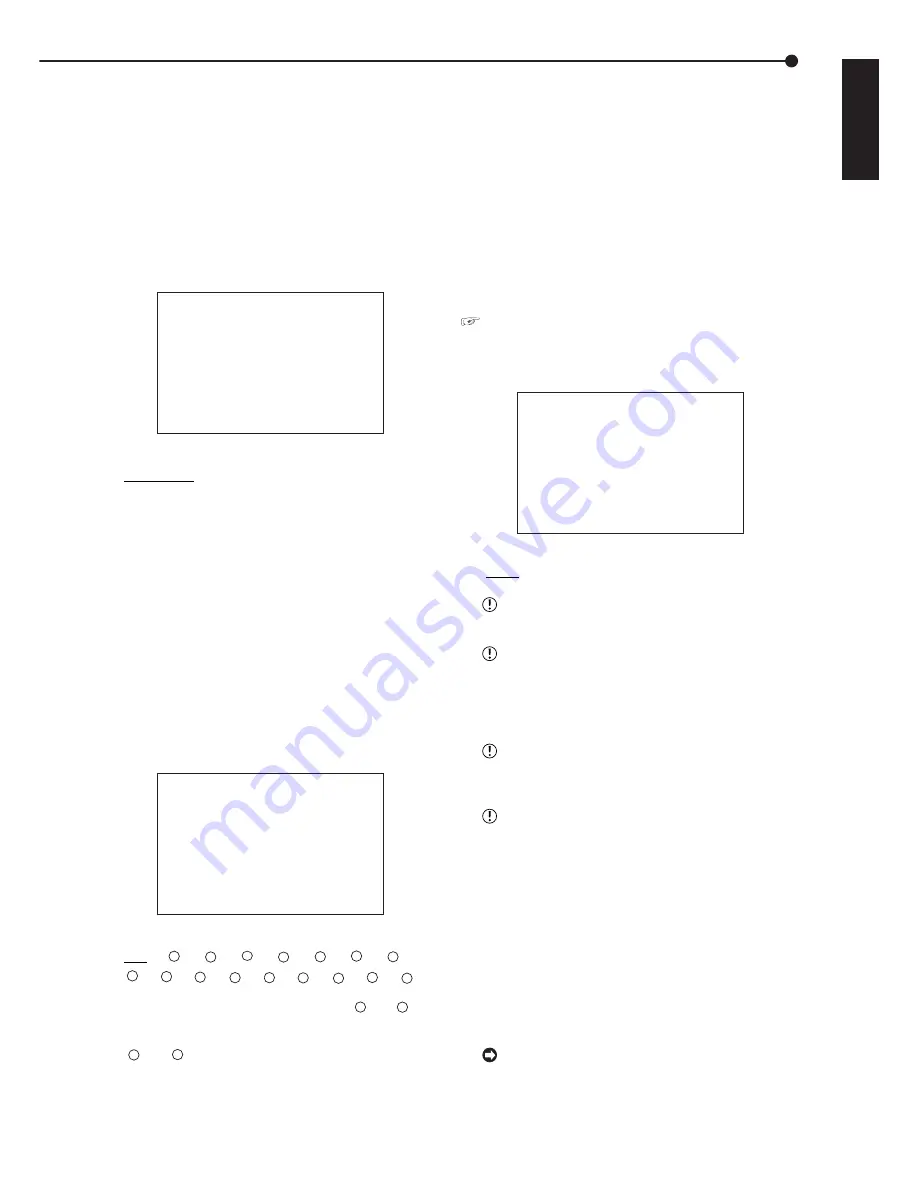
71
•••••••••••••••••••••••••••••••••••••••••••••••••••••••••••••••••••••••••••••••••••••••••••••••••••••••••••••••••••••••••••• Operations
ENGLISH
Various search
The various search functions of this unit can be used to
skip to the beginning of the desired video.
■
SEARCH SELECTION
The search screen appears when the SEARCH button on
this unit is pressed. When pressing the SEARCH button
again, the <SEARCH SELECTION> screen appears to
select the playback device, search type and the camera
number to search.
♦
SEARCH TYPE
When pressing the SEARCH button, which search screen
to display from the 5 search functions is set.
<SEARCH SELECTION>
>>SEARCH TYPE TIME DATE
SELECTION CAMERA NUMBER ALL
PLAYBACK DEVICE MAIN
MAIN
START 02-02-2003 00:00:00
END 04-04-2003 12:30:15
Setting ( default : “TIME DATE” )
“TIME DATE”, “INDEX”, “ALARM INDEX”,
“ALARM SKIP”, “ALARM LIST”
1. Press the SEARCH button twice.
• The search screen appears when the button is pressed the
first time. The <SEARCH SELECTION> screen appears when
the button is pressed again.
2. Display the desired setting in “SEARCH TYPE” and confirm.
3. Turn the SHUTTLE ring counterclockwise.
• The search screen set in step 2 appears.
4. Turn the SHUTTLE ring counterclockwise or press the
SEARCH button.
♦
SELECTION CAMERA NUMBER
The camera number to search is selected. “SELECTION
CAMERA NUMBER” setting will not appear if “SEARCH
TYPE” is set to “INDEX SEARCH”.
<SEARCH SELECTION>
SEARCH TYPE TIME DATE
>>SELECTION CAMERA NUMBER ALL
PLAYBACK DEVICE MAIN
MAIN
START 02-02-2003 00:00:00
END 04-04-2003 12:30:15
Setting ( default : “ALL” )
“ALL”, “
1
”, “
2
”, “
3
”, “
4
”, “
5
”, “
6
”, “
7
”,
“
8
”, “
9
”, “
10
”, “
11
”, “
12
”, “
13
”, “
14
”, “
15
”, “
16
”
“ALL” : Searches all camera numbers (“
1
” ~ “
16
”)
and displays all images on a 16 split-screen.
“
1
” ~ “
16
” : Searches selected camera numbers,
and displays on 1 screen the image that best
matches specified criteria.
1. Press the SEARCH button twice to display the <SEARCH
SELECTION> screen.
2. Display the desired setting in “SELECTION CAMERA
NUMBER” and confirm.
3. Turn the SHUTTLE ring counterclockwise.
• The display returns to the search screen.
4. Turn the SHUTTLE ring counterclockwise or press the
SEARCH button.
♦
DATE/TIME
Displayed only when the above “SEARCH TYPE” is set to
“ALARM LIST”. Used when narrowing down the number
of lists to display on the screen during alarm list search (
see page 74 ).
♦
PLAYBACK DEVICE
Select the HDD to play back.
<SEARCH SELECTION>
SEARCH TYPE TIME DATE
SELECTION CAMERA NUMBER ALL
>>PLAYBACK DEVICE MAIN
MAIN
START 02-02-2003 00:00:00
END 04-04-2003 12:30:15
Setting ( default : “MAIN” )
“MAIN”, “SUB”, “LPA”
Device selection using the PLAY DEVICE button
cannot be made while the Search menu is displayed.
To playback data on a peripheral recording de-
vice, select the desired device using the PLAY DE-
VICE button on the front of the unit. On the “PLAY-
BACK DEVICE” setting, a “peripheral recording de-
vice” setting does not exist.
“SUB” is appeared on the screen when “PARTI-
TION” (“LONG PRE- ALARM”) is selected on “HDD
SETTING” of the <INITIALIZATION> screen.
“LPA” is appeared on the screen when “LONG
PRE- ALARM” is selected on “HDD SETTING” of
the <INITIALIZATION> screen after installing
EXTRA HDD to “INTERNAL HDD A”.
1. Press the SEARCH button twice to display the <SEARCH
SELECTION> screen.
2. Display the desired setting in “PLAYBACK DEVICE” and
confirm.
3. Turn the SHUTTLE ring counterclockwise.
4. Turn the SHUTTLE ring counterclockwise or press the
SEARCH button.
START/END display
The date/time of the recording start/end points of
the device set in “PLAYBACK DEVICE” is displayed.
Use this as reference when searching.






























