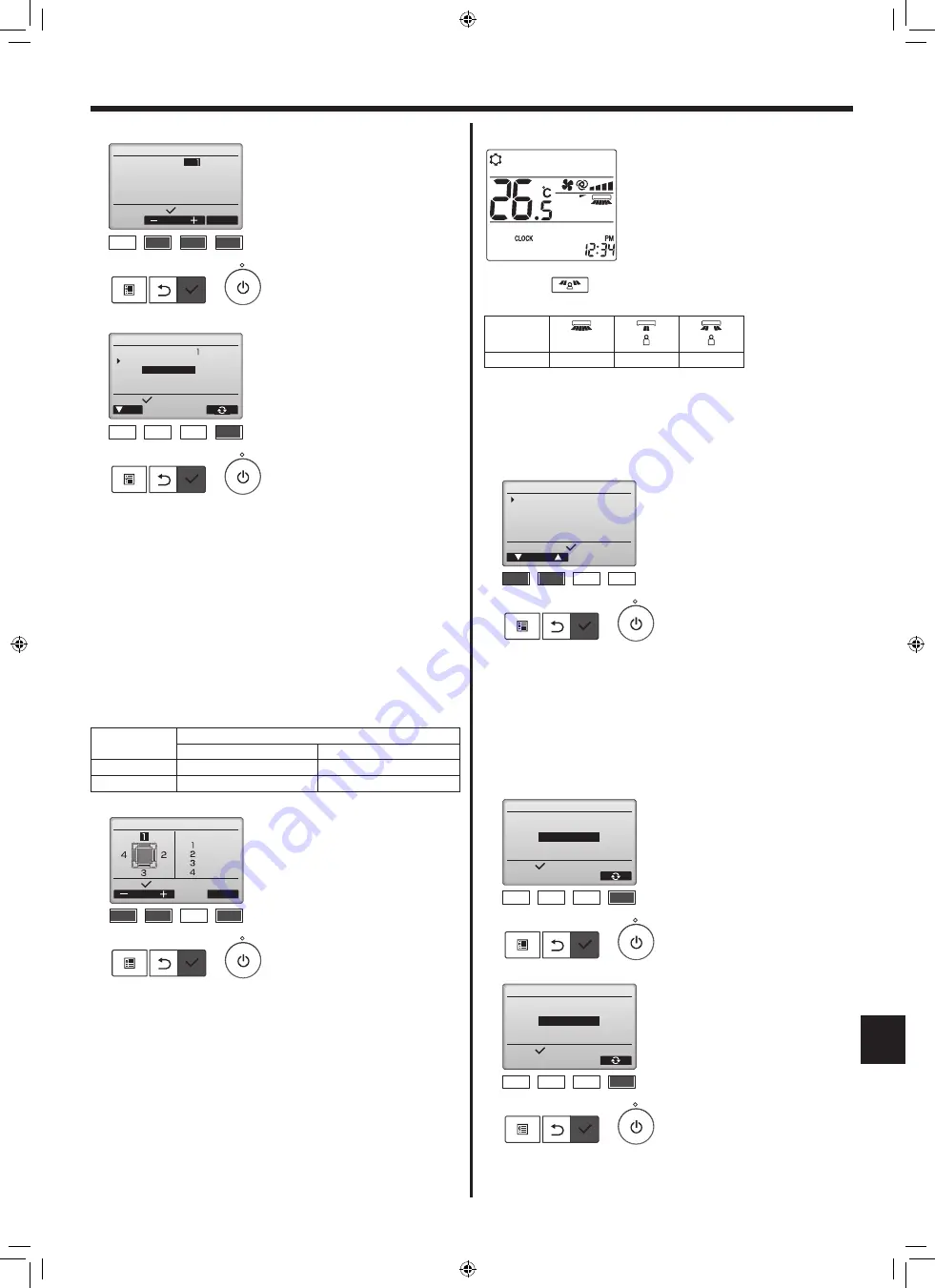
3.6.2. Air distribution
1
Select the M-NET address for the
units to whose vanes are to be set,
with the [F2] or [F3] button, and
press the [SELECT] button.
Press the [F4] button to confirm the
unit.
The vane of only the target indoor
unit is pointing downward.
2
Select the menu with the [F4]
button.
Default → Area → Direct/Indirect
→ Default…
Default: The vanes move the
same as during normal operation.
During cooling mode, all of the
vanes move to the horizontal
airflow direction.
During heating mode, all of the
vanes move to the down airflow
direction.
Area: The vanes move to
the down airflow direction
toward areas with a high floor
temperature during cooling mode
and toward areas with a low
floor temperature during heating
mode. Otherwise, the vanes
move to the horizontal airflow
direction.
Direct/Indirect: The vanes
automatically move relative to
the areas where persons are
detected.
The vanes operate as indicated
in the following table.
F1
F2
F3
F4
Air distribution
Input display:
Address
Check
M-NET address
Identify unit Check button
Air distribution
F1
F2
F3
F4
Select:
Cur.
M-NET address
Auto vane
Direct/Indirect setting
Direct/Indirect
Vane setting
Direct
Indirect
Cooling
horizontal → swing
keep horizontal
Heating
keep downward
downward → horizontal
3. Operation
3
When Direct/Indirect is selected,
set each air outlet.
Select the air outlet with the [F1]
or [F2] button, and change the
setting with the [F4] button.
After changing the settings for
all of the air outlets, press the
[SELECT] button to save the
settings.
Direct/Indirect setting
: Direct
: Indirect
: Indirect
: Direct
Select:
Outlet
Angle
F1
F2
F3
F4
■
i-See button (Wireless remote controller)
1
Each time
is pressed during operation, the setting changes in
the following order: OFF → Direct → Indirect.
Display
Setting
OFF
Direct
Indirect
When the setting is changed from OFF to Direct or Indirect, the vane
setting changes to “Auto”. This setting is applied collectively to all of the
vanes.
3.6.3. Energy saving option
1
Select the desired menu with the
[F1] or [F2] button.
No occupancy energy save
If there are no persons in the room
for 60 minutes or more, energy-
saving operation equal to 2 °C is
performed.
Room occupancy energy save
If the occupancy rate decreases
to approximately 30% of the
maximum occupancy rate, energy-
saving operation equal to 1 °C is
performed.
No occupancy Auto-OFF
If there are no persons in the
room for the set amount of time
(60–180 minutes), the operation
is automatically stopped.
Energy saving option
Cursor
Setting display:
No occupancy energy save
Room occupancy energy save
No occupancy Auto-OFF
F1
F2
F3
F4
2
When No occupancy energy save
or Room occupancy energy save
is selected.
Select the setting with the [F4]
button.
OFF
→
Cooling only
→
Heating
only
→
Cooling/Heating
→ OFF…
After changing the setting, press
the [SELECT] button to save the
setting.
OFF: The function is disabled.
Cooling only: The function is
enabled only during cooling
mode.
Heating only: The function is
enabled only during heating
mode.
Cooling/Heating: The function
is enabled during both cooling
mode and heating mode.
Energy saving option
Select:
No occupancy energy save
Cooling/Heating
F1
F2
F3
F4
Energy saving option
Select:
Room occupancy energy save
Cooling/Heating
F1
F2
F3
F4
11
en
RG79F455H01_en.indd 11
2019/07/15 9:13:14
013




























