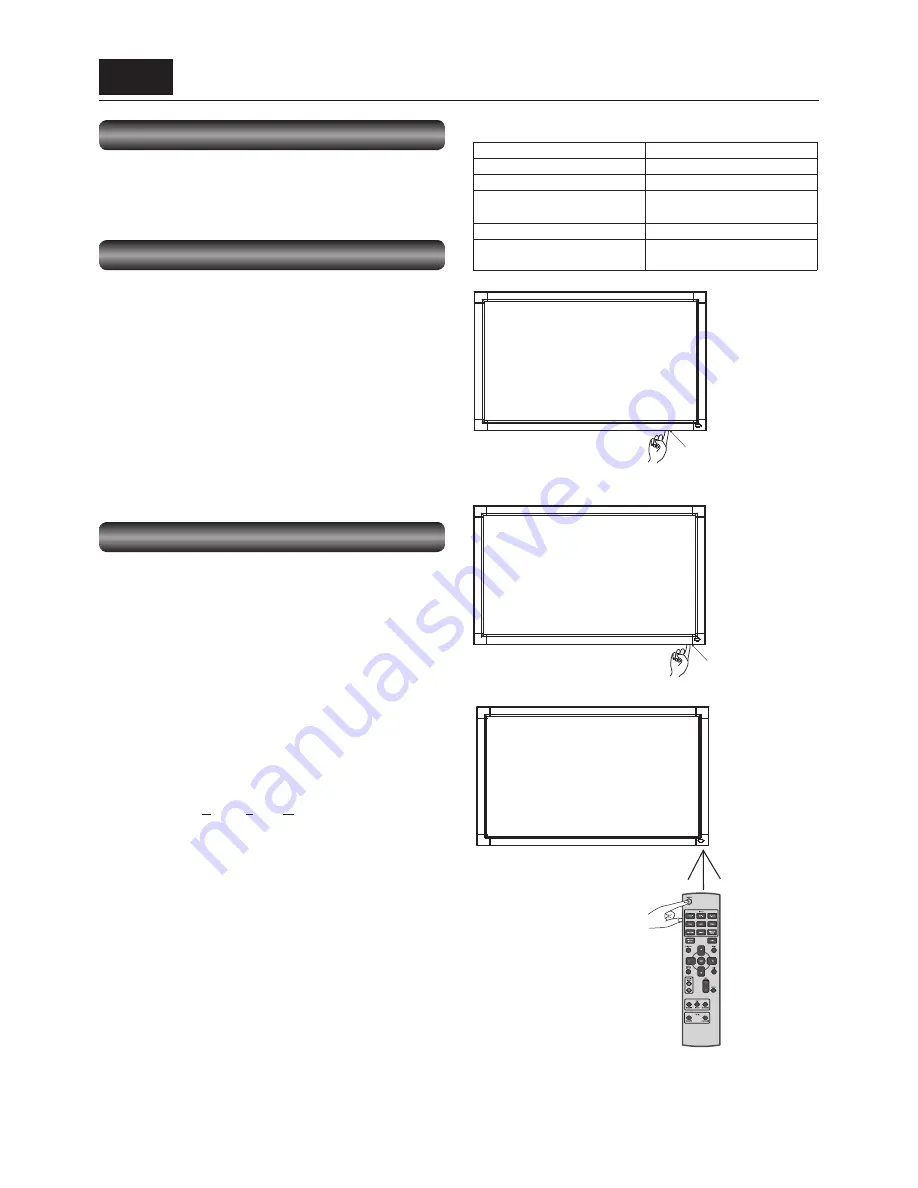
English-24
U-1
Turning on all the connected devices
Wireless remote
control
Power Indicator
Status
LED
Power ON
Green
Power OFF
Red
Power Standby when
“SCHEDULE” is enable
Red On
Green Blinking
Power Standby
Red, Green
Diagnosis (Detecting failure)
Red Blinking
* See troubleshooting on page 44.
Turning on external devices
1. Turn on the connected devices such as
the computer and VCR.
Before turning on the monitor, turn on the computer.
Turning on the monitor
2. Turn on the Main Power Switch.
The power indicator turns on green.
The control buttons on the bottom of the monitor and the
wireless remote control don’t work while the Main Power
Switch is off (the power indicator is off).
When using them, check that the Main Power Switch is on
(the power indicator is on).
3. When the power indicator glows
red, press the POWER button on the
monitor.
The power indicator turns green.
Power Management Function
This function reduces the power consumption of the monitor
when the keyboard or the mouse is not used for a fi xed period
even though the power of the monitor is on.
While this function is working, the screen becomes dark and
the power indicator glows green and red.
This function is available only when a computer equipped
with the VESA-approved DPM Power Management function is
connected to the monitor.
Check that the power management function (power saver) for
RGB is ON.
When you turn on this function for VIDEO, the monitor goes into
the sleep mode in 10 minutes after RGB4, DVD/HD, VIDEO<S>,
or VIDEO sync signal is lost.
[Description]
DPM: Acronym for Display Power Management
NOTE:
The default power management settings (power savers) for
RGB and VIDEO are ON.
Power button
Power button
Main Power Switch
or
















































