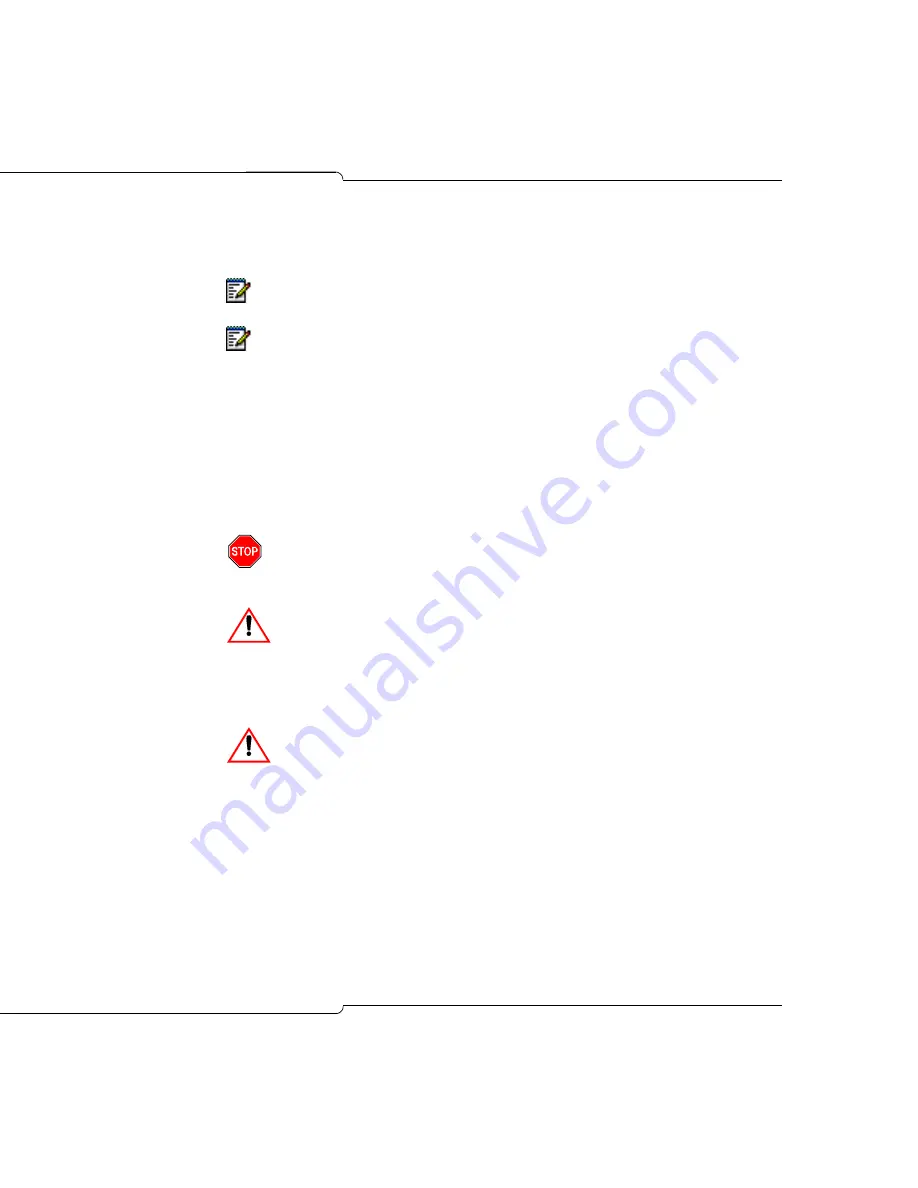
49
Basic Installation
7.
Click Next to begin installing the software on the CompactFlash card.
8.
Click Finish to complete the installation.
9.
Insert the CompactFlash card into the slot on the front of the controller.
10.
Press the RESET button on the front of the controller or power it down,
then back up.
The system boots from the CompactFlash card, and then runs the
install utility. When installation is complete, the system automatically
reboots.
11.
Remove the CompactFlash card from the controller when the LED
adjacent to the card slot turns green.
12.
Log in to CDE and enable MOSS sheet options (if any) in Form 04.
Note:
Wait until the computer completes writing to the CompactFlash card
before removing it. To ensure completion, DO NOT click STOP before EJECT.
Note:
Some CompactFlash readers have problems with cards larger than
128M: the PC reports that all files have been copied to the card when, in fact,
they have not. If in doubt, eject the card, re-insert it, and then use Windows
Explorer to confirm that files are present.
Do not remove the CompactFlash card while the system is
rebooting. Wait for the LED adjacent to the card slot to turn
green before removing the card.
IMPORTANT:
Rebooting a working system with a database that
has different IP addressing information than the database it is
replacing will force the IP Phones to reboot. The phones take 10 to
15 minutes to return to service once the system is up and running.
IMPORTANT:
If the card was removed and reinserted (or replaced
by another card), the system will detect it and attempt an upgrade
or installation when it reboots. Both processes take the system out
of service. To prevent unnecessary loss of service, always remove
the external card once the system is up and running.
Summary of Contents for SX-200 ICP - 1.0 5020
Page 1: ...Release 4 0 CX CXi Controller TECHNICIAN S HANDBOOK ...
Page 9: ...Chapter 1 Introduction ...
Page 10: ...2 SX 200 ICP CX CXi Technician s Handbook ...
Page 24: ...16 SX 200 ICP CX CXi Technician s Handbook ...
Page 25: ...Chapter 2 Basic Installation ...
Page 26: ...18 SX 200 ICP CX CXi Technician s Handbook ...
Page 75: ...Chapter 3 Basic Programming ...
Page 76: ...68 SX 200 ICP CX CXi Technician s Handbook ...
Page 89: ...81 Basic Programming The keys on the 5412 PKM are numbered as follows ...
Page 98: ...90 SX 200 ICP CX CXi Technician s Handbook Figure 10 Administrator Mailbox Menu ...
Page 142: ...134 SX 200 ICP CX CXi Technician s Handbook ...
Page 143: ...Chapter 4 Advanced Installation and Programming ...
Page 144: ...136 SX 200 ICP CX CXi Technician s Handbook ...
Page 183: ...Chapter 5 Routine Maintenance ...
Page 184: ...176 SX 200 ICP CX CXi Technician s Handbook ...
Page 219: ...Chapter 6 Basic Troubleshooting and Repair ...
Page 220: ...212 SX 200 ICP CX CXi Technician s Handbook ...
Page 245: ...Chapter 7 Advanced Troubleshooting and Repair ...
Page 246: ...238 SX 200 ICP CX CXi Technician s Handbook ...
Page 269: ...Appendix A Default Database Values ...
Page 270: ...262 SX 200 ICP CX CXi Technician s Handbook ...
Page 326: ...318 SX 200 ICP CX CXi Technician s Handbook ...
Page 327: ...Appendix B Part Numbers ...
Page 328: ...320 SX 200 ICP CX CXi Technician s Handbook ...
Page 336: ...328 SX 200 ICP CX CXi Technician s Handbook ...
Page 337: ...Appendix C System Cabling ...
Page 338: ...330 SX 200 ICP CX CXi Technician s Handbook ...
Page 343: ...Appendix D Folio Views E Docs Tips ...
Page 344: ...336 SX 200 ICP CX Technician s Handbook ...






























