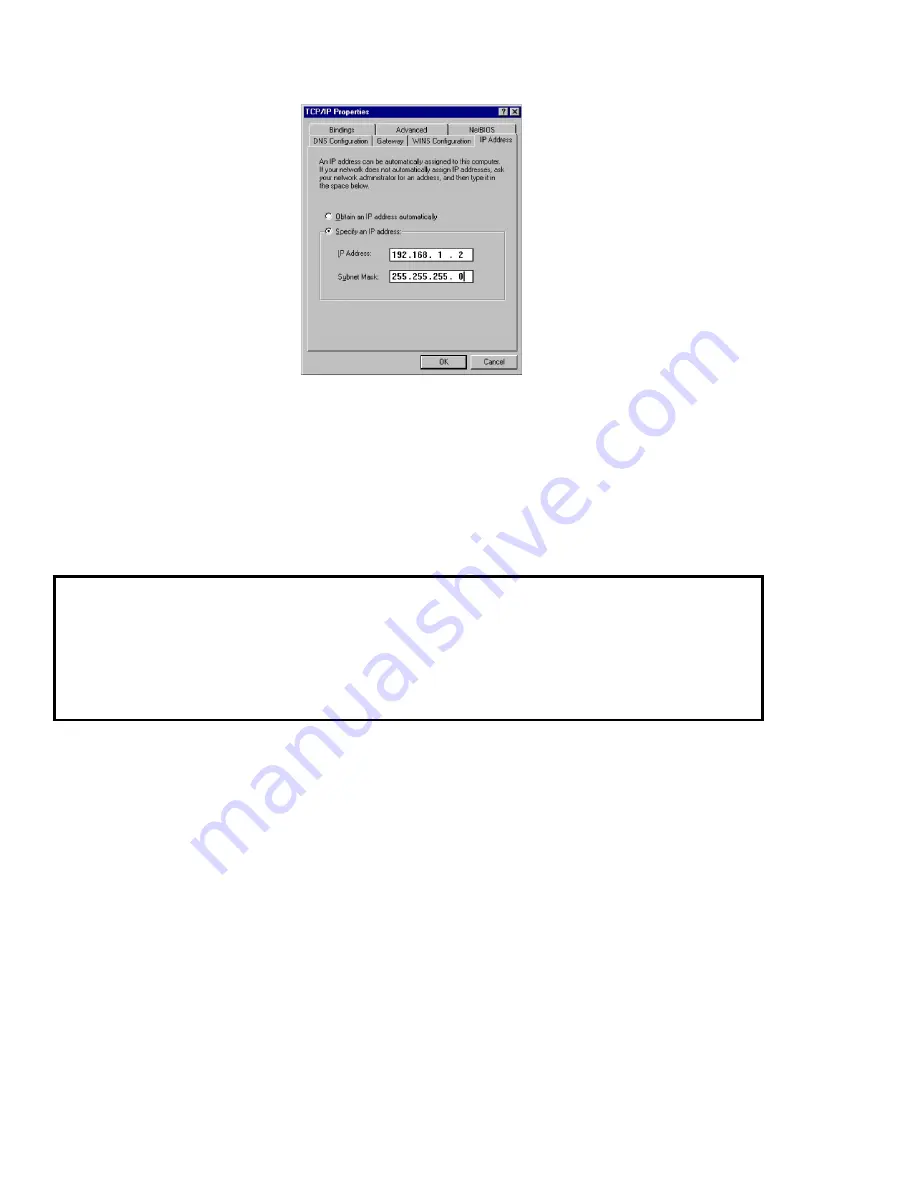
Chapter 8. Configuring the Computers on Your Network
After configuring the TCP/IP parameters, you may need to reboot your desktop computer to implement the configuration changes.
(For example, most Windows systems need to be rebooted after the TCP/IP configuration has been changed.) Once the settings take
effect, your computer will be connected to the server and to the Internet.
8.2.3. MS Windows workgroup configuration
If you are using a Microsoft operating system, you must ensure that your workgroup is the same as the workgroup name of your
server. (The default workgroup name is your domain name. In a subsequent chapter, we’ll explain how this can be changed using the
web-based server manager.) If you are using the default name, go to the Control Panel, select "Network" and then select
"Identification". In the field for "Workgroup", type your domain name.
A word about domain names
Once you’ve set up your server, there’s typically a delay of one or more days before your ISP publishes your domain address
records (the domain name or names and the associated numerical IP address) so that the information is accessible to other
computers on the Internet. Until it does, incoming mail won’t be able to find you and computers elsewhere on the Internet won’t
be able to contact your server using your domain name (for example, www.yourdomain.xxx). However, on your local network
you should be able to connect to your server using the short names of ’www’ (for web access) and ’mail’ (for e-mail clients).
8.3. IMAP versus POP3 e-mail
There are two common standards for e-mail management, IMAP and POP3. Your server supports both protocols. You will need to
select the protocol that is right for your organization.
POP3 is the earlier, better-known e-mail protocol. POP3 was designed to permit on-demand retrieval to a single client machine.
E-mail is stored on the mail server until you retrieve it, at which time it is transferred over the network to your desktop machine and
stored in your e-mail box there.
55
















































