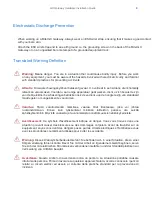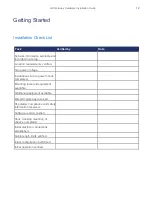GX Gateway Hardware Installation Guide
22
Verifyng the Installation
Steps
1)
Contact the Mitel GX Gateway via the Web Browser, or go to step 2
a)
In your Web browser, enter the IP address used by your Mitel GX Gateway to communicate with
the Web interface.
•
If your computer is connected to the Ethernet port, commonly used to be connected to the Local Area
Network (LAN), i.e. ETH2 on most devices, use the 192.168.0.10 IP address
•
If your Mitel GX Gateway is configured to use a DHCP server with IPv4, use the provided DHCP
server IP address.
b)
Enter
public
as your username and leave the password field empty.
Note:
The
public
username account has administrator rights.
Note:
You can also use
admin
as a username and
administrator
as password.
c)
Click
Login
.
2)
Contact the Mitel GX Gateway with an SNMP browser, or
3)
Contact the Mitel GX Gateway via the CLI, or
4)
Ping the Mitel GX Gateway.