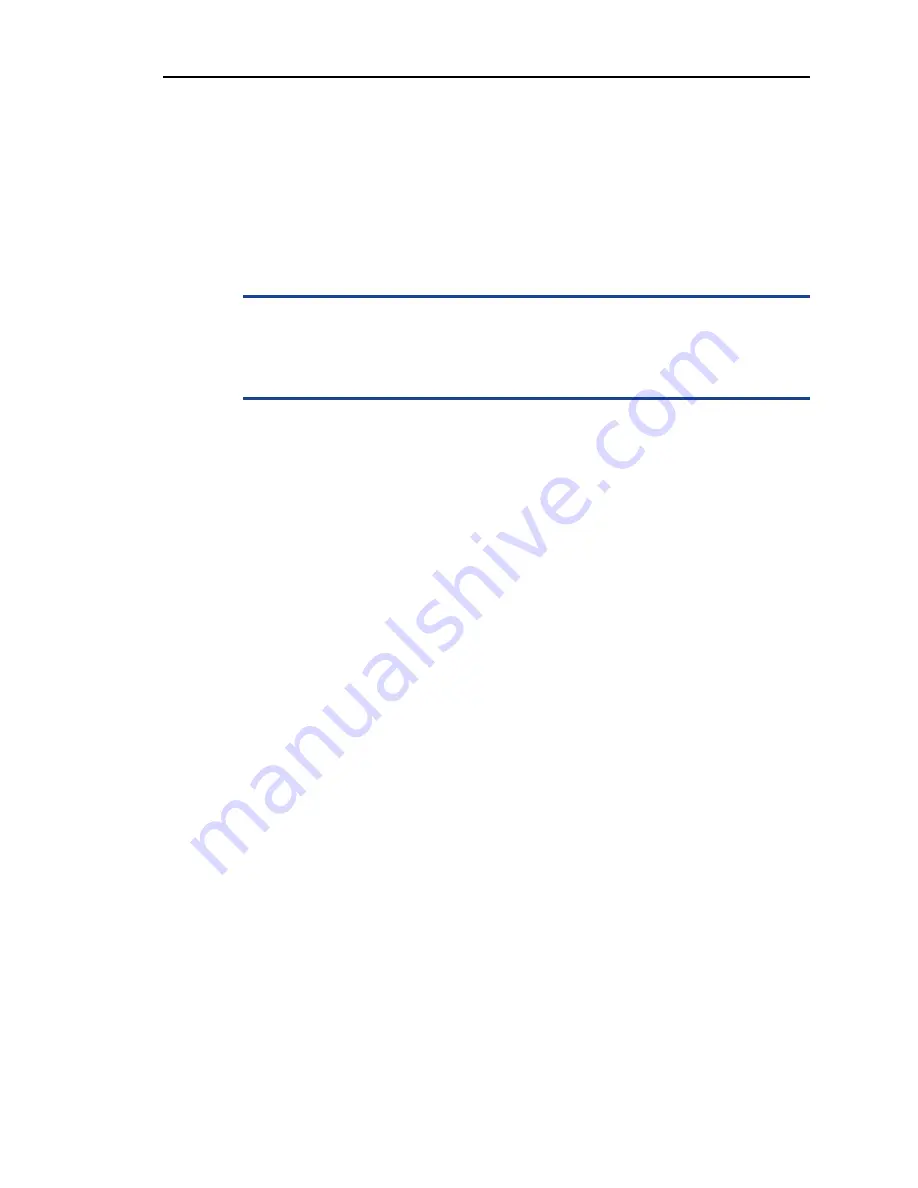
Troubleshooting a Damaged Appliance
63
7.
If the appliance starts properly, shut down the appliance and reinstall the
expansion card that you removed. See
8.
Run the appropriate online diagnostic test.
Troubleshooting a Damaged Appliance
c
Many repairs may only be done by a certified service technician. You should only
perform troubleshooting and simple repairs as authorized in your product
documentation, or as directed by the online or telephone service and support team.
Damage due to servicing that is not authorized is not covered by your warranty.
Read and follow the safety instructions that came with the product.
To troubleshoot a damaged appliance:
1.
Power off the appliance and attached peripherals, and disconnect the appliance
from the electrical outlet.
2.
Open the appliance. See
3.
Ensure that the following components are properly installed:
❍
Expansion cards and both expansion-card risers
❍
Power supply
❍
Fans and cooling shroud
❍
Processors and heat sinks
❍
Memory modules
❍
Hard-drive carriers
4.
Ensure that all cables are properly connected.
5.
Close the appliance. See
6.
Run the system-board tests in the system diagnostics.
Troubleshooting the System Battery
To troubleshoot the system battery:
1.
Re-enter the time and date through the System BIOS.
2.
Power off the appliance and disconnect it from the electrical outlet for at least
one hour.
3.
Reconnect the appliance to the electrical outlet and power on the appliance.
4.
Enter the System BIOS.
If the date and time are not correct in the System BIOS, replace the battery. See
Summary of Contents for RazorSafe 170
Page 6: ...6 Preface ...
Page 10: ...10 ...
Page 26: ...About Your Appliance 26 1 ...
Page 58: ...Installing Appliance Components 58 2 ...




























