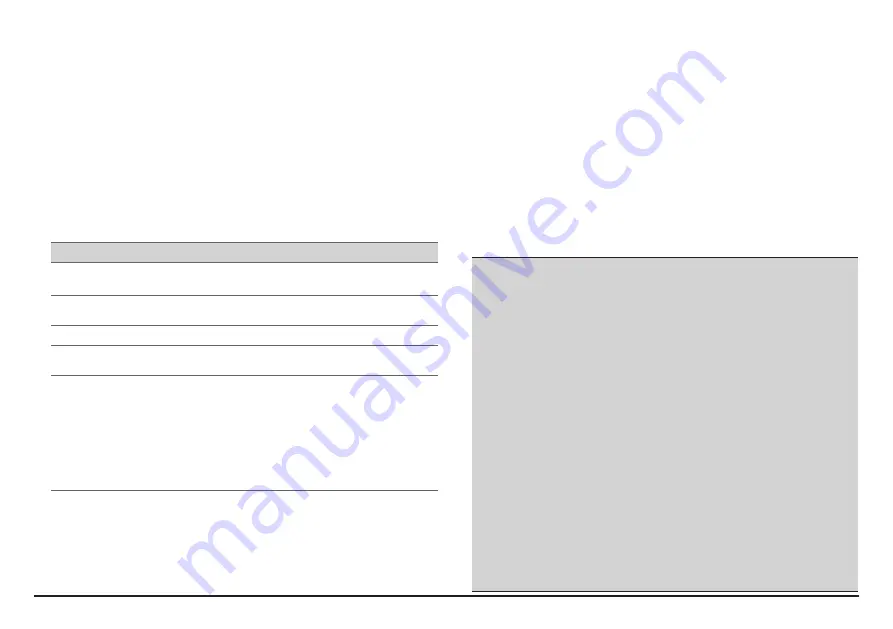
31
About your heart rate monitor and accessories:
•
Clean with a mild soap and water solution, dry with towel.
•
Do not use alcohol or any abrasive material when cleaning the accessories.
•
Rinse the strap under running water.
•
Do not expose the accessories to extreme heat or direct sunlight for
prolonged periods.
•
Store the accessories in a cool and dry place.
•
The estimated average battery lifespan of the accessories is 2 years. If your
accessory stops working, replace with a new battery.
•
Remove the battery from the accessories before long-term storage.
Troubleshooting
Problems
Solutions
Your Mio does not turn on
when using battery power.
The remaining battery power may be too low to run your
Mio. Charge the battery.
Screen responds slowly.
Make sure that your Mio is not running out of battery
power. If the problem still persists, restart your Mio.
Screen freezes.
Restart your Mio.
Screen is hard to read.
Make sure that the backlight of the display is set to a high-
enough brightness.
Cannot establish a
connection with a
computer.
Make sure that your Mio and your computer are both
turned on before trying to establish a connection.
Make sure that the cable is securely plugged into the USB
port on your computer and on your Mio. Connect the USB
cable directly to your computer — do not run the cable
through a USB hub.
Restart your Mio before connecting the cable. Always
disconnect your device before you restart your computer.
Note:
If you encounter a problem you cannot solve, contact an authorised service centre
for assistance.
What is GPS?
The Global Positioning System (GPS) is available at any time, free of charge,
and is accurate to within 5m (15ft). GPS navigation is made possible by a
network of satellites that orbit the Earth at around 20,200km (12,552mi). Each
satellite transmits a range of signals which are utilised by GPS receivers, such as
your Mio, to determine an exact location. Although a GPS receiver can detect
signals from up to 12 satellites at any time, only four signals are required to
provide a position or “GPS fix” (latitude and longitude), for vehicle navigation
systems.
Your Mio receives GPS signals via the internal GPS antenna. To guarantee the
optimum GPS signal strength, ensure your Mio is outdoors, or in a vehicle
outdoors, and has an unobstructed view of the sky. GPS reception is not usually
affected by weather, however, very heavy rain or snow may have a negative
effect on your reception.
CAUTION:
•
It is your sole responsibility to place, secure and use your Mio in a manner that will
not cause accidents, personal injury or property damage. Always observe safe driving
practices.
•
On main roads, the distance to an exit calculated by your Mio may be further than
the distance shown on road signs. Road signs show the distance to the start of an exit
while your Mio shows the distance to the next intersection, i.e., the end of the exit
ramp or road. To prepare to exit a road, always follow distance information on road
signs.
•
Mio products are designed to be used as an aid to safer driving. Mio does not
condone speeding or any other failure to comply with your local traffic laws. It is
your responsibility to drive within the posted speed limit at all times and to drive in a
careful manner. Mio accepts NO liability whatsoever for you receiving any speeding
fines or points on your license through using this device. Mio does not guarantee the
accuracy of the data contained within this database either expressed or implied. In
the event you receive a fine or any other penalty for speeding or contravention of any
traffic law, or are involved in an accident, Mio is not responsible for any damages of
any type. In some countries the data information regarding speed limits may conflict
with local law and/or regulations. It is your responsibility to make sure that your use
of the data is in compliance with local laws and/or regulations. Usage is at your own
risk.
•
Do not operate the device while driving or riding a bike. Using this product does not
change the requirement for a driver or a bike rider to take full responsibility for his or
her behaviour. This responsibility includes observing all traffic rules and regulations in
order to avoid accidents, personal injury or property damage.





































