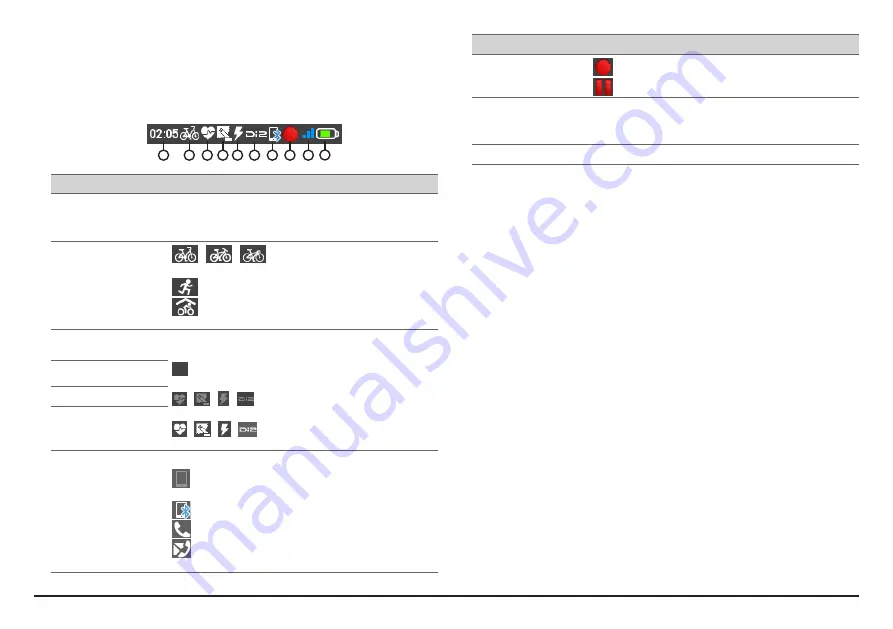
11
The System icons
Various System icons on the title bar at the top of the screen provide the status
information of your device. Depending on your settings, the icons may be
different to provide various information of your device. Please note that these
icons will not be always displayed during your trip/training.
1
2 3 4 5 6 7 8
10
9
NO. Icon
Description
1
Time display
Displays the current time.
The device will automatically set the correct time based on
the current GPS fixes.
2
User profile
/
/
: Bike (city bike/mountain bike/race
bike) navigation mode enabled.
: Running navigation mode enabled.
: Indoor training mode* enabled (navigating function
of the device will be disabled).
3
Heart rate*
Depending on your model, the icon will display when the
sensor is paired with the device.
: The icon is not displayed when not activated in the
Sensors setting.
/
/ /
: The icon is greyed out when activated,
but not paired with the device.
/
/ /
: The icon is white when the connection
is made, or blinking when the pairing is in progress.
4
Cadence/Speed*
5
Power sensor*
/
**
6
Di2 sensor*
/
**
7
Bluetooth status*
When the Bluetooth function is enabled:
: No phone is connected. The icon flashes when a
connection is being made.
: A phone is connected.
: A call is in progress.
: There are missed calls or new text messages on the
connected phone.
NO. Icon
Description
8
Recording status
: The device is recording your trip/training.
: Recording has been paused.
9
GPS signal
The GPS signal icon indicates the GPS status.
A bar shows the strength of the GPS signal being received;
the more bars the stronger the signal.
10
Battery status
The Battery icon indicates the remaining battery power.
*
For selected models only
**
Not provided


























