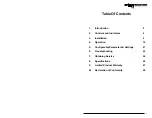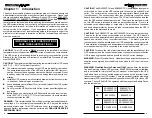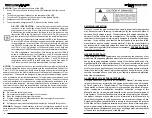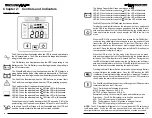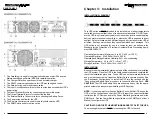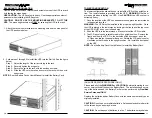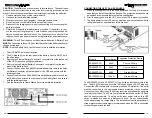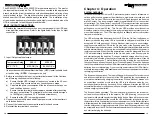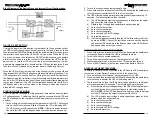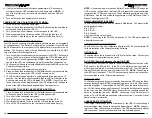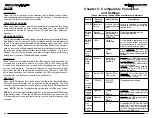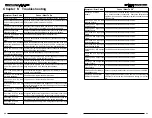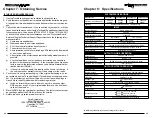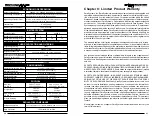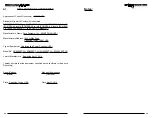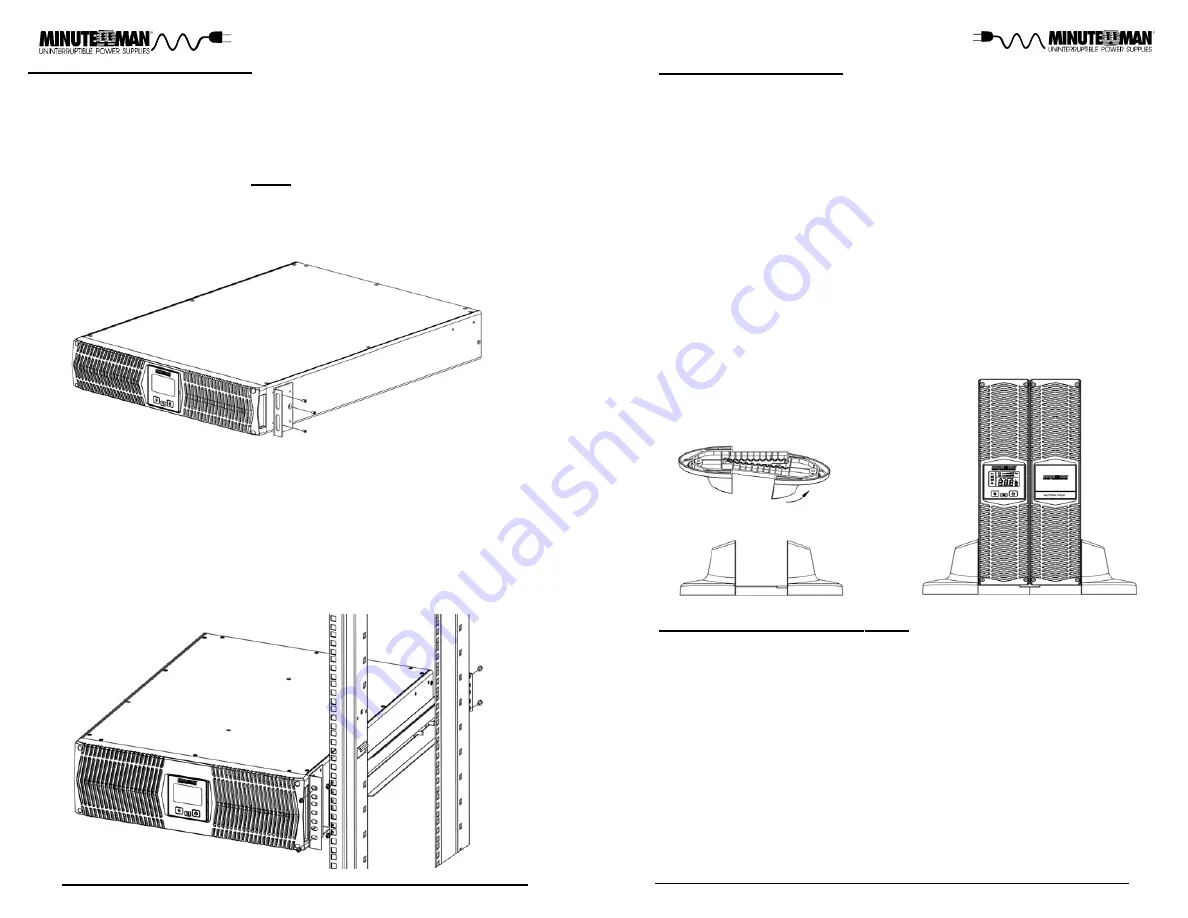
11
10
RACKMOUNT CONFIGURATION
Use the included rackmount brackets and screws to mount the UPS in a rack
by following the steps below.
USE CAUTION:
The UPS system is heavy. Use the appropriate number of
personnel when installing the UPS system.
CAUTION! DO NOT USE THE MOUNTING BRACKETS TO LIFT THE
UPS.
The mounting brackets are
ONLY
for securing the UPS to the rack.
1. Attach the rackmount brackets to the mounting holes on the side panel of
the UPS as shown below.
TOWER CONFIGURATION
The tower configuration allows the user to install the UPS in the up-right posi-
tion. The tower stands are provided with the UPS.
WARNING:
Use two or
more people when installing the UPS. Use
CAUTION,
the UPS system is
extremely heavy.
1. Once the location of the UPS has been determined, place the tower stands
in the desired location.
WARNING:
The UPS must be installed in the proper up-right position. Once
the UPS is placed in the tower stands, looking at the front panel the top cover
of the UPS MUST be on your left hand side.
2. Slide the UPS into the tower stands. Make sure that the UPS is stable.
3. The LCD panel can be rotated to read in the up-right position. Remove the
front panel from the UPS. On the backside of the front panel, push the
LCD panel outwards, the panel will pop out. Rotate the LCD panel counter
clockwise so that it reads in the upright position. Re-install the front panel
on the UPS.
NOTE:
See the Battery Pack User's Manual to install the Battery Pack.
2. Follow steps 1 through 4 to install the UPS into the Rail kit. See the figure
below.
Step 1: Adjust the length of the rail according to the rack.
Step 2: Securely tighten the wing nuts.
Step 3: Secure the rail to the rack with the enclosed screws.
Step 4: Slide the UPS onto the rail and secure to the rack with the enclo-
sed screws.
NOTE:
See the Battery Packs User's Manual to install the Battery Pack.
CONNECTING THE BATTERY PACK
(QUALIFIED
SERVICE PERSONNEL ONLY)
Please read all of the
WARNINGS
and
CAUTIONS
before attempting to con-
nect or service the batteries or the Battery Pack.
The installation and servic-
ing of the batteries and the Battery Pack must be performed by
Qualified
Service Personnel ONLY
.
Replace the batteries and/or Battery Pack with the same number and type as
originally installed.
CAUTION:
Do not open or mutilate batteries. Released electrolyte is harmful
to the skin and eyes and may be toxic.
CAUTION:
Do not dispose of batteries in a fire. The batteries may explode.