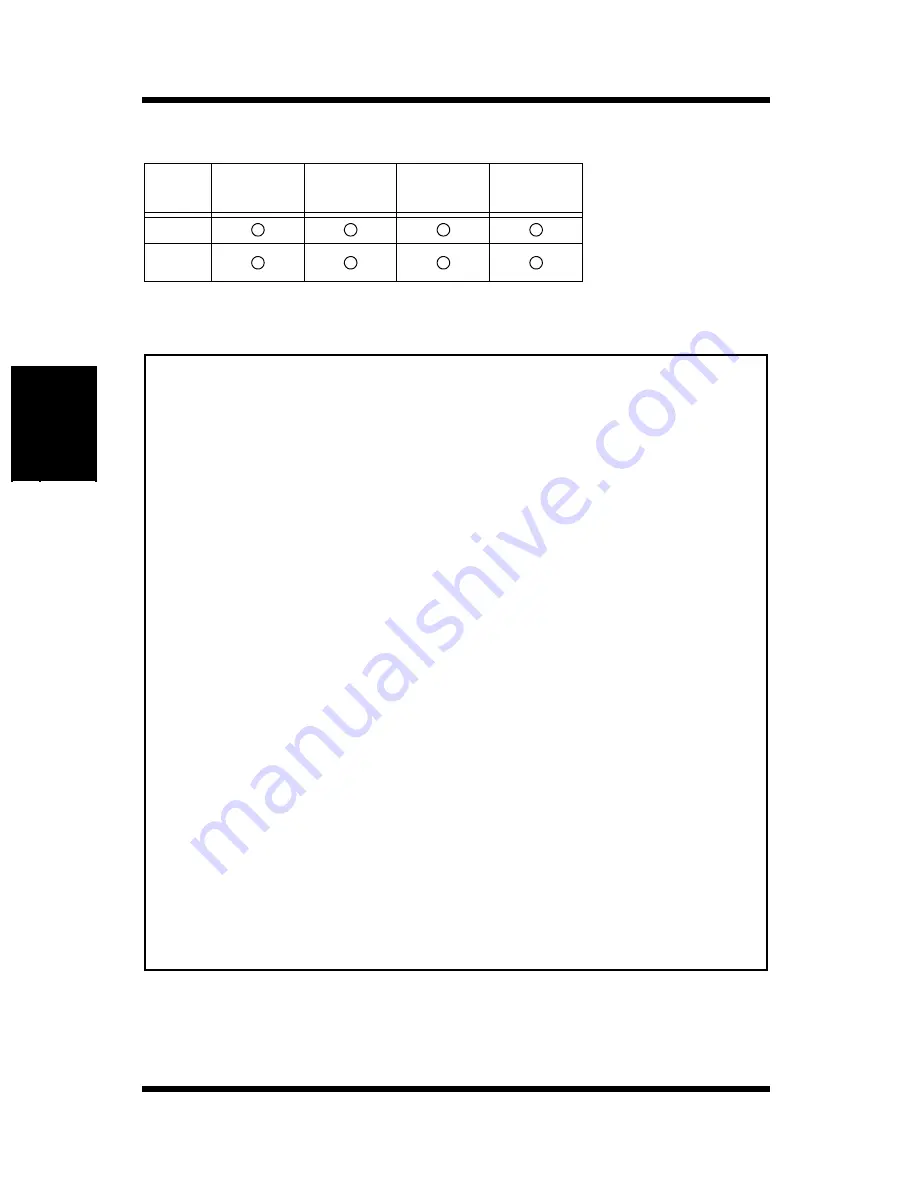
3-2
Paper
Using the Printer
Chapter 3
Envelopes (Tray 1 and Manual Feed Tray)
• Specialty paper is not supported for duplex printing.
Note
Paper
Feeding
Port
Env. Com10
105
×
241mm
4-1/8"
×
9-1/2"
Env. DL
110
×
220mm
4-5/16"
×
8-11/16"
Env. C5
162
×
229mm
6-3/8"
×
9"
Env. Monarch
98
×
190mm
3-7/8"
×
7-1/2"
Tray 1
Manual
Feed Tray
• Do not use the following types of paper to avoid reduced print quality,
a misfeed or a print failure.
✓
Paper already used in a thermal transfer printer or ink jet printer.
✓
Paper that is too thin or too thick.
✓
Paper folded, curled or torn.
✓
Paper having binding holes or perforations.
✓
Paper with surfaces that are too smooth or too rough or with varying
surfaces.
✓
Paper having special coatings on their surfaces such as carbon
paper, heat-sensitive paper and pressure-sensitive paper.
✓
Sheets of various sizes.
✓
Paper not cut on right angles.
✓
Paper bound by glue, staples or clips.
✓
Paper affixed with labels which are easy to peel.
✓
Post cards that are warped or bent.
• Envelopes should meet the following requirements:
✓
Sharp folds and edges.
✓
General mailing envelopes without seals on the glued portion.
✓
Having flaps the full width of the envelope (unacceptable if the flap
is glued).
✓
Wrinkle-free, no fasteners.
• Generally, envelopes perform well, but some types may wrinkle. We
strongly recommend testing any type of envelope before buying it in
large amounts.
• For more information, refer to “Loading Paper”.
Summary of Contents for PageWorks 18L
Page 1: ...User s Manual PageWorks18L...
Page 16: ...xiv Contents SIMM Option 7 8 Appendix A Glossary Appendix B Quick Reference Appendix C Index...
Page 17: ...Chapter Introduction 1 Introduction Chapter 1...
Page 18: ...Introduction Chapter 1...
Page 28: ...MEMO Introduction Chapter 1...
Page 29: ...Chapter Setting up 2 Setting up Chapter 2...
Page 30: ...Setting up Chapter 2...
Page 59: ...Chapter Using the Printer 3 Using the Printer Chapter 3...
Page 60: ...Using the Printer Chapter 3...
Page 66: ...3 6 Loading Paper Using the Printer Chapter 3 4 Replace the tray cover onto Tray 1...
Page 77: ...Chapter Printer Driver and Status Display 4 Printer Driver and Status Display Chapter 4...
Page 78: ...Printer Driver and Status Display Chapter 4...
Page 143: ...Chapter Maintenance 5 Maintenance Chapter 5...
Page 144: ...Maintenance Chapter 5...
Page 155: ...Chapter Troubleshooting 6 Troubleshooting Chapter 6...
Page 156: ...Troubleshooting Chapter 6...
Page 184: ...MEMO Troubleshooting Chapter 6...
Page 185: ...Chapter Specifications 7 Specifications Chapter 7...
Page 186: ...Specifications Chapter 7...
Page 195: ...Appendix Glossary A Glossary Appendix A...
Page 196: ...Glossary Appendix A...
Page 203: ...Appendix Quick Reference B Quick Reference Appendix B...
Page 204: ...Quick Reference Appendix B...
Page 211: ...Appendix Index C Index Appendix C...
Page 212: ...Index Appendix C...
Page 216: ...MEMO...
Page 217: ...MEMO...
Page 218: ...MEMO...
















































