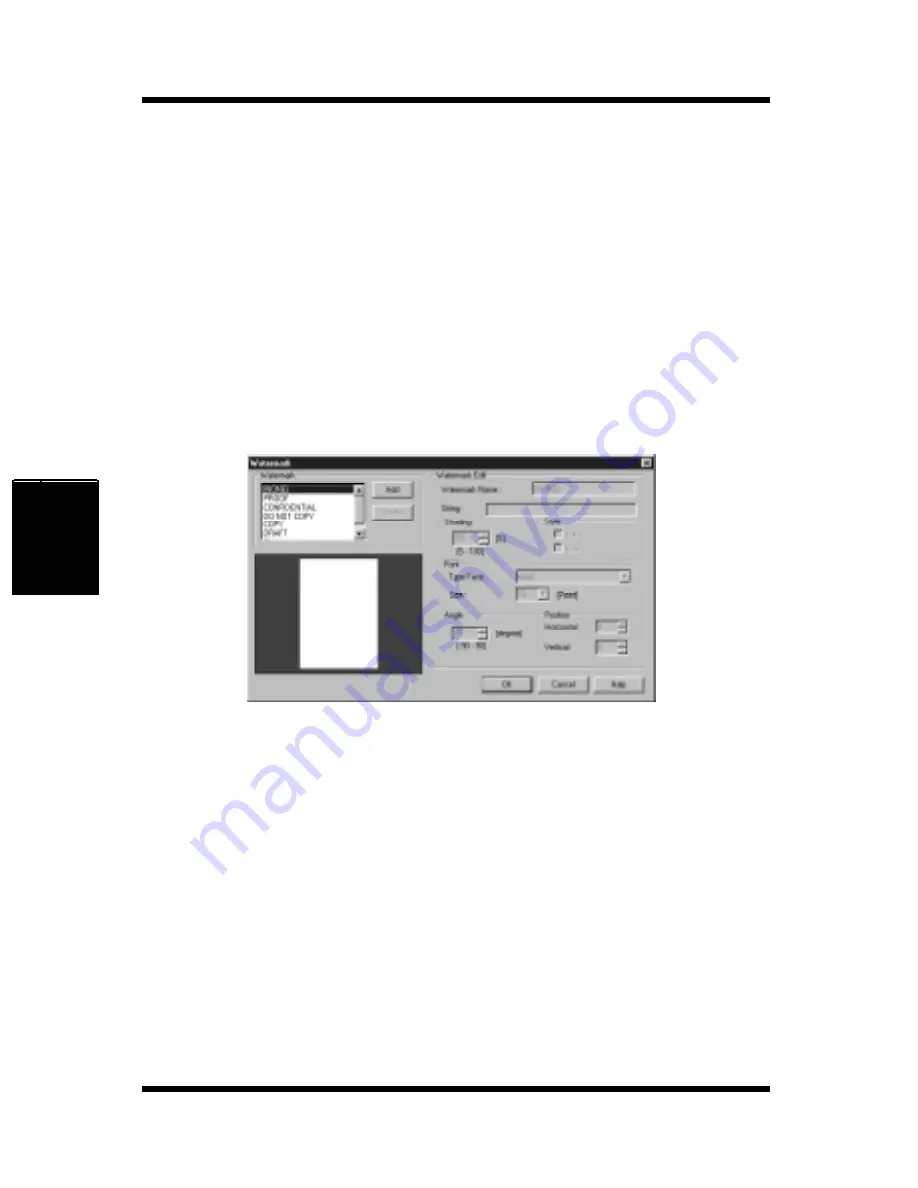
4-54
Using the Printer Driver Under Windows 95/98/NT4.0
Printer Driver and Stat
us Display
Chapter 4
Watermarks can be specified to appear on the first page only of a multi-
page document by clicking the
First Page Only
box. Otherwise, a
watermark that is specified to appear will be placed on every page of
the multi-page document.
When the
In Background
box is checked, watermarks will appear as
shadow-text behind the actual content of the document. When the
In
Background
box is not checked, watermarks are superimposed over
the actual content of the document.
Watermark (pop-up dialog)
To open the dialog, click the
Edit Watermark…
button.
The dialog contains the watermark drop-down list that appeared in the
Page Layout
tab. Through the
Watermark
pop-up dialog, you can add
and remove watermarks from the list.
To Add a Watermark
Click the
Add
button to open the
Watermark Edit
dialog.
Watermark Name
The name that you wish to use to identify the watermark in the
Watermark
list is entered here.
Summary of Contents for PageWorks 18L
Page 1: ...User s Manual PageWorks18L...
Page 16: ...xiv Contents SIMM Option 7 8 Appendix A Glossary Appendix B Quick Reference Appendix C Index...
Page 17: ...Chapter Introduction 1 Introduction Chapter 1...
Page 18: ...Introduction Chapter 1...
Page 28: ...MEMO Introduction Chapter 1...
Page 29: ...Chapter Setting up 2 Setting up Chapter 2...
Page 30: ...Setting up Chapter 2...
Page 59: ...Chapter Using the Printer 3 Using the Printer Chapter 3...
Page 60: ...Using the Printer Chapter 3...
Page 66: ...3 6 Loading Paper Using the Printer Chapter 3 4 Replace the tray cover onto Tray 1...
Page 77: ...Chapter Printer Driver and Status Display 4 Printer Driver and Status Display Chapter 4...
Page 78: ...Printer Driver and Status Display Chapter 4...
Page 143: ...Chapter Maintenance 5 Maintenance Chapter 5...
Page 144: ...Maintenance Chapter 5...
Page 155: ...Chapter Troubleshooting 6 Troubleshooting Chapter 6...
Page 156: ...Troubleshooting Chapter 6...
Page 184: ...MEMO Troubleshooting Chapter 6...
Page 185: ...Chapter Specifications 7 Specifications Chapter 7...
Page 186: ...Specifications Chapter 7...
Page 195: ...Appendix Glossary A Glossary Appendix A...
Page 196: ...Glossary Appendix A...
Page 203: ...Appendix Quick Reference B Quick Reference Appendix B...
Page 204: ...Quick Reference Appendix B...
Page 211: ...Appendix Index C Index Appendix C...
Page 212: ...Index Appendix C...
Page 216: ...MEMO...
Page 217: ...MEMO...
Page 218: ...MEMO...






























