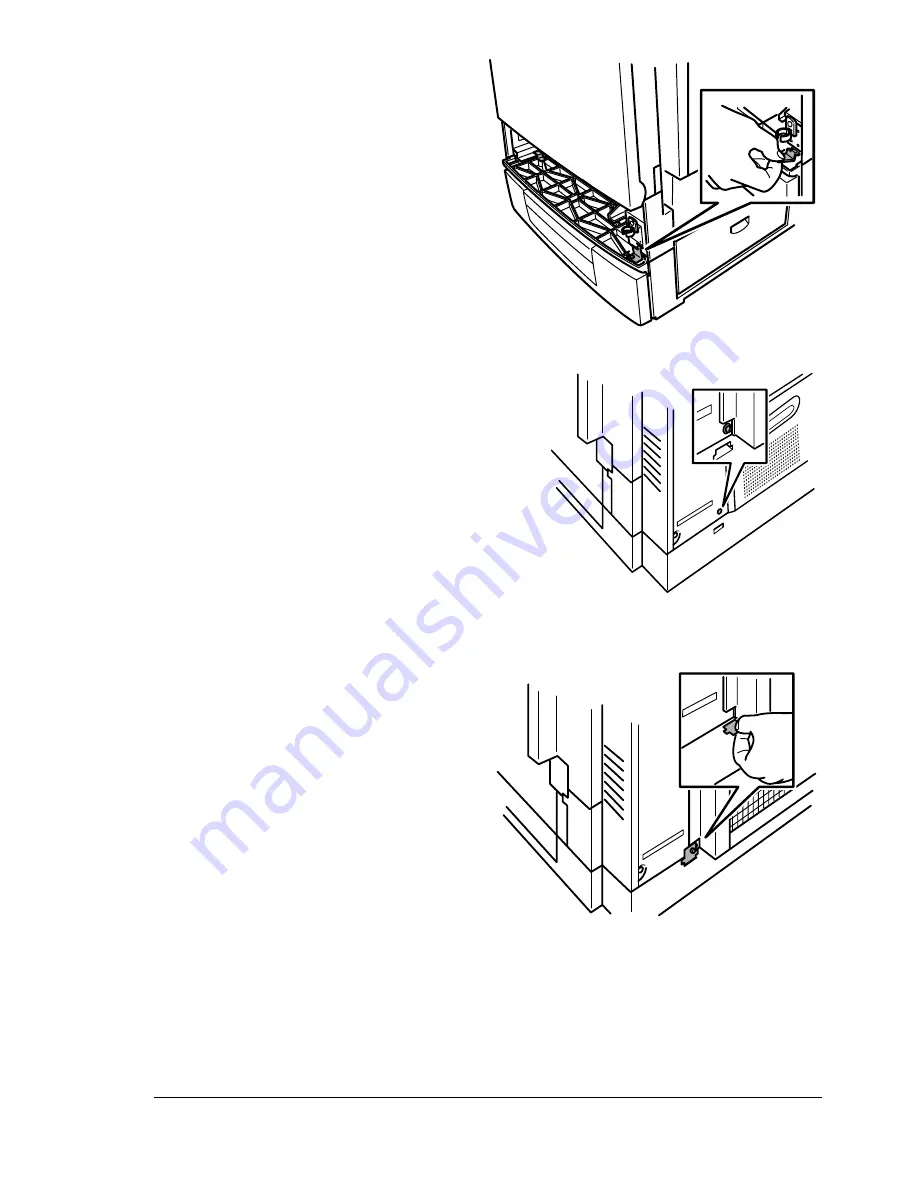
Lower Feeder Unit
133
12
Hold bracket R on a slant to
insert it from the front end
into the bracket R slot on
the right side of the printer
frame, then hold bracket R
level and secure it tightly
with the thumbscrew.
13
Unscrew the thumbscrew
from the rear of the printer.
5
"
Retain this screw for use in
step 15.
14
Hold bracket B on a slant and
insert the front end into the
bracket B slot.
EDNord - Istedgade 37A - 9000 Aalborg - telefon 96333500
Summary of Contents for magicolor 2210
Page 1: ...magicolor 2210 User s Guide 1800669 001B EDNord Istedgade 37A 9000 Aalborg telefon 96333500...
Page 7: ...1 Replacing Consumables EDNord Istedgade 37A 9000 Aalborg telefon 96333500...
Page 34: ...EDNord Istedgade 37A 9000 Aalborg telefon 96333500...
Page 35: ...2 Using Media EDNord Istedgade 37A 9000 Aalborg telefon 96333500...
Page 49: ...3 Maintaining the Printer EDNord Istedgade 37A 9000 Aalborg telefon 96333500...
Page 53: ...4 Troubleshooting EDNord Istedgade 37A 9000 Aalborg telefon 96333500...
Page 101: ...5 Installing Other Accessories EDNord Istedgade 37A 9000 Aalborg telefon 96333500...
Page 140: ...EDNord Istedgade 37A 9000 Aalborg telefon 96333500...
Page 141: ...6 Color Printing EDNord Istedgade 37A 9000 Aalborg telefon 96333500...
Page 144: ...EDNord Istedgade 37A 9000 Aalborg telefon 96333500...
Page 145: ...7 Repacking the Printer EDNord Istedgade 37A 9000 Aalborg telefon 96333500...
Page 155: ...A Technical Specifications EDNord Istedgade 37A 9000 Aalborg telefon 96333500...
Page 176: ...EDNord Istedgade 37A 9000 Aalborg telefon 96333500...
















































