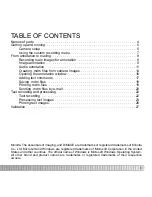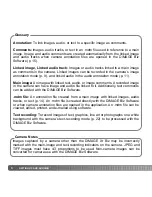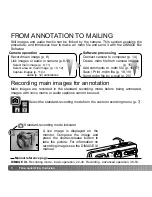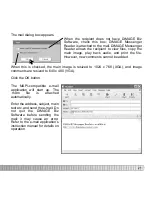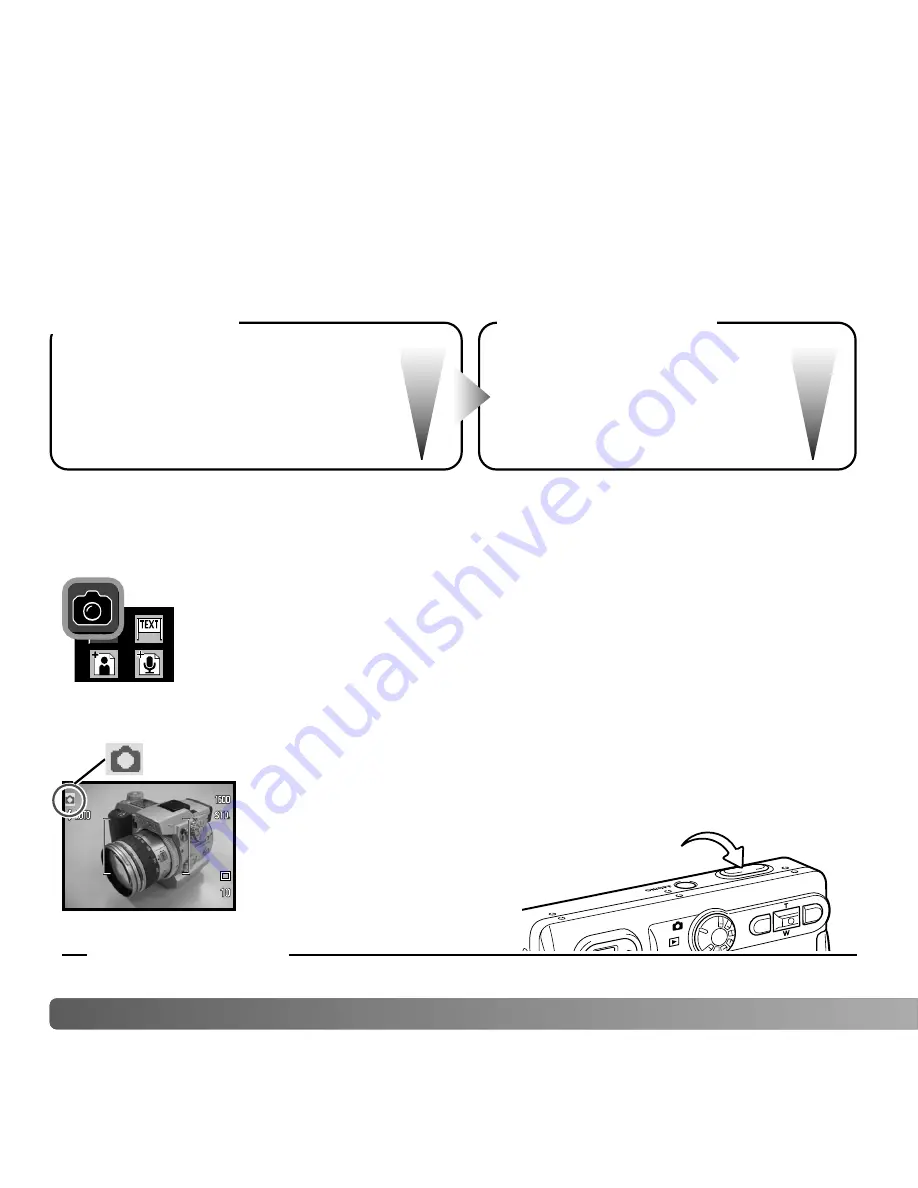
Select main image (p. 9, 11)
Select area on main image (p. 10, 12)
Capture images (p. 11) or
audio (p. 12) annotations
Still images and audio tracks can be linked by the camera. This section explains the
procedure, and introduces how to make an .mdm file and send it with the DiMAGE Biz
Software.
8
F
ROM ANNOTATION TO MAILING
FROM ANNOTATION TO MAILING
Record main image (p. 8)
Camera operation
Main images are recorded in the standard recording mode before being annotated.
Images with voice memo or audio captions cannot be used.
Recording main images for annotation
A live image is displayed on the
monitor. Compose the image and
press the shutter-release button to
take the picture. For information on
recording images see the DiMAGE Xt
manual.
DiMAGE Xt - Recording mode - basic operation, 22-30. Recording - advanced operation, 36-53.
Link images or audio in camera (p.8-13)
Software processing
Manual reference page
Standard-recording mode indicator
Connect camera to computer (p. 14)
Create .mdm file from camera images
(p. 15)
Add comments to .mdm file (p. 16-17)
Save / Print .mdm file (p. 18, 19)
Send .mdm file by e-mail (p. 20)
Select the standard-recording mode from the custom recording menu (p. 7).