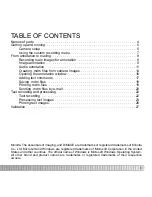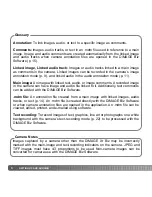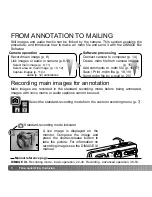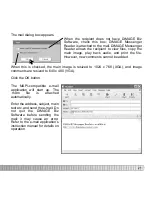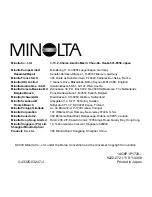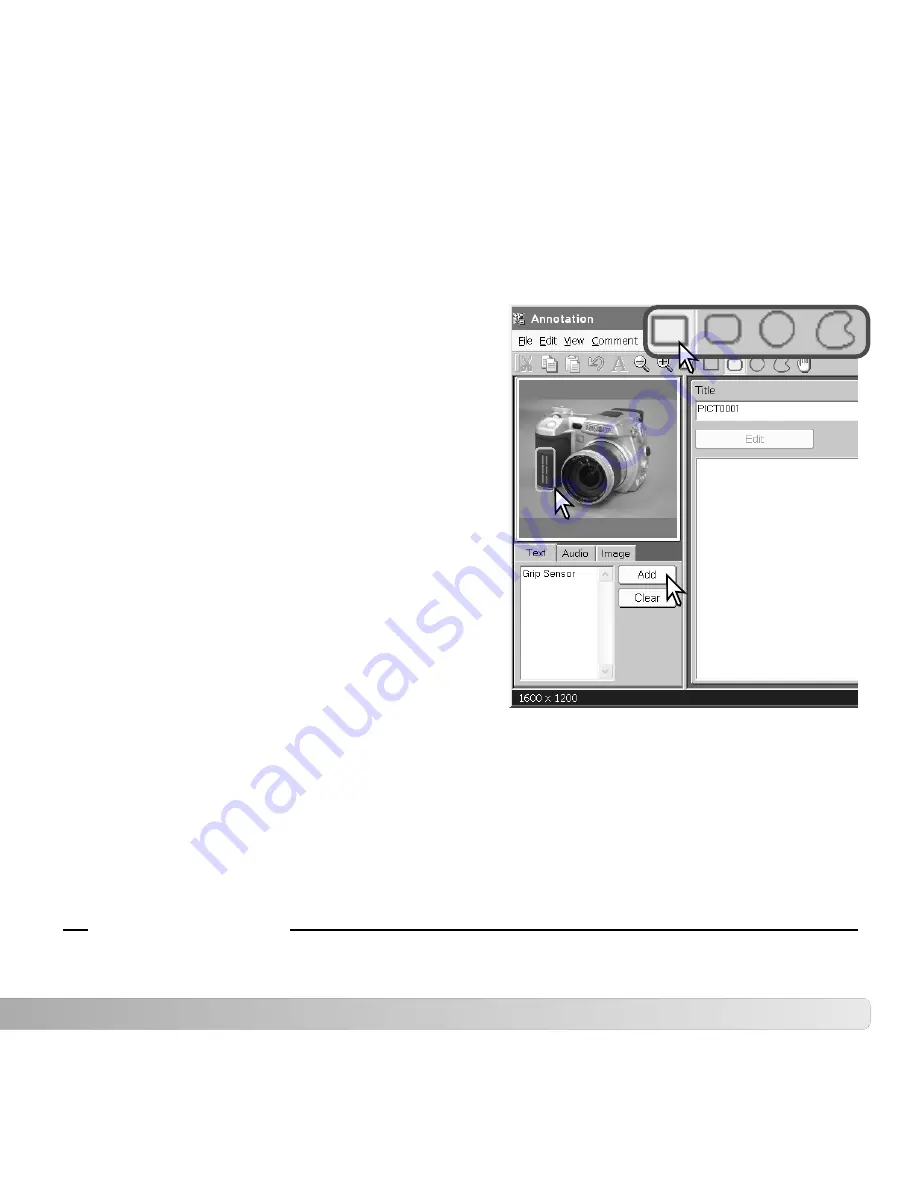
17
Adding text comments
Text comments can be added to the main image in the annotation window.
Click and drag the mouse to place a red
marquee over the area to be described with a
comment (2).
Click the text tab. Click on the comment text box
to place the cursor and enter a comment (3). Up
to 512 characters can be used for each
comment.
The text comments can be edited. Image and audio comments can be added as well as
text comments. Refer to the DiMAGE Biz Software instruction manual.
Click the desired area marquee from the tool bar
(1), or select the area-marquee option in the
view menu.
To change the defined area, click and drag the
mouse again; the previous marquee is
canceled.
DiMAGE Biz Software - Adding text comments, 34-35. Adding audio comments, 36-37. Adding
image comments, 37. Adding nested comments, 38. Editing .mdm files, 41-43.
The clear button deletes all text in the comment
text box and the red marquee in the image.
Click the add button to add the comment to the
comment display area (4).
Repeat steps one through four to add additional comments. Up to 256 comments can be
added to an image.
2
3
4
Area marquees
Manual reference page
1