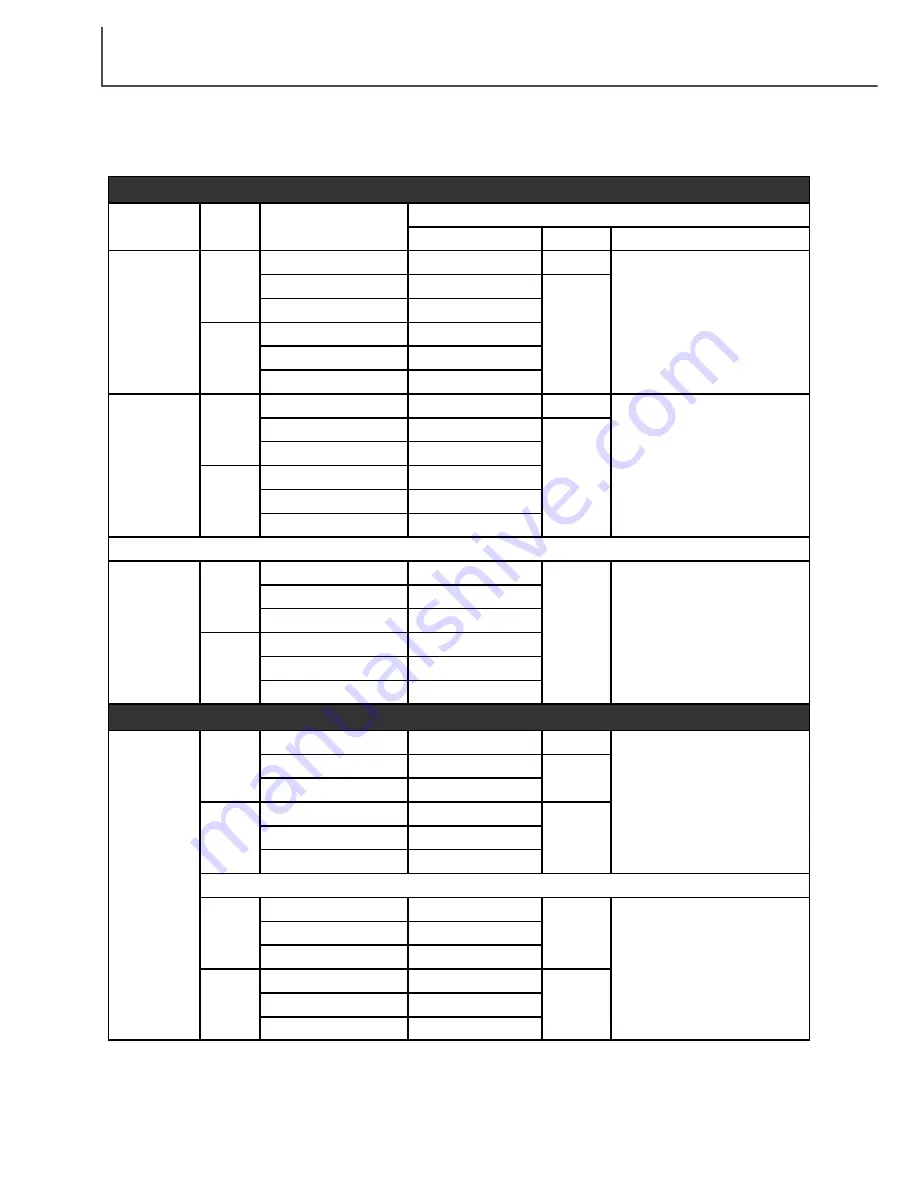
S
CANNER NOTES
18
Digital ICE
3
system requirements
Digital ICE
3
is a collection of powerful image-processing tools. To make use of the Digital ROC
and GEM functions, the following system requirements must be met:
Format
Interface
35 mm
Multi-format 35 mm
6 X 9
SCSI
IEEE 1394
Color
depth
8 bit
Minimum system requirements
CPU
Pentium 166MHz or later
RAM
128MB
Hard disk space
1.2GB
35 mm
Multi-format 35 mm
6 X 9
35 mm
Multi-format 35 mm
6 X 9
35 mm
Multi-format 35 mm
6 X 9
16 bit
8 bit
16 bit
Pentium II or later
256MB
128MB
256MB
PC/AT compatible computers
2GB
4GB
2GB
3GB
6GB
1.2GB
2GB
4GB
2GB
3GB
6GB
Recommended system requirements
35 mm
Multi-format 35 mm
6 X 9
SCSI
or
IEEE 1394
8 bit
Pentium III or later
2GB
35 mm
Multi-format 35 mm
6 X 9
16 bit
512MB
4GB
6GB
3GB
4GB
8GB
Macintosh computers
When determining the RAM available for a Macintosh computer, the volume required for the oper-
ating system and any application in use must be subtracted from the total memory allocation of
the computer.
35 mm
Multi-format 35 mm
6 X 9
SCSI
or
FireWire
8 bit
PowerPC 604 or later
(SCSI)
PowerPC G3 or later
(FireWire)
96MB
1.2GB
35 mm
Multi-format 35 mm
6 X 9
16 bit
192MB
2GB
4GB
2GB
3GB
6GB
Recommended system requirements
35 mm
Multi-format 35 mm
6 X 9
8 bit
PowerPC G4 or later
2GB
35 mm
Multi-format 35 mm
6 X 9
16 bit
512MB
4GB
6GB
3GB
4GB
8GB
256MB
384MB















































