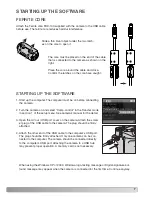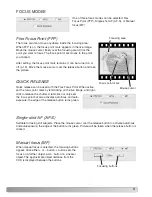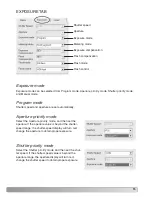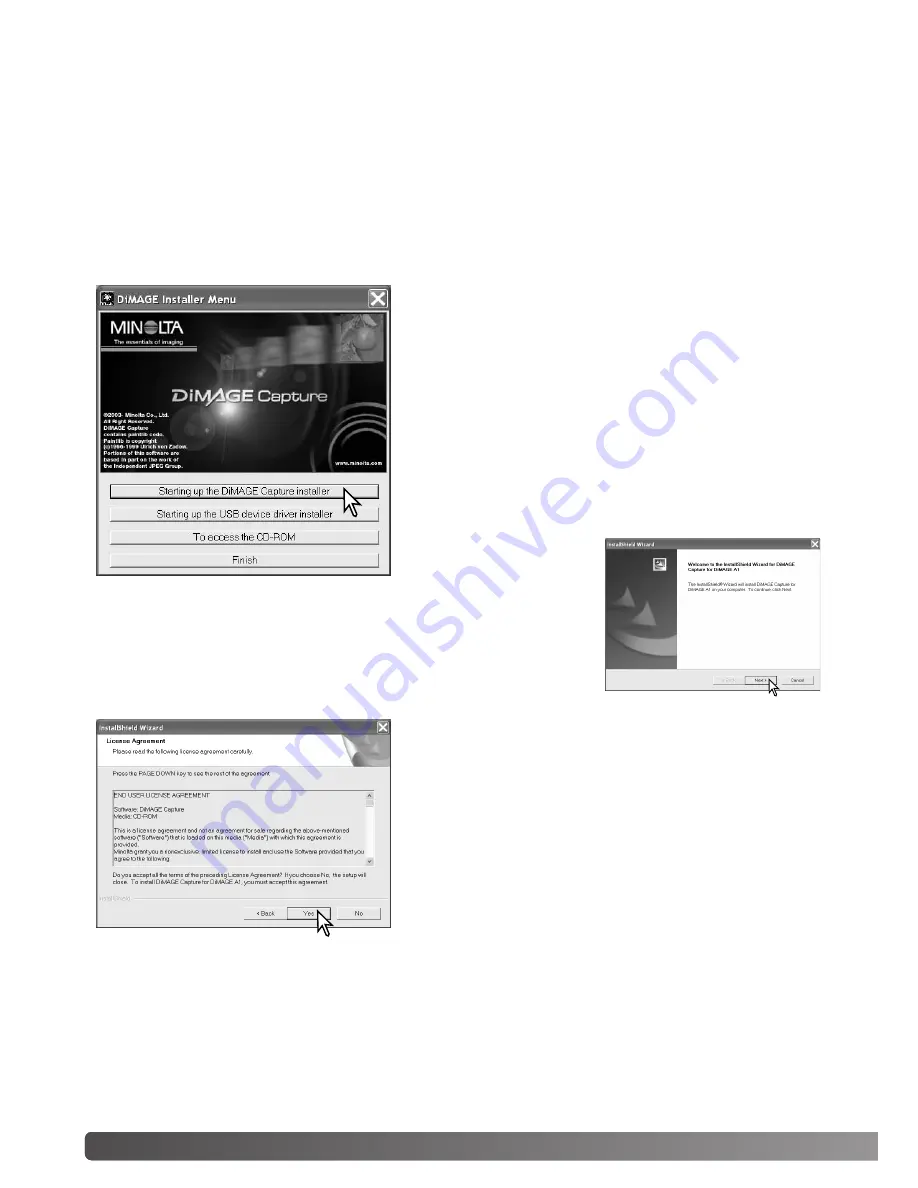
4
INSTALLATION
RAM-stationed programs such as anti-virus or installation-monitoring software may cause the installer
to fail. Remove or disable these programs before installing DiMAGE Capture. Reinstall or enable the
software when the installation is complete.
In the example below, the hard disk drive is drive E. The letters designating the drives will vary
between computers. With Windows 2000 or XP, the software should be installed with the Administrator
privilege.
INSTALLATION
Turn on the computer to start Windows.
Insert the DiMAGE Capture CD-ROM into the CD-ROM
drive. The DiMAGE Installer Menu window will open auto-
matically.
If this display doesn’t appear, double-click the CD-ROM
icon and then “MLTInstApp.exe”.
Click the “Starting up the DiMAGE Capture installer” but-
ton to begin installation.
The welcome window
will open. Click “Next>”
to continue.
The license agreement appears. If you accept the agree-
ment, click “Yes” to continue the installation routine.
Read the entire license agreement carefully before con-
tinuing. If you do not agree to the terms, click “No” to exit
the installation program.