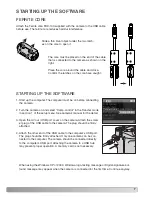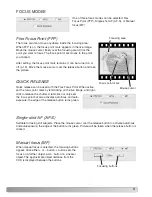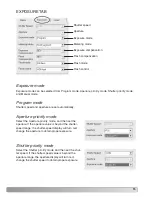20
TAKING PICTURES / PREFERENCES
Using release button
TAKING PICTURES
Placing the mouse cursor over the release button
acts the same as pressing the camera’s shutter-
release button partway down and activates the aut-
ofocus and autoexposure system; the edge of the
button turns green.
Click the release button to take a picture.
If Quick Release is checked with Flex Focus Point
(FFP) on, set the focus point mark by left-clicking
on the live image focusing area. The edge of the
release button turns green and autofocus and auto-
exposure system are activated.
Right-click the mouse to take a picture.
Using computer’s keyboard
Pressing the F9 key on the computer’s keyboard will release the shutter. This doesn’t work when the
focus is set to FFP and Quick release is selected.
Other notes when taking pictures
• Pictures will be saved in My Picture folder. This folder can be changed. See page 22.
• When flash is necessary, raise the camera’s built-in flash.
• When the image size is large and quality is high, the large file sizes may prevent the capture of
successive images. The edge of the release button glows green while the image is being recorded.
Wait until the glow turns off before capturing another image.
• The shutter cannot be released, and pictures cannot be saved if the hard disk is full.