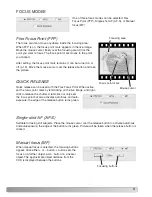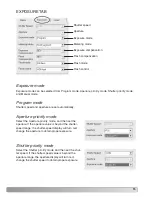23
Default monitor profile set in Color management of
the Windows operating system can be confirmed
or changed by the following procedure;
1. Right-click the mouse on the desktop, or select
Desktop from Control Panel.
2. Select “Settings” tab.
3. Click “Advanced.”
To change the default monitor profile, select the
desired profile from the list and click “Set As
Default.” To show other profiles in the list, click
“Add...,” select the profile, and click “Add.”
The camera’s clock and calender settings can be synchronized with
the computer’s. Click the “Date/Time Sync.” button. A synchroniza-
tion message will appear. Click “OK” to synchronize the clock and
close the window.
Date / time synchronization
2
4
4. Click “Color Management” tab.
Default monitor profile
3