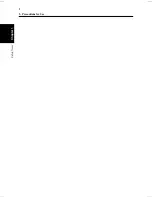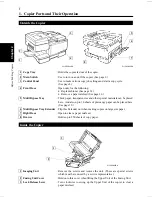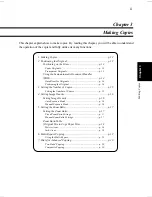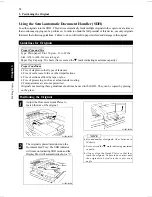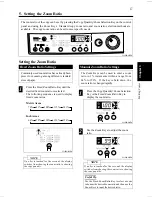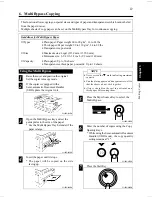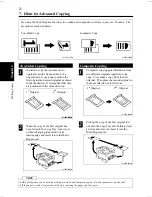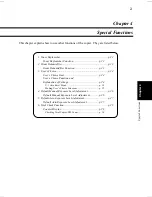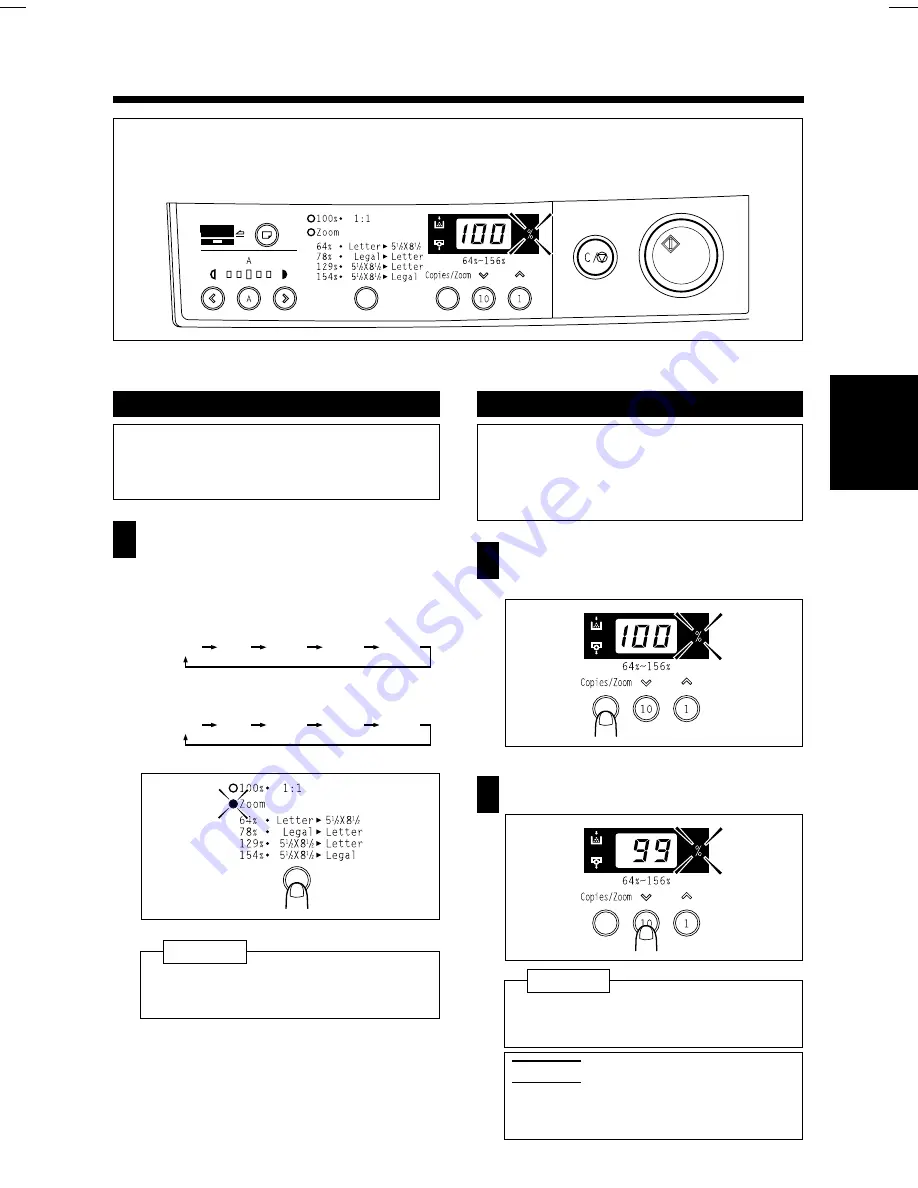
5. Setting the Zoom Ratio
The zoom ratio of the copy can be set by pressing the Copy Quantity/Zoom Selection Key on the control
panel and using the Zoom Keys. Standard copy zoom ratio and zoom ratio selection methods are
available. The copy zoom ratio can be set to meet specific needs.
Setting the Zoom Ratio
Fixed Zoom Ratio Settings
Commonly used zoom ratios have already been
preset for zooming among different standard
sizes of paper.
1
Press the Fixed Zoom Ratio Key until the
desired fixed zoom ratio is selected.
The following sequence is used to display
fixed zoom ratios.
Metric Areas
Inch Areas
NOTE
If no key is touched for five seconds, the display
switches from showing the zoom ratio to showing
the copy quantity.
Manual Zoom Ratio Settings
The Zoom Keys can be used to enter a zoom
ratio in 1% increments within a range from
64% to 156%. If the key is held down, the
zoom ratio is changed rapidly.
1
Press the Copy Quantity/ Zoom Selection
Key or the Fixed Zoom Ratio Key to
display the zoom ratio.
2
Use the Zoom Keys to adjust the zoom
ratio.
NOTE
If no key is touched for five seconds, the display
switches from showing the zoom ratio to showing
the copy quantity.
Useful Tip
Use the Fixed Zoom Ratio Key to select a zoom
ratio near the desired zoom ratio and then use the
Zoom Keys to input the desired ratio.
70%
81%
100%
115%
141%
64%
78%
100%
129%
154%
C1159O014EA
C1159O015EA
C1159O013EA
C1159O007EA
Making Copies
Chapter 3
17