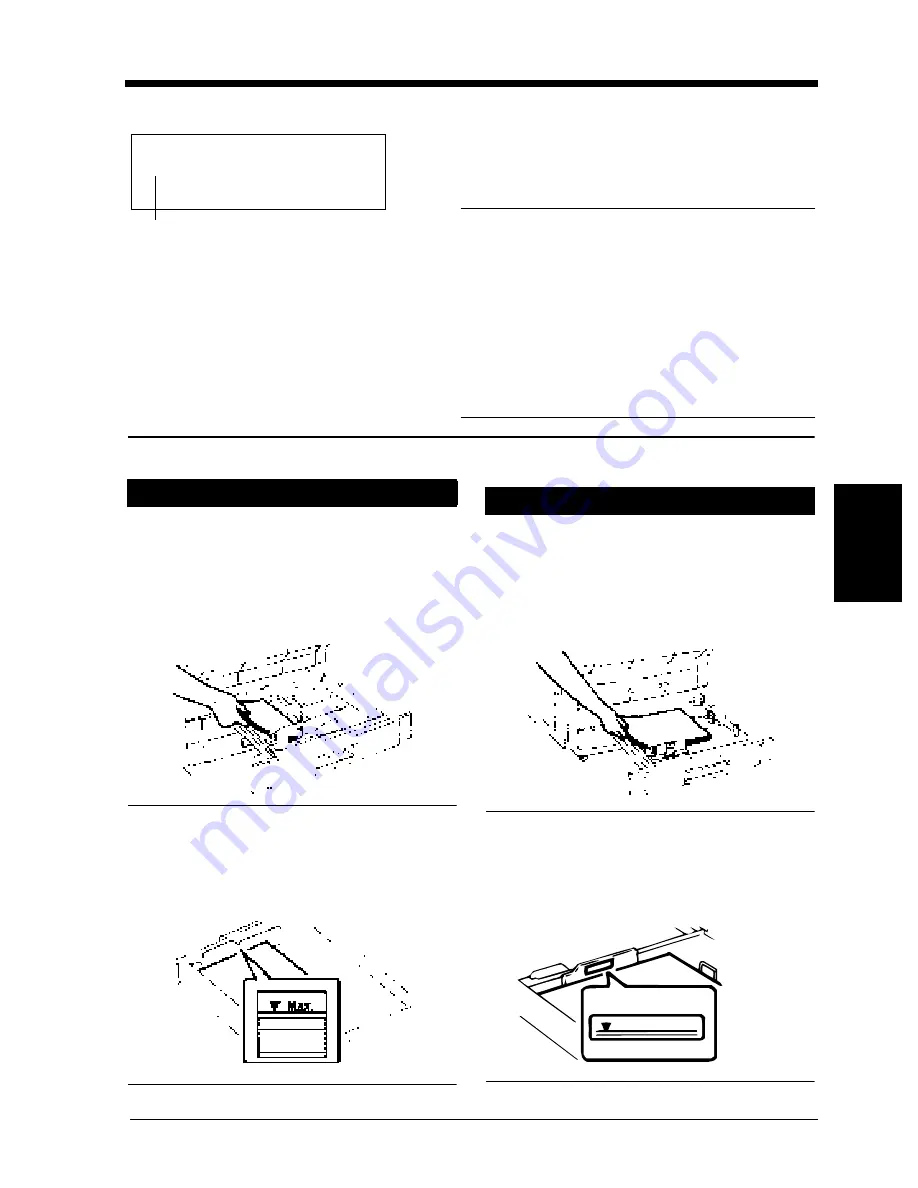
4-1
W
h
en
a
M
essa
ge
Ap
pear
s
Ch
a
p
te
r
4
1. When the Message “XX Tray is EMPTY” Appears
The message shown on the left is displayed when the
Tray currently selected for use runs out of paper. The
current print cycle is interrupted and you cannot start
a new print cycle. Load the tray with paper by
performing the following procedure:
Paper Loading Procedures
Slide the Tray out.
Load the paper stack into the Tray so that its
front side (the side facing up when the
package was unwrapped) faces down. Then,
slide the Tray back in.
NOTES
• Up to 500 sheets of paper (80g/m²) (21-1/4
lbs.) can be loaded.
• The paper should be loaded no higher than the
◆
(Max. Level Indicator).
Slide the Tray out.
Load the paper stack into the Tray so that its
front side (the side facing up when the
package was unwrapped) faces down. Then,
slide the Tray back in.
NOTES
• Up to 250 sheets of paper (80g/m²) (21-1/4
lbs.) can be loaded.
• The paper should be loaded no higher than the
◆
(Max. Level Indicator).
NOTE
Only the following type of paper can be loaded in
the tray. Use of paper recommended by our
company is encouraged to maintain a standard
level of print quality and prevent paper misfeeds.
• Paper weight: 64g/m² to 105g/m² (17 lbs. to 28 lbs.)
• Size: A3 lengthwise to A5 lengthwise
(11
"
∝28
"
lengthwise to Invoice lengthwise
∗
Thick paper (Heavy Stock 2) and OHP transparen-
cies cannot be loaded in the tray.
XX Tray is empty.
Tray
Upper and Lower Trays
1
2
1144O019AA
1144L54AA
Middle Tray
1
2
1144O022AA
1144L044AA
Max Level
Summary of Contents for CF911PE
Page 1: ...Di 181 CF911PE User Manual...
Page 2: ......
Page 12: ...x Terms and Symbols for the Type of Printer Paper...
Page 15: ...Safety Notes Chapter 1 Chapter 1 Safety Notes...
Page 16: ......
Page 20: ...1 4 2 Precautions for Use Safety Notes Chapter 1...
Page 21: ...Getting to Know Your Printer Chapter 2 Chapter 2 Getting to Know Your Printer...
Page 22: ......
Page 29: ...Printing Procedures Chapter 3 Chapter 3 Printing Procedures...
Page 30: ......
Page 32: ...3 2 1 Printing Function Settings Printing Procedures Chapter 3...
Page 33: ...When a Message Appears Chapter 4 Chapter 4 When a Message Appears...
Page 34: ......
Page 47: ...Troubleshooting Chapter 5 Chapter 5 Troubleshooting...
Page 48: ......
Page 51: ...Chapter 6 Miscellaneous Chapter 6 Miscellaneous...
Page 52: ......
















































