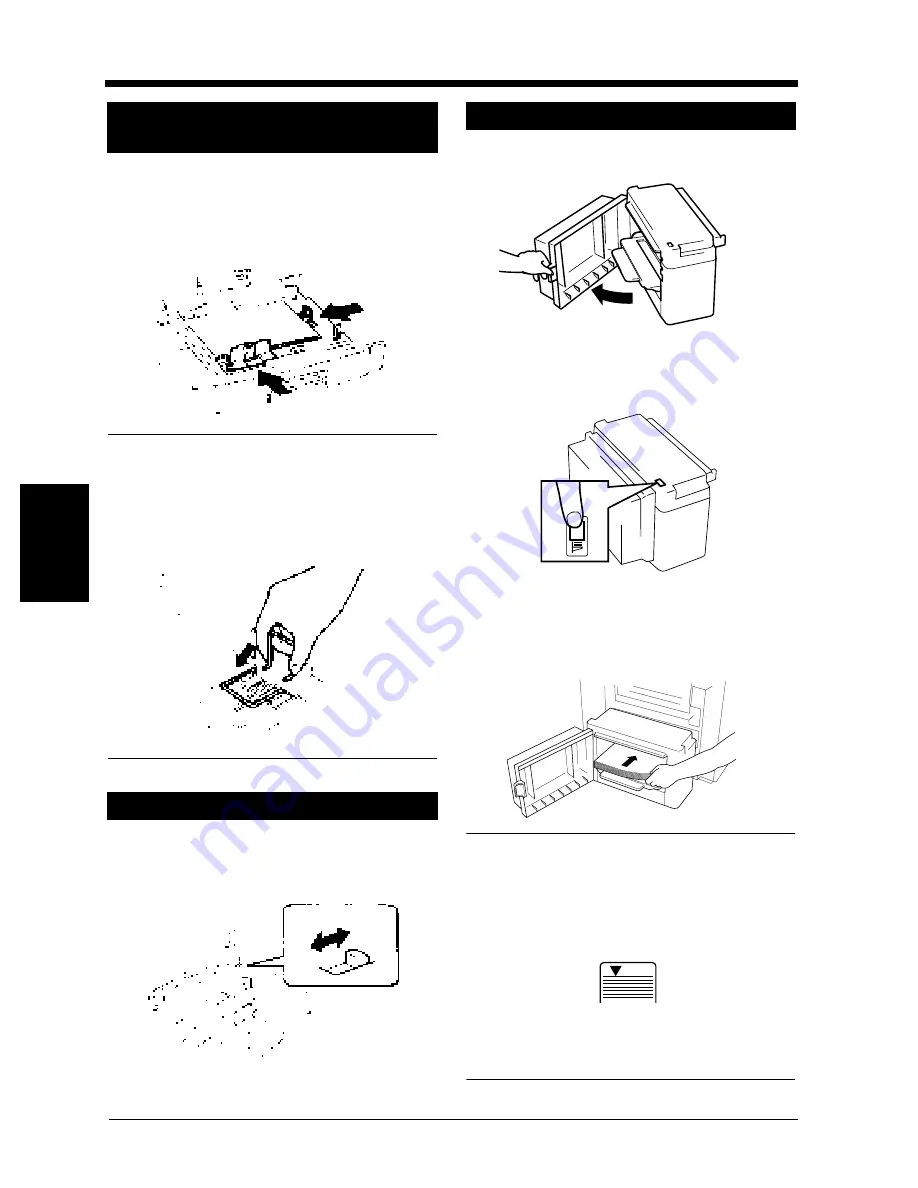
4-2
1. When the Message “XX Tray is EMPTY” Appears
W
h
en
a
M
essa
ge
Ap
pear
s
Ch
a
p
te
r
4
Grasp the tab of the Edge Guide and slide it
to the size of the paper to be loaded. Pressing
the plastic part of the Trailing Edge Stop,
slide it to the size of the paper to be loaded.
NOTE
When loading A3 (11"
∝28
") paper:
Move the Trailing Edge Stop all the way to the
right. Then, pinch the Lever as shown and
remove it from the Stop. Next, fit the Lever into
position as shown.
Flip the Switch, located in the right rear
corner of the Tray, to “Inch”.
Grasping the Door Lock Release Lever,
open the Cassette Door.
When adding paper to a partially loaded
Cassette, press the paper Plate Descent Key
to lower the Paper Plate before opening the
Cassette Door.
Place the paper stack onto the Paper Plate so
that its front side faces up and close the
Cassette Door.
*This causes the Paper Plate to rise
automatically.
NOTES
• Make sure that the leading edge of the paper
stack is pressed tightly up against the Guide
Plate on the take-up side of the Cassette.
• The paper should be loaded no higher than the
◆
(Max. Level Indicator).
• The Paper Plate may not ascend if the Cassette
Door is not closed completely. Be sure to close
the Door completely.
Changing the Paper Size for the
Middle Tray (Universal Tray)
When loading Inch size paper
1
1144O023AA
1138O044AA
1138O606EA
Large Capacity Cassette
1
1154O030AA
1154O031AA
2
1154O032AA
Max.
1145O555KA
1145O555KA
Summary of Contents for CF911PE
Page 1: ...Di 181 CF911PE User Manual...
Page 2: ......
Page 12: ...x Terms and Symbols for the Type of Printer Paper...
Page 15: ...Safety Notes Chapter 1 Chapter 1 Safety Notes...
Page 16: ......
Page 20: ...1 4 2 Precautions for Use Safety Notes Chapter 1...
Page 21: ...Getting to Know Your Printer Chapter 2 Chapter 2 Getting to Know Your Printer...
Page 22: ......
Page 29: ...Printing Procedures Chapter 3 Chapter 3 Printing Procedures...
Page 30: ......
Page 32: ...3 2 1 Printing Function Settings Printing Procedures Chapter 3...
Page 33: ...When a Message Appears Chapter 4 Chapter 4 When a Message Appears...
Page 34: ......
Page 47: ...Troubleshooting Chapter 5 Chapter 5 Troubleshooting...
Page 48: ......
Page 51: ...Chapter 6 Miscellaneous Chapter 6 Miscellaneous...
Page 52: ......
















































