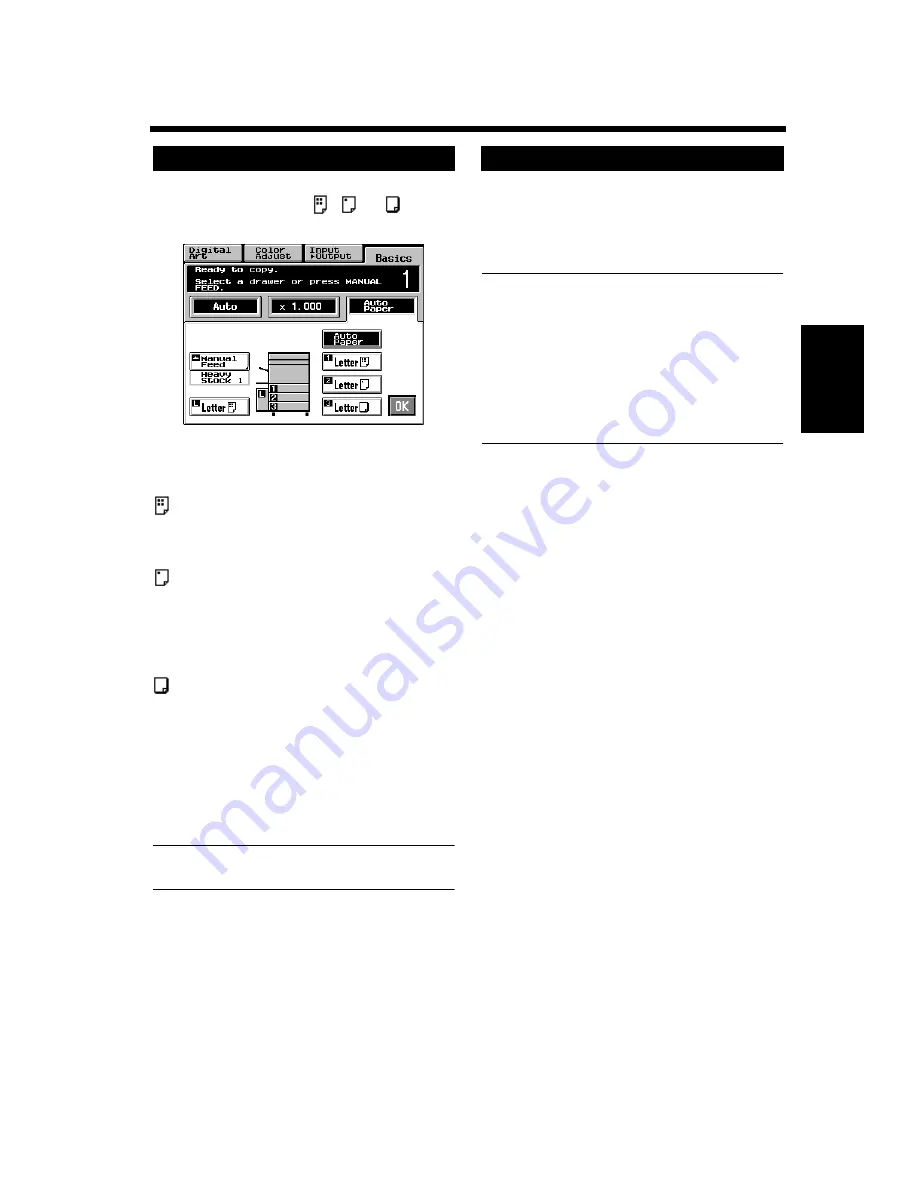
3-10
3. Basic Functions
M
a
ki
ng
C
o
pi
es
Chapter 3
If nonstandard paper has been set for any of the
paper sources, the symbol
,
, or
appears
on the paper select key on the Touch Panel.
The following three different types of paper can
be designated for each paper source.
: CF Paper (80 g/cm
2
)
When this setting is made, the paper source can be
a candidate for Auto Paper.
: Thin Paper (64 g/m
2
)
This setting excludes the paper source from
selection for Auto Paper. Make this setting for the
source loaded with thin paper to prevent the paper
from being used for a wrong purpose.
: Heavy Stock 1 (105 g/m
2
)
This setting excludes the paper source from
selection for Auto Paper. Make this setting for the
source loaded with thick paper to prevent the
paper from being used for a wrong purpose.
The paper type settings are to be made by your
Technical Representative. For more details,
consult your Technical Representative.
NOTE
Only CF Paper can be used for 2-sided copies.
If the tray currently selected for use runs out of
paper and there is another tray loaded with paper
of the same size and in the same direction, the
copier automatically selects that second tray to
continue copying.
Useful Tip
This feature is a great advantage when you need
to make a large number of copies on the same
size paper. For example, you can make up to
1,250 copies without interruption if all three
trays are loaded with paper of the same size and
in the same direction. You can even make up to
2,350 copies if an optional Large Capacity
Cassette is additionally fitted to the copier.
A tray with any kind of paper other than CF paper
can also be set as a candidate for Auto Tray
Switching. For more details, consult your
Technical Representative.
Paper Type Setting
1154P325EA
Auto Tray Switching
Summary of Contents for CF910
Page 1: ...1154 7704 02 Operator s Manual CF910 ...
Page 13: ......
Page 14: ...Safety Notes Chapter 1 Chapter 1 Safety Notes ...
Page 18: ...Getting to Know Your Copier Chapter 2 Chapter 2 Getting to Know Your Copier ...
Page 32: ...Making Copies Chapter 3 Chapter 3 Making Copies ...
Page 40: ...3 8 2 Placing Originals Making Copies Chapter 3 ...
Page 78: ...Making Copies Chapter 3 Chapter 3 Making Copies ...
Page 86: ...3 8 2 Placing Originals Making Copies Chapter 3 ...
Page 130: ...4 14 2 Color Adjust Mode Professional Professional Way to Make Color Copies Chapter 4 ...
Page 150: ...Setting the Utility Mode Chapter 5 Chapter 5 Setting the Utility Mode ...
Page 168: ...When a Message Appears Chapter 6 Chapter 6 When a Message Appears ...
Page 188: ...Troubleshooting Chapter 7 Chapter 7 Troubleshooting ...
Page 192: ...Chapter 8 Miscellaneous Chapter 8 Miscellaneous ...
Page 198: ...8 6 1 Specifications Chapter 8 Miscellaneous ...





































