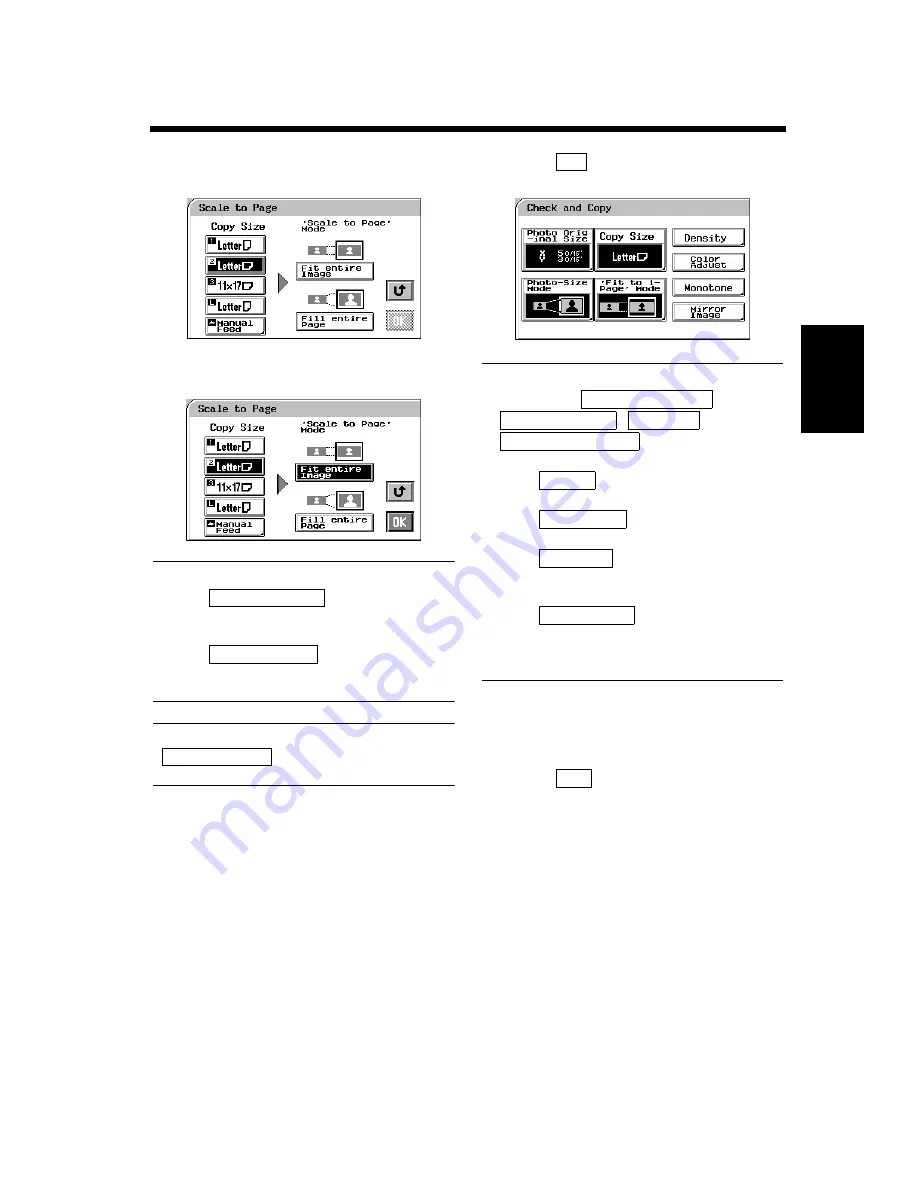
3-34
6. Photo Mode
M
a
ki
ng
C
o
pi
es
Chapter 3
Select the appropriate “Copy Size.”
(See Manual Bypass Copying.
☞
p. 3-11)
Select the appropriate “Scale to Page”
Mode.
Useful Tips
• When
is selected, the
copier fits the entire image of the photo onto
the copy paper.
• When
is selected, the copier
produces the image on the copy paper with a
uniform margin along four edges
NOTE
may result in part of the
image being lost on the copy.
Touch
. The Touch Panel shows the
settings made, prompting you to check them.
Useful Tips
• Touching the
,
,
, or
key allows you to
change the previous settings.
• Touch
if you want to adjust the
background level of the copy.
☞
p. 3-17
• Touch
if you want to make color
adjustments.
☞
pp. 3-30, 4-11
• Touch
if you want to make a
single-color copy from a colored or black-and-
white photo.
☞
p. 4-17
• Touch
if you want to make a
copy whose image is identical to the original
except reversed as viewed in a mirror.
☞
p. 4-29
Place the original and press the Start Key.
“Loading the Originals”
☞
p. 3-6
Touch
.
4
1154P280EA
5
1154P281EA
Fit Entire Image
Fill Entire Page
Fill Entire Page
6
OK
1154P288EA
Photo Original Size
Photo-Size Mode
Copy Size
‘Fit to 1-Page’ Mode
Density
Color Adjust
Monotone
Mirror Image
7
8
Exit
Summary of Contents for CF910
Page 1: ...1154 7704 02 Operator s Manual CF910 ...
Page 13: ......
Page 14: ...Safety Notes Chapter 1 Chapter 1 Safety Notes ...
Page 18: ...Getting to Know Your Copier Chapter 2 Chapter 2 Getting to Know Your Copier ...
Page 32: ...Making Copies Chapter 3 Chapter 3 Making Copies ...
Page 40: ...3 8 2 Placing Originals Making Copies Chapter 3 ...
Page 78: ...Making Copies Chapter 3 Chapter 3 Making Copies ...
Page 86: ...3 8 2 Placing Originals Making Copies Chapter 3 ...
Page 130: ...4 14 2 Color Adjust Mode Professional Professional Way to Make Color Copies Chapter 4 ...
Page 150: ...Setting the Utility Mode Chapter 5 Chapter 5 Setting the Utility Mode ...
Page 168: ...When a Message Appears Chapter 6 Chapter 6 When a Message Appears ...
Page 188: ...Troubleshooting Chapter 7 Chapter 7 Troubleshooting ...
Page 192: ...Chapter 8 Miscellaneous Chapter 8 Miscellaneous ...
Page 198: ...8 6 1 Specifications Chapter 8 Miscellaneous ...
































