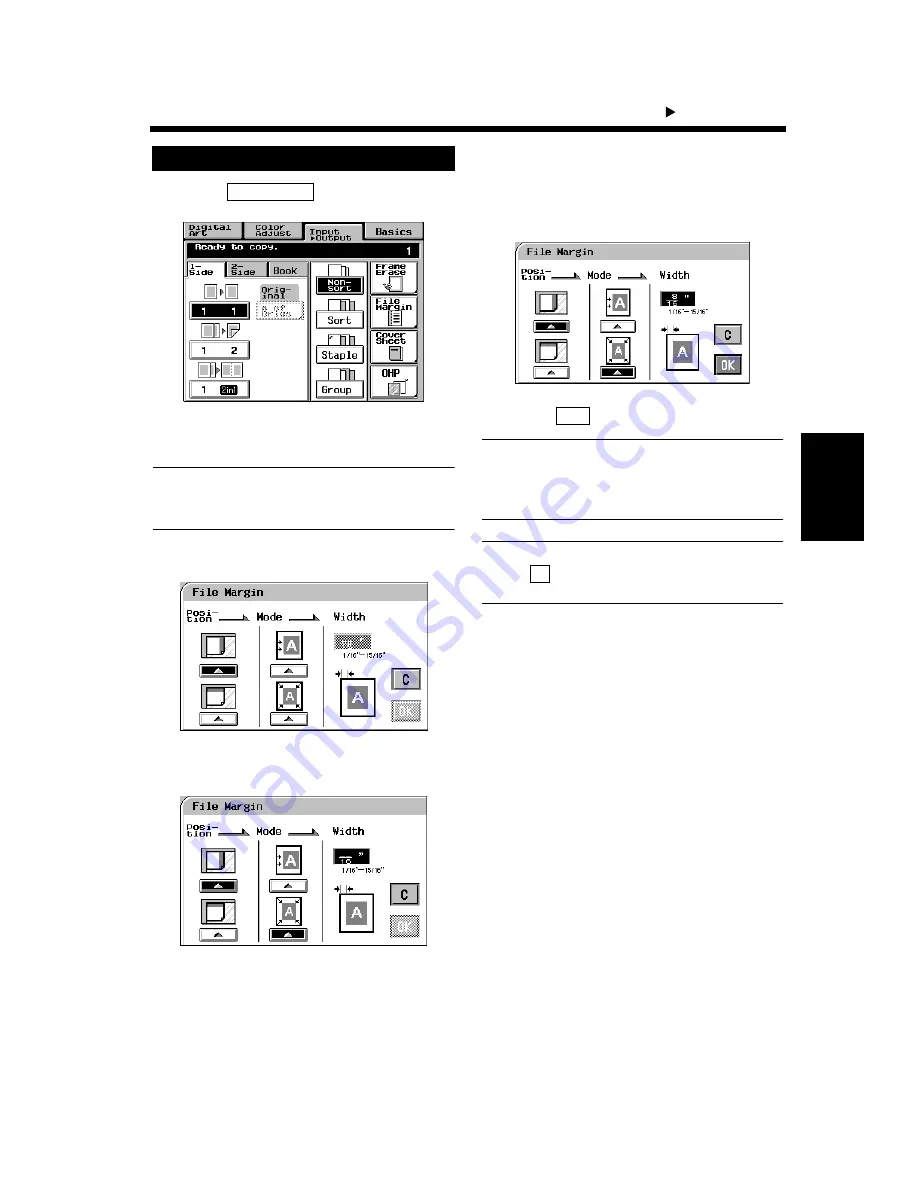
4-4
Pr
of
es
si
on
al
W
a
y t
o
Ma
k
e Co
lo
r
Cop
ies
Chapter 4
1. Using the Applied Input
Output Functions
Touch
.
Place the original on the Original Glass or in
the Duplexing Document Feeder.
NOTE
Make sure to correctly place the original in
either portrait or landscape orientation.
Select the applicable “Original Position.”
Select the applicable “File Margin Mode.”
Enter the “File Margin Width” from the 10-
Key Pad.
Touch
.
NOTE
If the margin width is set larger than necessary
in Shift-for-Margin, a void image can occur.
Try to keep a good margin.
Useful Tip
Touch
(cancel) to cancel the settings made
for, and exit from, File Margin.
File Margin Setting Procedure
1
File Margin
1154P140CA
2
3
1154P293EA
4
1154P294EA
5
1154P295EA
6
OK
C
Summary of Contents for CF910
Page 1: ...1154 7704 02 Operator s Manual CF910 ...
Page 13: ......
Page 14: ...Safety Notes Chapter 1 Chapter 1 Safety Notes ...
Page 18: ...Getting to Know Your Copier Chapter 2 Chapter 2 Getting to Know Your Copier ...
Page 32: ...Making Copies Chapter 3 Chapter 3 Making Copies ...
Page 40: ...3 8 2 Placing Originals Making Copies Chapter 3 ...
Page 78: ...Making Copies Chapter 3 Chapter 3 Making Copies ...
Page 86: ...3 8 2 Placing Originals Making Copies Chapter 3 ...
Page 130: ...4 14 2 Color Adjust Mode Professional Professional Way to Make Color Copies Chapter 4 ...
Page 150: ...Setting the Utility Mode Chapter 5 Chapter 5 Setting the Utility Mode ...
Page 168: ...When a Message Appears Chapter 6 Chapter 6 When a Message Appears ...
Page 188: ...Troubleshooting Chapter 7 Chapter 7 Troubleshooting ...
Page 192: ...Chapter 8 Miscellaneous Chapter 8 Miscellaneous ...
Page 198: ...8 6 1 Specifications Chapter 8 Miscellaneous ...






























