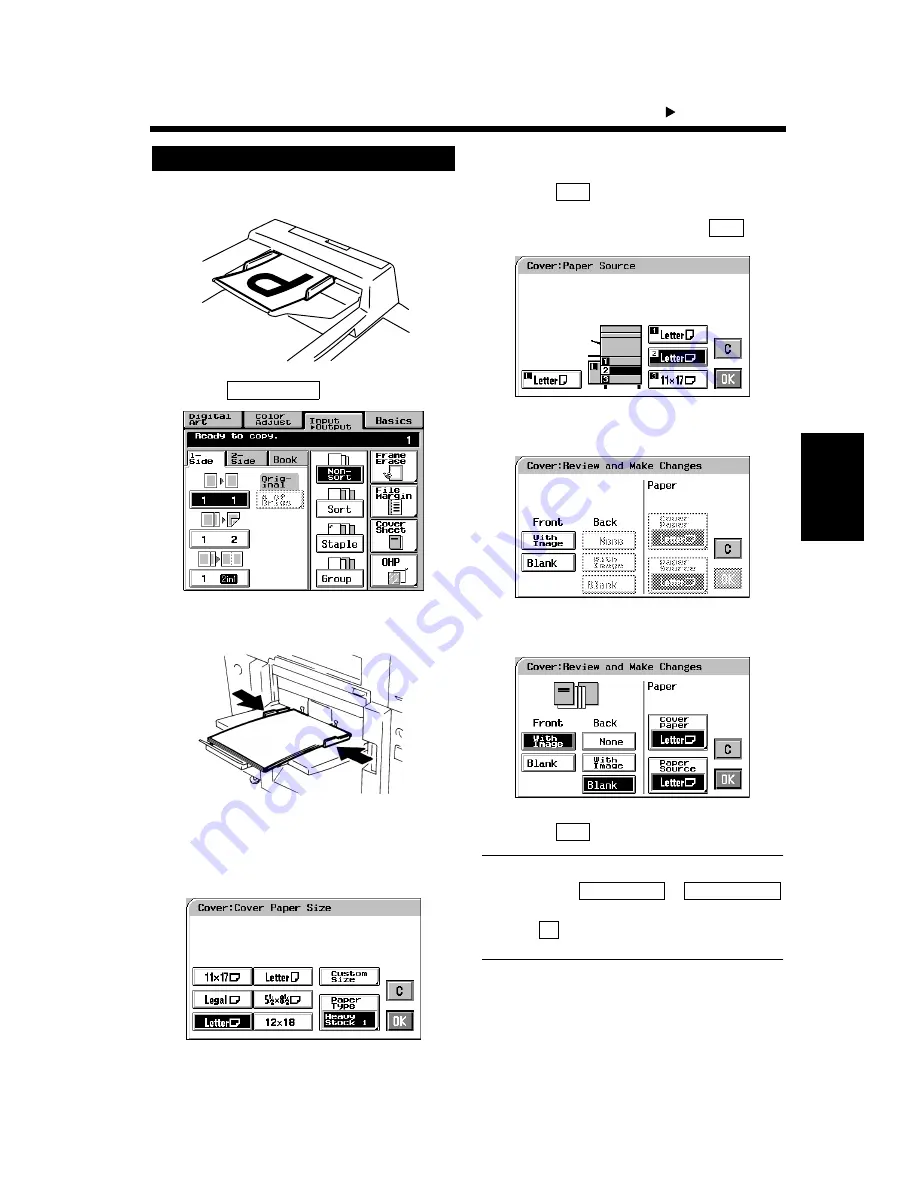
4-10
Pr
of
es
si
on
al
W
a
y t
o
Ma
k
e Co
lo
r
Cop
ies
Chapter 4
1. Using the Applied Input
Output Functions
Load your originals in the Duplexing
Document Feeder.
Touch
.
Place the copy paper for the cover sheet on
the Manual Bypass Tray.
Make the necessary settings for the copy
paper loaded in the Manual Bypass Tray:
Size, Type, and 2nd Side for Dup.
Manual Bypass Copying.
☞
p. 3-11
Touch
.
Select the copy paper and touch
.
Select a particular function for “Front.”
Select a particular function for “Back.”
Touch
.
Useful Tips
• Touching the
or
key allows you to change the previous settings.
• Touch
(cancel) to cancel the settings made
for, and exit from, Cover Sheet.
Cover Sheet Setting Procedure
1
1154O009AA
2
Cover Sheet
1154P140CA
3
1144O013AA
4
1154P296EA
5
OK
6
OK
1154P297EA
7
1154P328EA
8
1154P298EA
9
OK
Cover Paper
Paper Source
C
Summary of Contents for CF910
Page 1: ...1154 7704 02 Operator s Manual CF910 ...
Page 13: ......
Page 14: ...Safety Notes Chapter 1 Chapter 1 Safety Notes ...
Page 18: ...Getting to Know Your Copier Chapter 2 Chapter 2 Getting to Know Your Copier ...
Page 32: ...Making Copies Chapter 3 Chapter 3 Making Copies ...
Page 40: ...3 8 2 Placing Originals Making Copies Chapter 3 ...
Page 78: ...Making Copies Chapter 3 Chapter 3 Making Copies ...
Page 86: ...3 8 2 Placing Originals Making Copies Chapter 3 ...
Page 130: ...4 14 2 Color Adjust Mode Professional Professional Way to Make Color Copies Chapter 4 ...
Page 150: ...Setting the Utility Mode Chapter 5 Chapter 5 Setting the Utility Mode ...
Page 168: ...When a Message Appears Chapter 6 Chapter 6 When a Message Appears ...
Page 188: ...Troubleshooting Chapter 7 Chapter 7 Troubleshooting ...
Page 192: ...Chapter 8 Miscellaneous Chapter 8 Miscellaneous ...
Page 198: ...8 6 1 Specifications Chapter 8 Miscellaneous ...






























