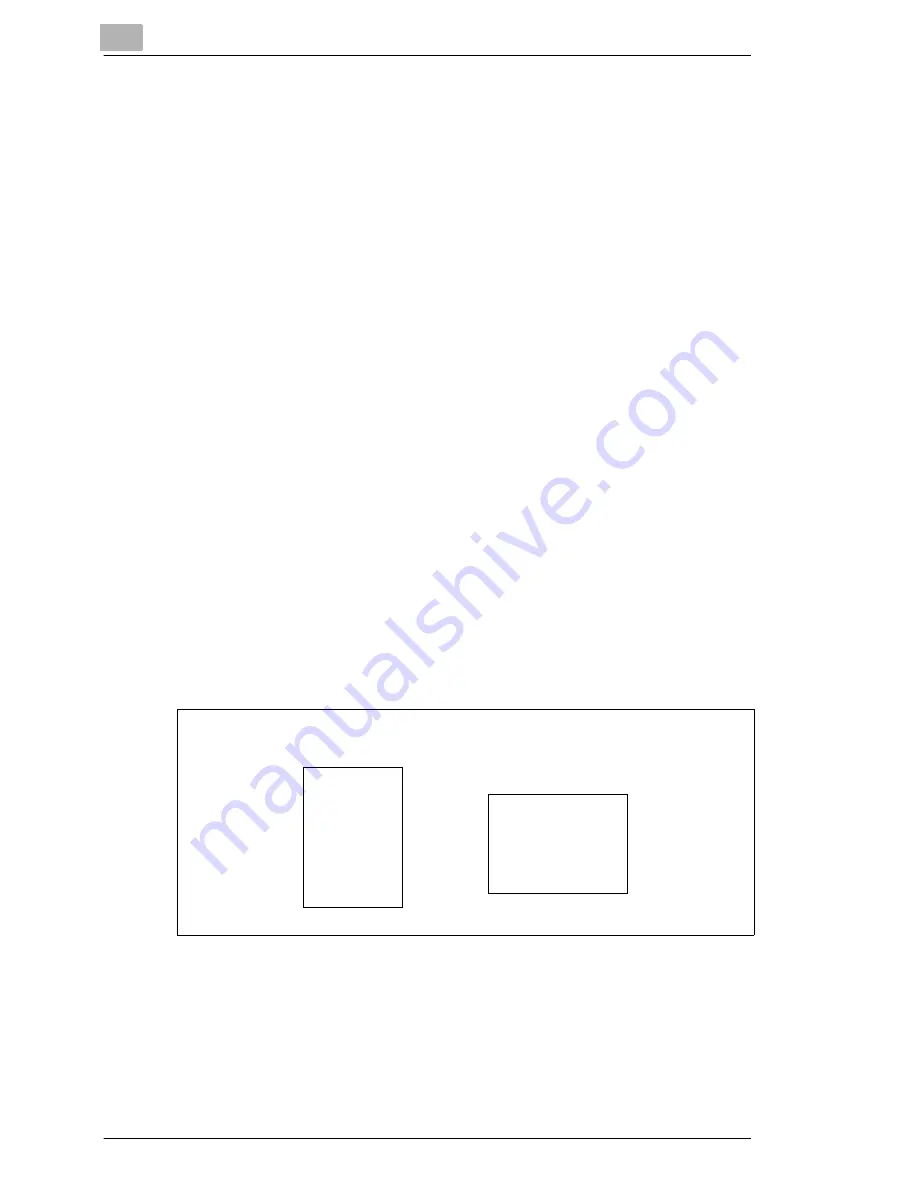
4
Working with the PCL printer driver
4-8
PagePro 4100GN
Adjusting the print-out to fit the paper
Use the “Fit to paper“ function to fit your document to a certain paper size
when it is printed. Your document will be automatically enlarged or
reduced so that it will fit on the paper size you have selected.
The “Fit to paper“ function cannot be used at the same time as the “N-Up“
or "All raster" functions.
1
Activate the checkbox [FIT TO PAPER].
This activates the dropdown list underneath.
2
From the dropdown list that is now available, select the paper size on
which you would like to print.
3
Confirm your entries with [OK].
Specifying the number of copies
In the “Copies“ box, specify the number of copies that you wish to print out.
You may enter any value between 1 and 999.
Specifying the orientation of the print paper
Under “Orientation“ you can specify whether your document should be
printed in portrait (vertical) or landscape (horizontal) format.
A
A
Portrait
Landscape
Summary of Contents for PagePro 4100GN
Page 17: ...1 Introduction 1 10 PagePro 4100GN ...
Page 43: ...3 Installing the PCL printer driver 3 10 PagePro 4100GN ...
Page 99: ...6 Working with the DOS PCL printer tools 6 18 PagePro 4100GN ...
Page 129: ...8 Working with the PostScript printer driver 8 12 PagePro 4100GN ...
Page 155: ...11 Caring for and maintaining your printer 11 8 PagePro 4100GN ...
Page 177: ...12 Troubleshooting 12 22 PagePro 4100GN ...
Page 189: ...13 Appendix 13 12 PagePro 4100GN ...






























