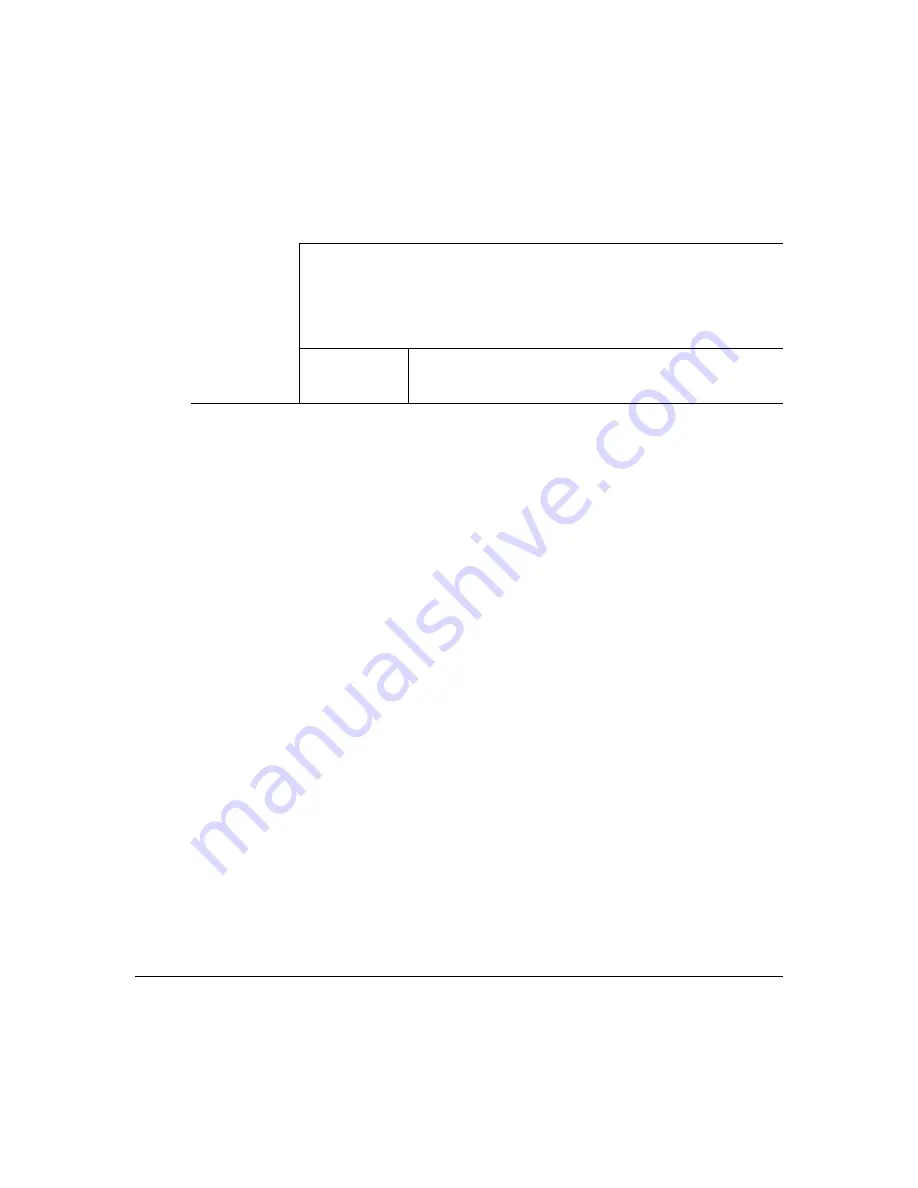
Selecting Printer Features
64
Downloading a Background to the Printer
You can download the background in one of the following ways:
Using file transfer protocol (ftp) on the host if a TCP/IP connection is available to the
printer.
Prepending a PostScript routine to the background.
Using the printer’s floppy disk drive to install option.
Using the File Transfer Protocol
Use the following procedure to download a background to your printer.
FTP works only when the printer is on line and the message window displays IDLE.
1
Access the file transfer protocol program.
Type ftp printer-name (where printer-name is either the IP address of the printer or
its corresponding host name).
2
Login to ftp server.
When prompted for a user id, enter
root
as the user name and give the default
password (pass).
3
Change to the location where backgrounds are stored.
Type cd usr
↵
4
Set the copy format to binary.
Type
bin
↵
5
Put the background on the printer’s hard disk.
%%IncludeFeature: background(SYS:/usr/form1.ps (3i + 1)
page)
%%IncludeFeature: background(SYS:/usr/form2.ps (3i + 2)
page)
%%IncludeFeature: background(SYS:/usr/form3.ps (3i + 3)
page)
Result
form1.ps prints on pages 1, 4, 7, 10, ...
form2.ps prints on pages 2, 5, 8, 11, ...
form3.ps prints on pages 3, 6, 9, 12, ...
Summary of Contents for Crown Document Option Commands
Page 1: ...Crown Document Option Commands 1800216 001J ...
Page 5: ...1 Document Option Commands ...
Page 19: ...2 Header and Trailer Pages ...
Page 35: ...3 Selecting Printer Features ...
Page 82: ......
Page 83: ...4 Selecting Emulation Features ...
Page 125: ...A Bin Assignments ...
Page 128: ......






























