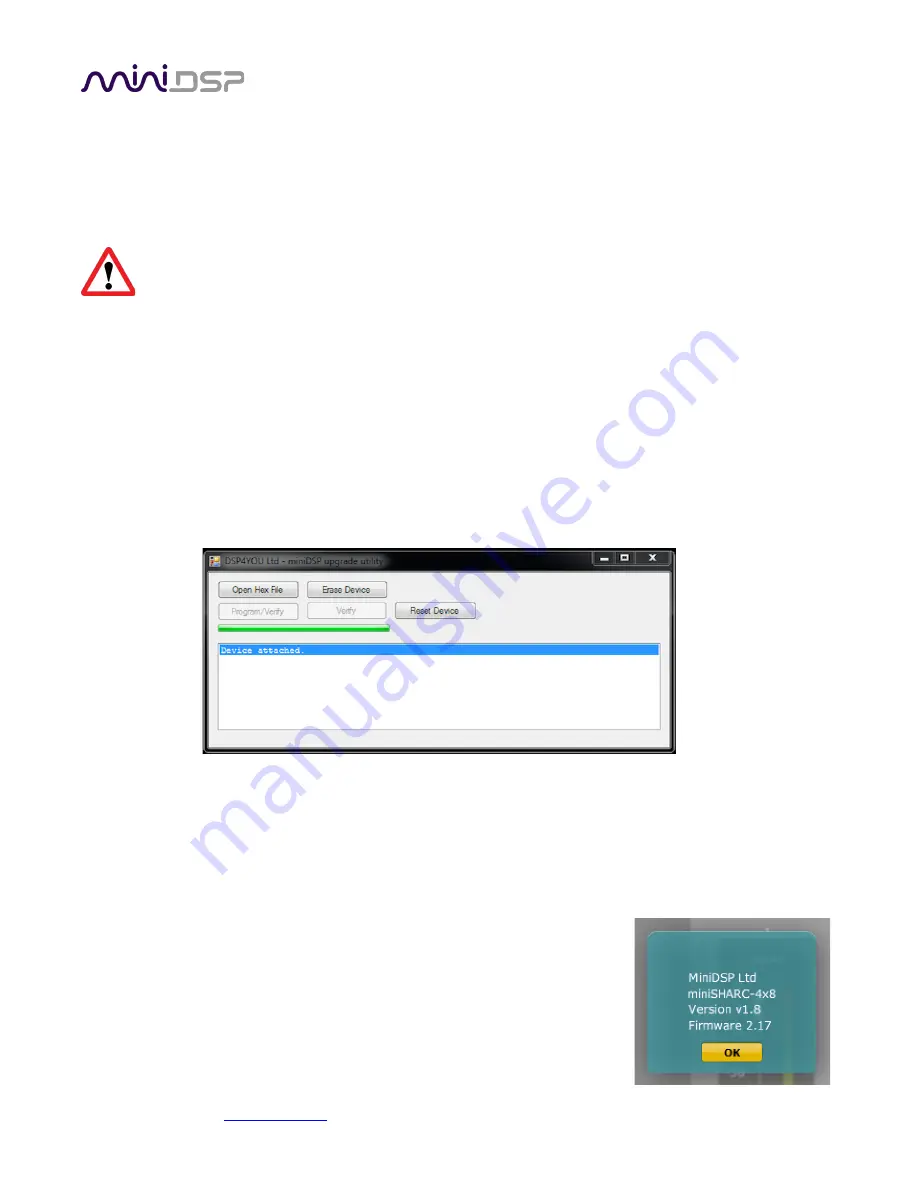
miniDSP Ltd, Hong Kong /
/ Features and specifications subject to change without prior notice
46
8.2
MCU
FIRMWARE UPDATE
miniDSP may occasionally provide an update to the processor's MCU firmware to enable new features.
Currently, firmware upgrade is supported from the Windows platform only.
DO NOT DISCONNECT THE USB CABLE OR POWER FROM THE PROCESSOR WHILE FIRMWARE UPDATE
IS IN PROGRESS. DOING SO MAY “BRICK” YOUR PROCESSOR.
To update the MCU firmware:
1.
Download and install the latest version of either the
miniSHARC 4x8
or
OpenDRC 2x2
plugin from the
User
Downloads
section of the miniDSP website.
2.
Connect the processor to your computer via USB.
3.
Start the plugin (if it is not already running).
4.
Click on the
Connect&Synchronize
button and select the
Synchronize
option from the dialog.
5.
From the menus, select
Restore -> Upgrade Firmware
. The processor will be put into boot loader mode
and the miniDSP upgrade utility will start. The status line should display “Device attached”.
6.
Click on the
Open Hex File
button and select the .hex file included in the download. It will have a name like
ENC_miniSHARC_Ver2.18_SS.hex
.
7.
Click on the
Program/Verify
button. The status bar will indicate progress.
Do not disconnect or power off
the processor during the firmware upgrade!
8.
After the status indicates that the verification step has completed successfully, click on the
Reset Device
button, and then quit the upgrade utility.
9.
Return to the
miniSHARC 4x8 or OpenDRC 2x2
plugin. (If there is a dialog
informing "Connection to DSP closed," click on
OK
.) Click on the
Connect
button, and then on
About this product
from the
Help
menu to verify the
new firmware version.
















