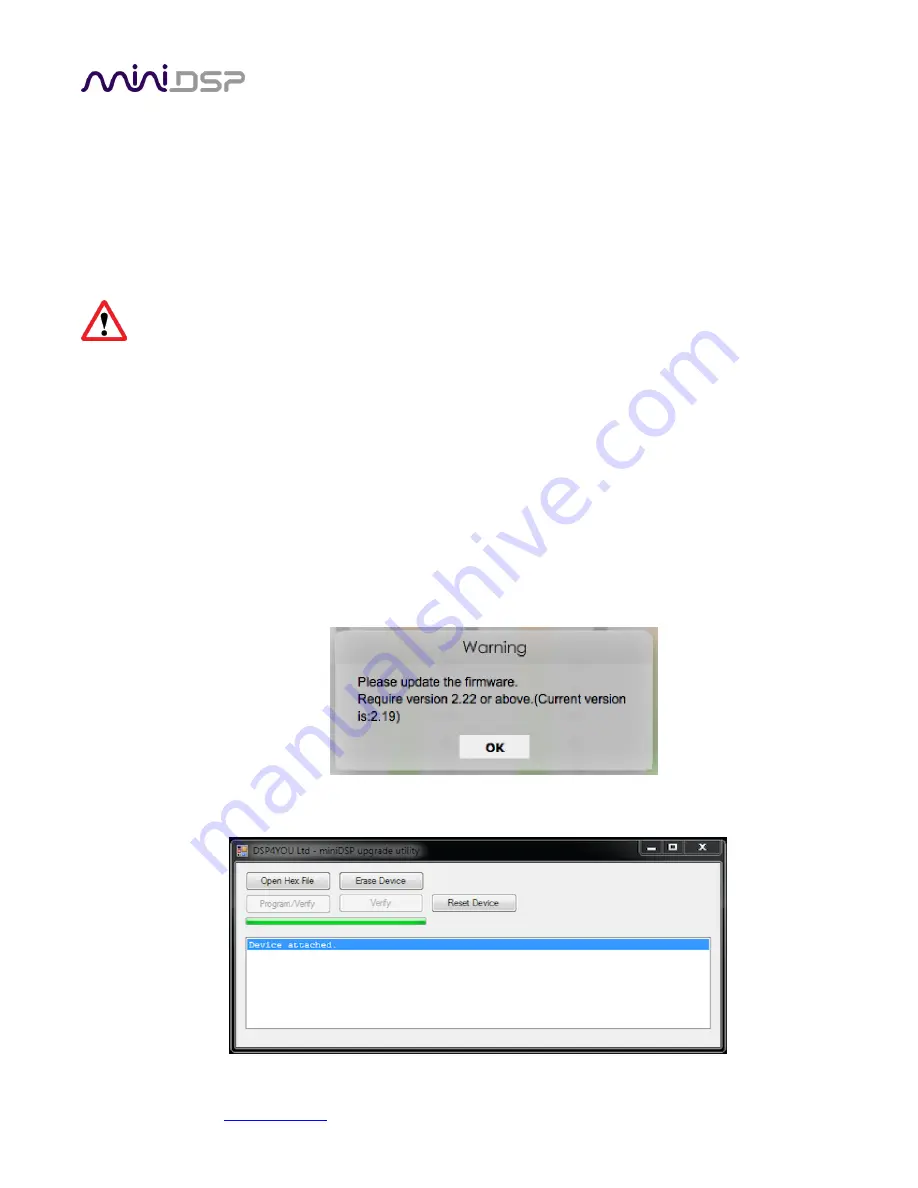
miniDSP Ltd, Hong Kong /
www.minidsp.com
/ Features and specifications subject to change without prior notice
56
9.2
MCU
F
IRMWARE UPDATE
miniDSP may occasionally provide an update to the DDRC-88D MCU firmware to enable new features. To update
the MCU firmware, first download
and install
the latest version of the
DDRC-88BM plugin
from the
User
Downloads
section of the miniDSP website. Then follow the instructions below for your platform.
This procedure must also be performed when first using the DDRC-88BM plugin with a DDRC-88D that does not
have a green label indicating “V2.2” or later.
This applies to both basic mode and enhanced/bass management
mode.
DO NOT DISCONNECT THE USB CABLE OR POWER FROM THE
DDRC-88D
WHILE FIRMWARE UPDATE IS
IN PROGRESS. DOING SO MAY “BRICK” YOUR
DDRC-88D
.
9.2.1
Windows
1.
Download and install the latest version of the DDRC-88BM plugin.
2.
Connect the DDRC-88D to your computer via USB and power it on.
3.
Start the
DDRC-88BM plugin
.
4.
If you have previously used the DDRC-88BM plugin and have configurations that need to be saved, save
them to files now.
5.
Click on the
Connect
button.
a.
If your unit does
not
require requires a firmware upgrade, the connect button will change to a green
tick and you do not have to proceed any further.
b.
If your unit
does
require a firmware upgrade, a warning dialog will pop up. Click OK:
6.
The DDRC-88D will automatically be put into boot loader mode and the miniDSP upgrade utility will start.
The status area
should display “
Device attached
”.





















