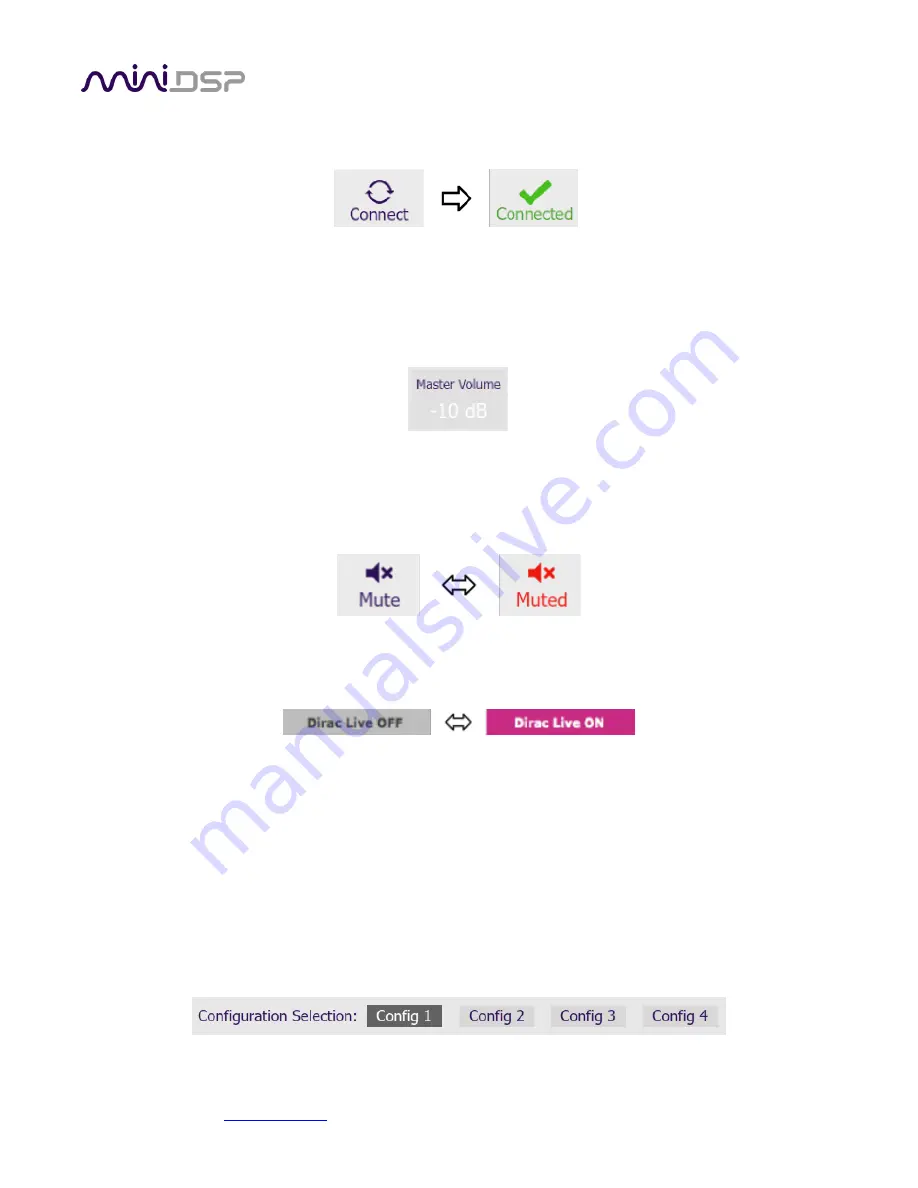
miniDSP Ltd, Hong Kong /
www.minidsp.com
/ Features and specifications subject to change without prior notice
17
4.2
S
YNCHRONIZING WITH THE
DDRC-88D
Connect the DDRC-88D to a USB 2.0 port on your computer. Then click on the Connect button:
If you are running the plugin in enhanced/bass management mode, a dialog box with additional connection
options may appear. See page 43.
If successful, the button will change to a green tick as shown above. For the sake of brevity, this state is referred
to as “online” whereas the earlier state with the circular arrows is referred to as “offline.”
In addition, the
Master Volume field will display the current volume setting:
4.3
M
ASTER CONTROL
These controls are only effective when the plugin is online.
The
Mute
button disables all audio output:
The Dirac Live button turns Dirac Live filtering on and off. (A Dirac Live correction filter must have been loaded
into the currently selected configuration for this to work.)
4.4
C
ONFIGURATION
/
FILTER SET SELECTION
Once correction filters have been loaded into the DDRC-88D, the four configuration selection buttons can be
used to select between them.
If the plugin is operating in enhanced/bass management mode, these buttons
also
select the processing data for
the four other tabs
(“LFE Mgt,” “Routing,”
etc.). Because these different configurations contain data that has
already been loaded into the flash memory of the hardware unit,
they are also often referred to as “presets.”
Configuration/preset selection can also be done with the front panel encoder or an infrared remote control
–
see Section 7, Using the DDRC-88D Audio Processor.
By default, configuration 1 is selected:






























