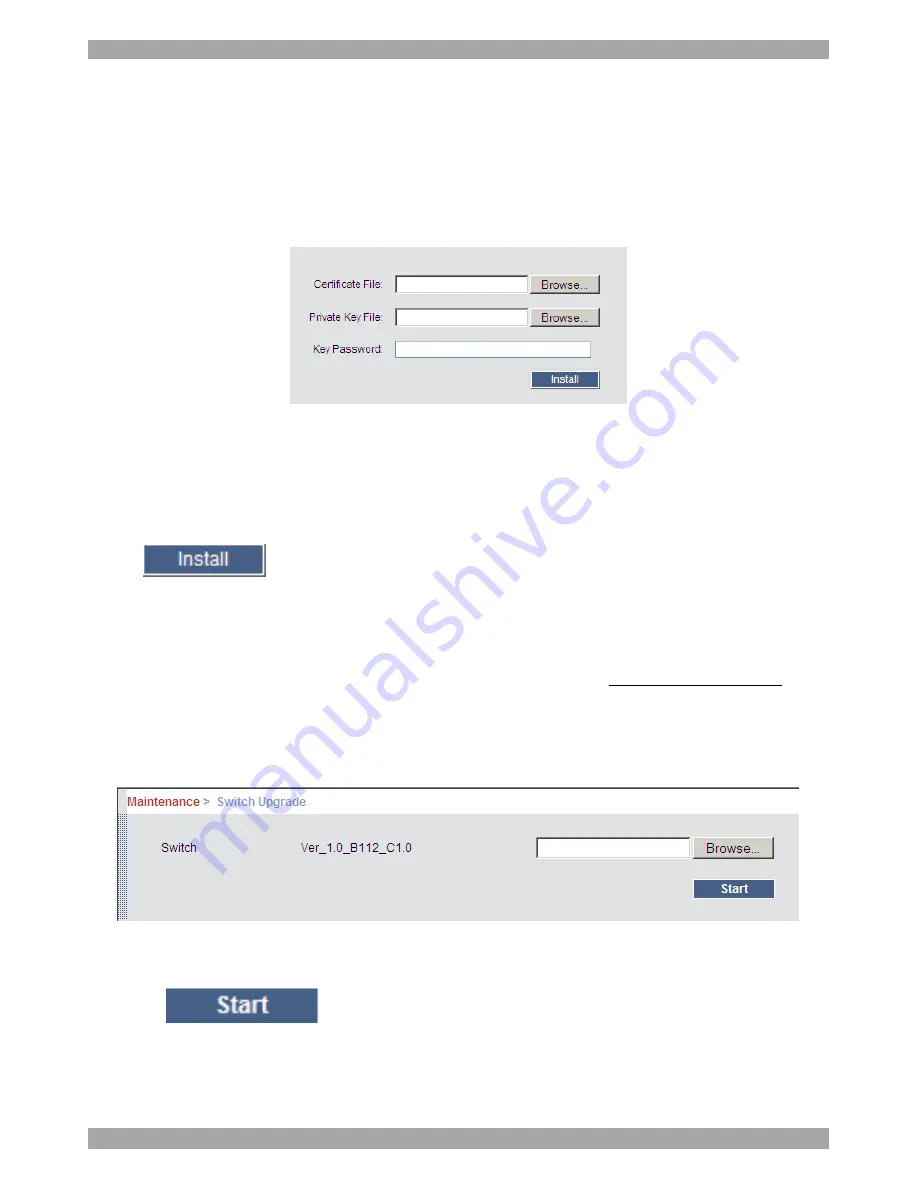
SMART 216 / 232
21
14. Security > SSL Certificate
You can install an SSL certificate.
To do so:
From the menu, select
SSL Certificate
, the install
SSL Certificate
page appears,
see Figure 20.
Figure 20 Install SSL Certificate page
Certificate File
- Browse to locate the
cer
file (.ssl format).
Private Key
File
- Browse to locate the
private key
file (.pem format).
Key Password
– Type the Key password.
Click
. The certificate installs. The device restarts automatically.
15. Maintenance > Switch Upgrade
Upgrade the Smart 216 firmware to take advantage of new features. Download the
firmware from the Support section of Minicom’s website –www.minicom.com.
Save the firmware file on the Client computer.
From the menu select Switch Upgrade. The Upgrade window appears showing the
current firmware version see Figure 21.
Figure 21 Firmware Upgrade
1. Locate and upload the firmware file.
2. Click
. The upgrade starts. The unit reboots automatically.
After about 5 minutes the Login page appears.
Summary of Contents for Minicom Smart 216
Page 34: ...SMART 216 232 33...













































