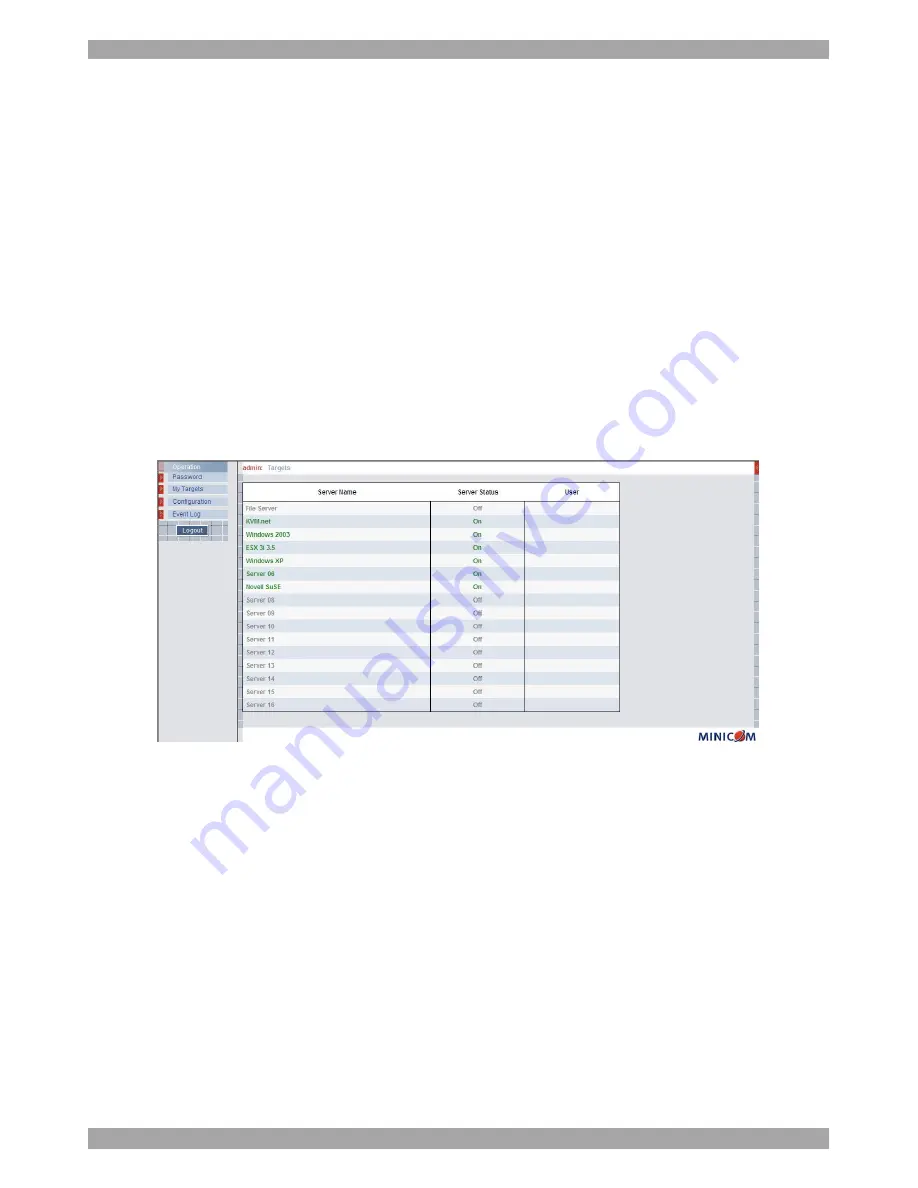
SMART 216 / 232
13
Once the IP address is satisfactory, press ESC twice to save changes and restart the
unit. You can now log into the web interface to complete the configuration, as
explained below.
(Network parameters can also be changed from the web interface as explained on
page 14).
10. Logging into the web configuration
1. Open your web browser.
2. Type the Smart 216 system IP address – http or https://
IP address
/ - and press
Enter
. The login page appears.
3. Type the default Administrator user name
-
admin
-
and password
- access
-
(both lower case).
4. Press
Enter
. The web interface opens at the Targets page. See Figure 12.
Figure 12 Targets page
Columns:
Server name -
The server name can be changed in the configuration settings to
give the server an identifiable name.
Server Status -
Server Status can be on, off or busy (i.e. a user is accessing the
server).
User
– The current user (if any) accessing the server.
From the Targets page menu - see Figure 12 - an Administrator can:
•
Change the password
•
Reach the configuration pages
•
See an event log (explained on page 25)
Summary of Contents for Minicom Smart 216
Page 34: ...SMART 216 232 33...















































