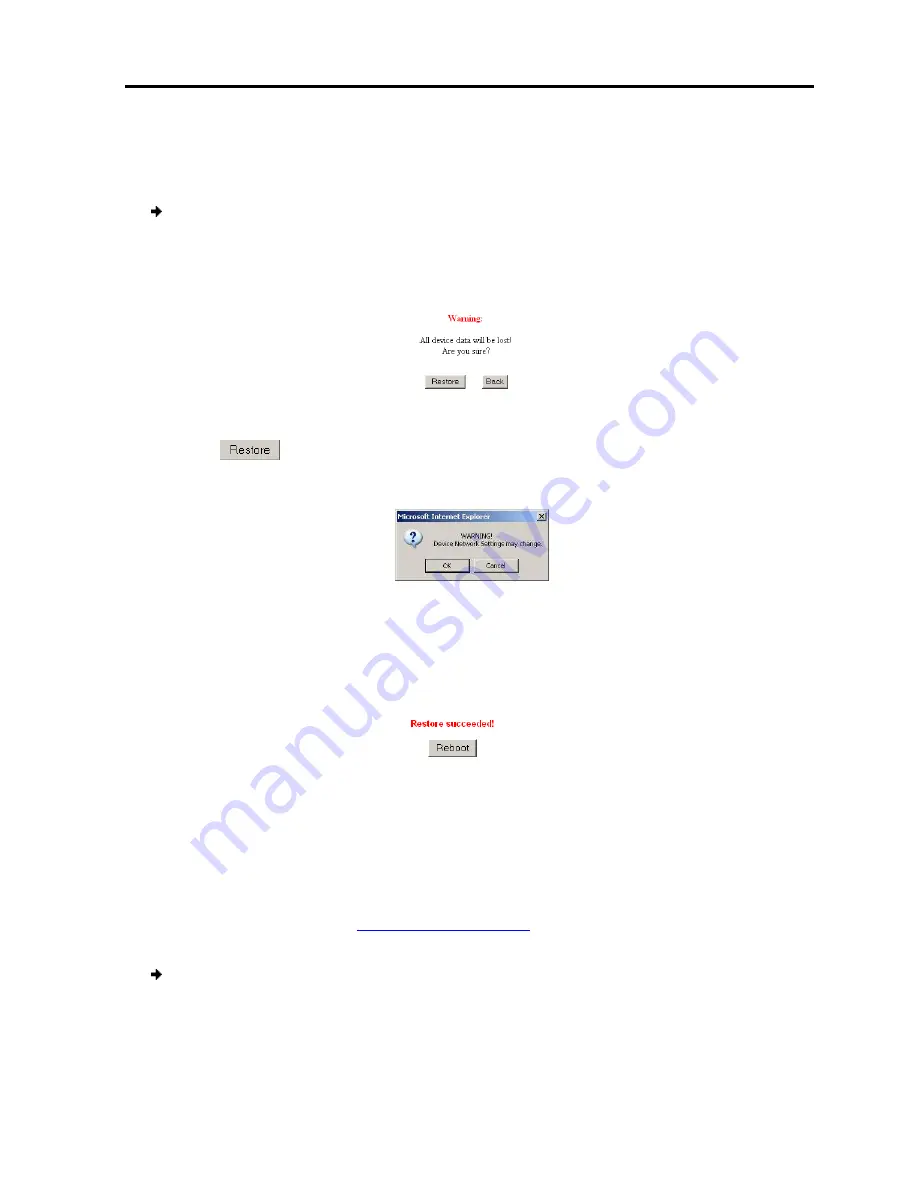
5.2 Restoring Factory Defaults
You can restore all IP Control settings to their default values.
To restore factory defaults
1. In the Safe Mode menu
A warning appears.
2. Click
.
An additional warning
3. Click
OK
.
The factory defaults ar
appears.
4. Click
Reboot
to restart the unit
5.3 Restoring the Device Firmware
To receive the Upgrade firmware required to restore the device fi
Minicom Technical Support
the hard disk of a computer connected to the network.
To restore device firmware
1. In the Safe Mode menu
A warning appears.
2. Locate the Upgrade firmware
Troubleshooting
Restoring
Restoring Factory Defaults
You can restore all IP Control settings to their default values.
To restore factory defaults:
menu (see Figure 49), click
Restore Factory Settings
Figure 50 – Warning
appears.
Figure 51 – Additional Warning
re restored. When the process finishes, the following figure
Figure 52 – Reboot
to restart the unit.
Restoring the Device Firmware
To receive the Upgrade firmware required to restore the device firmware, contact
Minicom Technical Support
.
Save the Upgrade firmware on
the hard disk of a computer connected to the network.
To restore device firmware:
menu (see Figure 49), click
Firmware Upgrade
.
Locate the Upgrade firmware, click
Install
, then click
Start Upgrade
.
Troubleshooting
– Safe Mode
Restoring Factory Defaults
User Guide
|
57
Restore Factory Settings
.
s, the following figure
rmware, contact
Save the Upgrade firmware on
Summary of Contents for IP Control
Page 2: ......
Page 63: ...201204188 933203_EN...




































