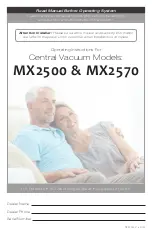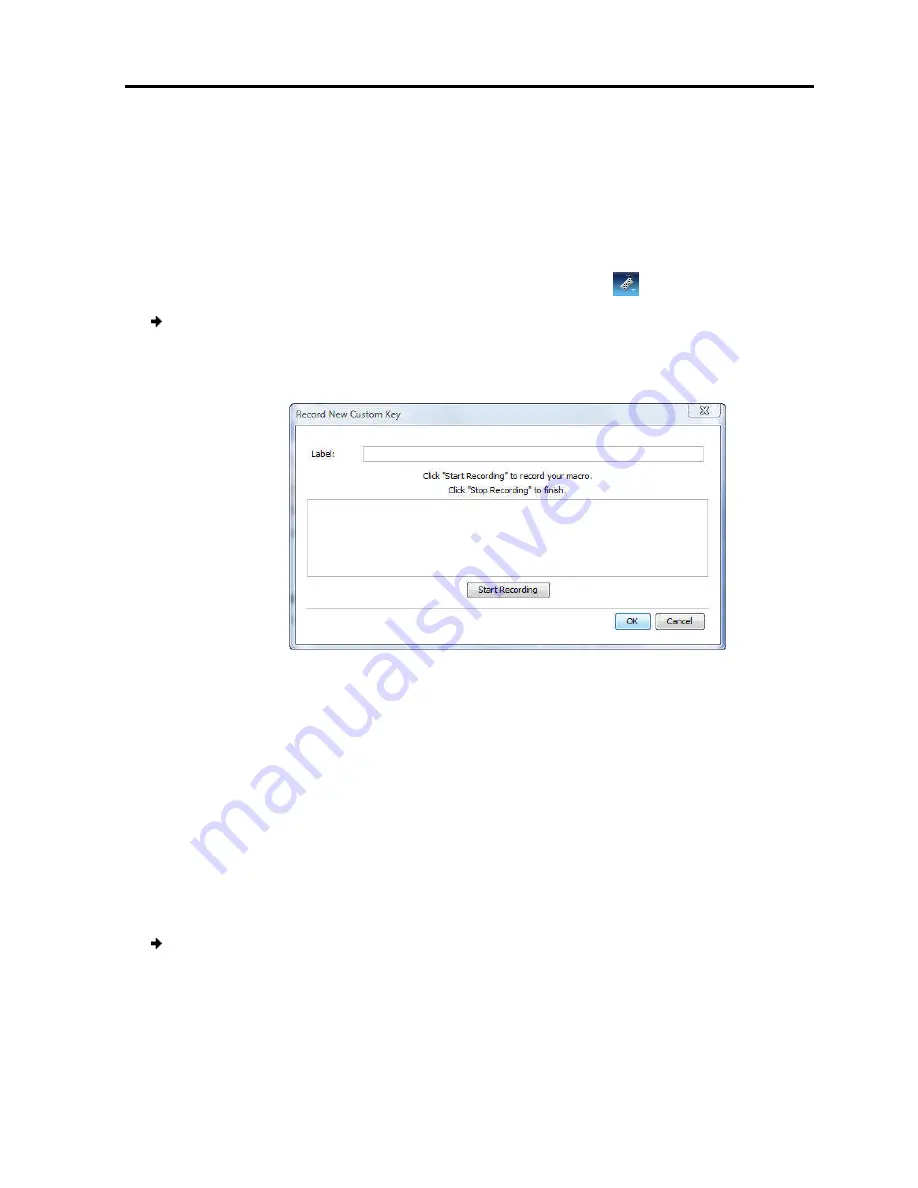
4. In the Special Key Manager box,
The sequence appears in the Keyboard Key sequence list
4.9.2
Recording a New Custom Key
This section describes how to defi
keyboard sequence, you can add it to t
accessed directly from the dropdown list of the
To record a keyboard sequence
1. In the Special Key Man
The Record Macro box a
2. In
Label
, type a name for the new key sequence.
3. Click
Start Recording
.
4. On your keyboard, press the keys
The names of the pressed keys
5. Click
Stop Recording
.
6. Click
OK
.
The new key sequence is now on the list of predefined key sequences.
4.9.3
Editing a Key Sequence
To edit a predefined keyboard sequence
1. In the Special Key Man
and click
Edit
.
The Record Macro box a
edit appears in the
Label
2. Click
Start Recording
.
Conducting
Managing Keyboard Sequences
In the Special Key Manager box, click
OK
.
The sequence appears in the Keyboard Key sequence list.
Recording a New Custom Key
This section describes how to define a new keyboard sequence. After defining the
keyboard sequence, you can add it to the list of keyboard sequences that can be
accessed directly from the dropdown list of the toolbar item
(see Section
record a keyboard sequence:
nager box (see Figure 40), click
Record New Custom Key
box appears.
Figure 42 – Record Macro Box
, type a name for the new key sequence.
ress the keys to include in the key sequence.
he names of the pressed keys appear in the provided area.
The new key sequence is now on the list of predefined key sequences.
Editing a Key Sequence
edit a predefined keyboard sequence:
nager box (see Figure 40), select the desired key
box appears (see Figure 42). The name of the key sequence to
Label
field.
Conducting
a Remote Session
Keyboard Sequences
User Guide
|
49
ne a new keyboard sequence. After defining the
he list of keyboard sequences that can be
(see Section 4.9.1).
Record New Custom Key
.
The new key sequence is now on the list of predefined key sequences.
), select the desired key sequence
). The name of the key sequence to
Summary of Contents for IP Control
Page 2: ......
Page 63: ...201204188 933203_EN...