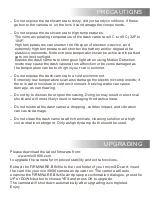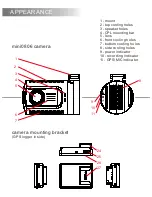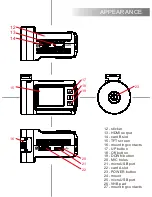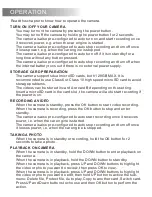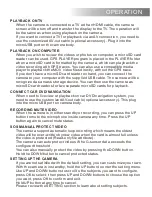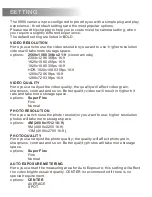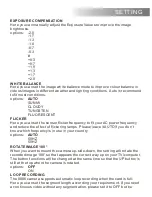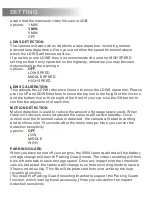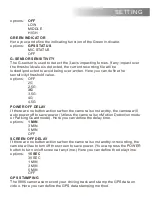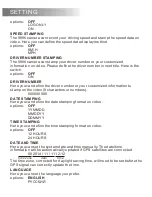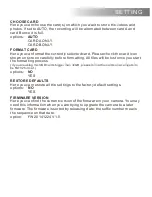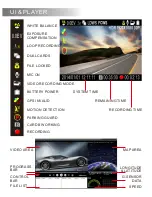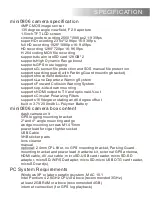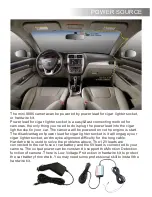OPERATION
PLAYBACK ON TV
When the camera is connected to a TV with an HDMI cable, the camera
screen will be turn off and transfer the display to the TV. The operation will
be the same as when using playback on the camera.
If you want to connect a TV for playback via an AV connection, you need to
use the customized AV-out cable (optional accessory). Plug it into the
microUSB port on the camera body.
SETTING UP THE CAMERA
If you are not satisfied with the default setting, you can customize your own.
With the camera is in standby, hold the UP button to enter the setting menu.
Use UP and DOWN buttons to scroll to the subjects you want to configure,
press OK to select; then press UP and DOWN buttons to choose the option
you want, press OK to confirm and exit.
Hold UP button at any time to cancel.
Please review the SETTING section to learn about setting subjects.
PLAYBACK ON COMPUTER
When you wish to review the videos or photos on computer, a microSD card
reader can be used. GPS PLAYER program is placed in the PLAYER folder
when a microSD card is formatted by the camera, which can playback the
video recording with GPS traces. You can also use a compatible media
player to playback the MOV video files directly, without the GPS trace.
If you don’t have a microSD card reader on hand, you can connect the
camera to your computer with the supplied USB cable. The camera will be
recognized as a mass storage device. You can then use the camera as
microSD card readers for two separate microSD cards for playback.
RECORDING MUTE VIDEO
When the camera is in either standby or recording, you can press the UP
button to mute the microphone inside camera any time. Press the UP
button again to cancel mute status.
SOS MANUAL PROTECT VIDEO
The camera support automatic loop recording which means the oldest
video will be over-written by new video when the card is almost full unless
the video is protected (Read-only file attribute).
The camera can auto protect videos if the G-sensor data exceeds the
configured threshold.
You can also manually protect the video by pressing the DOWN button.
Hold the DOWN button to cancel protected status.
CONNECT CAR DVD/NAVIGATION
When need to live view or playback on car DVD/navigation system, you
need to use the customized AV-out cable (optional accessory). This plug
into the microUSB port on camera body.
Summary of Contents for X44
Page 2: ......