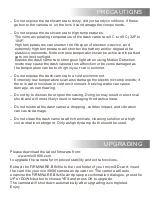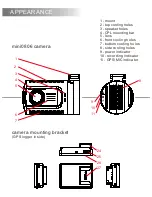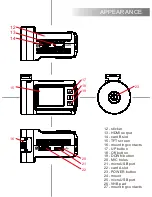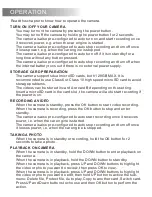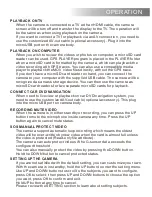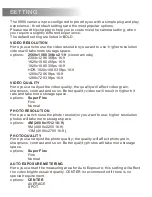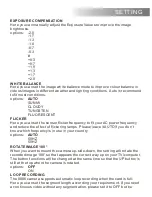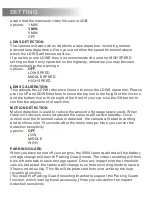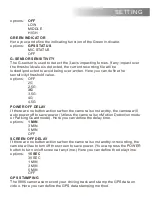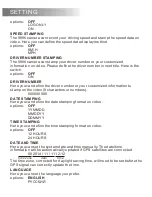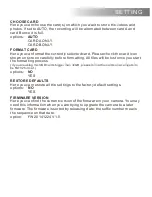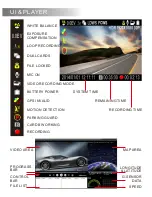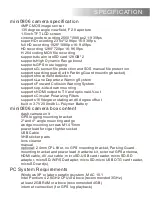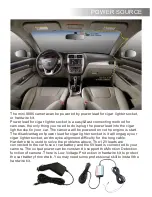OPERATION
Read this chapter to know how to operate the camera.
TURN ON /OFF YOUR CAMERA
You may turn on the camera by pressing the power button.
You may turn off the camera by holding the power button for 2 seconds.
The camera is also pre-configured to auto turn on and start recording once
it receives power, e.g. when the car engine is started.
The camera is also pre-configured to auto stop recording and turn off once
it loses power, e.g. when the car engine is stopped.
The camera is also pre-configured to auto turn off if it is in standby for a
long time without any button pressed.
The camera is also pre-configured to auto stop recording and turn off when
the internal battery runs out if there is no external power supply.
STORAGE CARD PREPARATION
The camera supports dual microSD cards, both 128GB MAX. It is
recommended to use Class 6 or Class 10 high speed microSD card to avoid
storage problems.
The videos can be stored in card A or card B depending on the setting.
Insert a microSD card in the card slot, the camera will auto start recording if
the power is on.
RECORDING A VIDEO
When the camera is standby, press the OK button to start video recording.
When the camera is recording, press the OK button to stop and enter
standby.
The camera is also pre-configured to auto start recording once it receives
power, i.e. when the car engine is started.
The camera is also pre-configured to auto stop recording and turn off once
it looses power, i.e. when the car engine is stopped.
TAKING A PHOTO
When the camera is in standby or recording, hold the OK button for 2
seconds to take a photo.
PLAYBACK ON CAMERA
When the camera is in standby, hold the DOWN button to enter playback on
the camera.
When the camera is in playback, hold the DOWN button to standby.
When the camera is in playback, press UP and DOWN buttons to highlight
the video or photo you want to review, then press OK to view.
When the camera is in playback, press UP and DOWN buttons to highlight
the video or photo you want to edit, then hold UP button to active the sub-
menu: Delete file, Protect file, Auto play, Copy to another card, Switch card.
Press UP and Down buttons to choose and then OK button to perform the
action.
Summary of Contents for X44
Page 2: ......