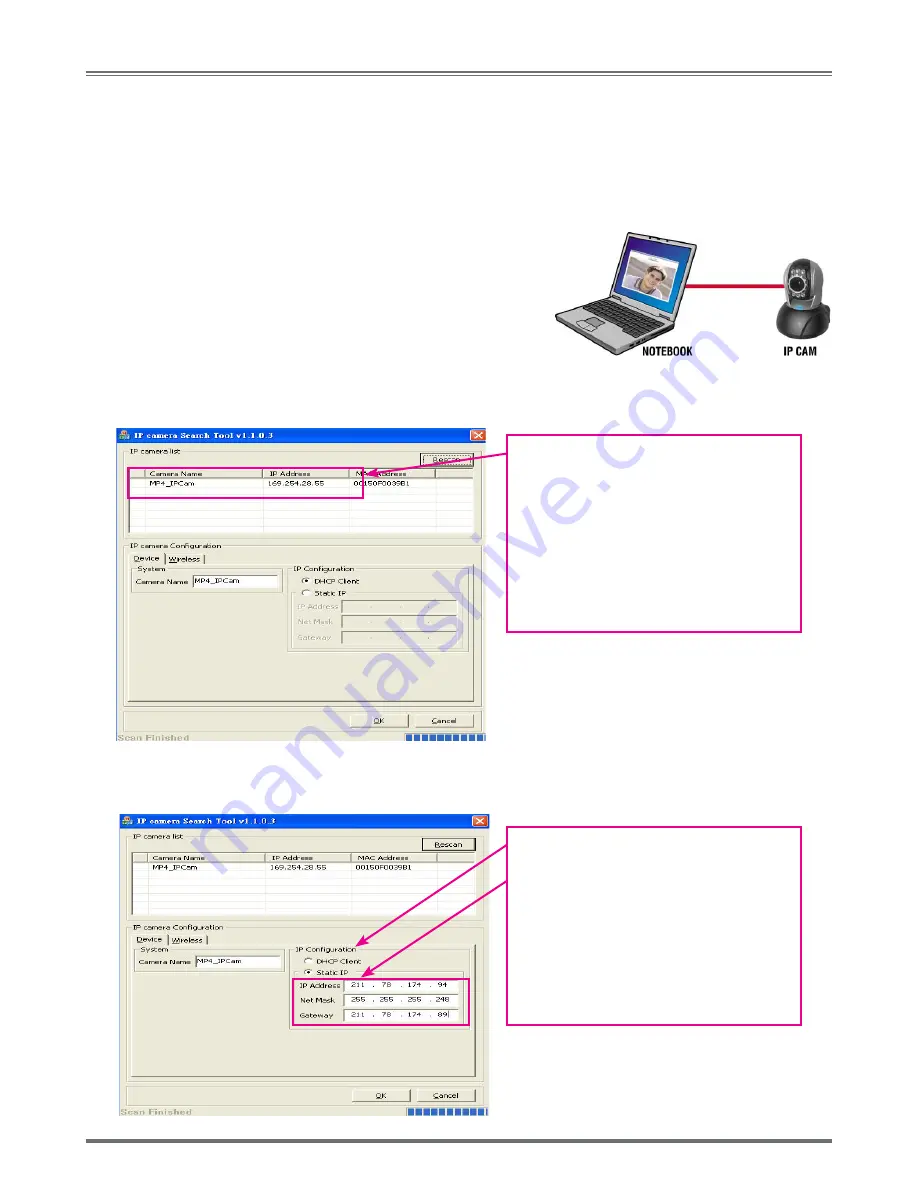
Wireless/Wired MPEG-4 Pan & Tilt Surveillance Camera
.3 HOW TO SET UP IP CAM
Before you set up IP CAM, you have to know the network environment and if the IP address is fixed or float that
provided by your ISP. If you do not know, please contact with your ISP. Section 2.5 will list the common network
structure (1 ~ 7 types). Users can refer to the structure to find out what type is suitable for his/her computer and
finish the setting up according to the instructions. To set up IP-CAM and IP address, the common way that people
use is to change the obtaining of IP address of IP-CAM. Detailed information is listed as 2.4-1 ~ 2.4.3.
.4 SETTING THE WAY TO OBTAIN THE IP ADDRESS OF IP-CAM
2.4.1 STATIC - IP Address Setting:
• You computer must be equipped with network card and RJ-45
network connector.
• Connect the RJ-45 terminator on the rear of IP-Cam to the red test
network cable. One end is connected to the network card of
computer; the other end is connected to the rear side of the IP-Cam.
• Connect the power adaptor to the power port (on the rear) of IP-
Cam. Now, the status LED on the top of IP- Cam will light up.
• Open and execute Search Tool (as shown in Figure 3)
,
The system will scan the IP-Cam that you just installed
automatically. Then, you will find MP4_IPCam in the column of IP Cam List. You can see the default settings for
IP-CAM. (as below).
Step 1.
Display cuurent available IP-CAM list.
Step 2.
After clicking MP4_IPCam, the text color
will be changed into blue indicating that you
can modify IP-CAM settings.
( Figure 3)
•
Fill in Fixed IP Address as below. (If you do not know your fixed IP address, please contact with your ISP. Below is
an example of Fixed IP Address modification.)
Step 1.
Connection mode is set to STATIC IP.
Step 2.
Fill in the Fixed IP.
IP Address : 211.78.174.94
Net Mask : 255.255.255.248
GateWay : 211.78.174.89
Step 3.
Click OK to finish the configuration.




















