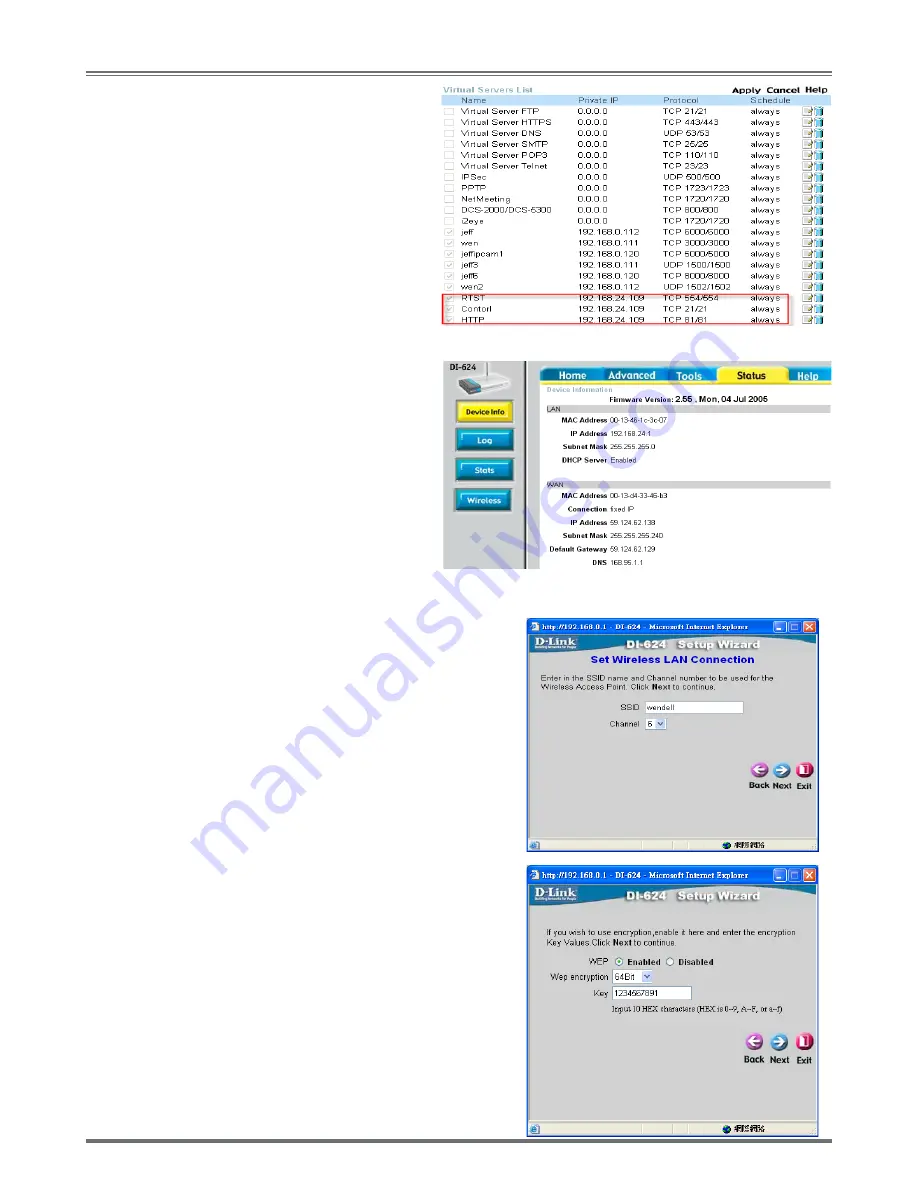
Wireless/Wired MPEG-4 Pan & Tilt Surveillance Camera
0
(E) Three sets of virtual servers with the same
IP address should be added with RTST Por:
t554 Contorl Port:21 and HTTP Port:81. From
the virtual servers list, the IP address for these
three servers must be set with the same value.
(Refer to Figure 4.2)
(F) Restart PC and IP Shareing After restarting, if
you want to connect IP-CAM from WAN
interface, please go to Status\WAN\IP Address
of the router’s web configurator. (http://59.124.
62.138:81, refer to Figure 5)
.7 INSTALLATION FOR WIRELESS IP SHARE
((A) Configure the settings according to section above 2.6,
Installation for IP Share. Next, set SSID for wireless router
with the name of "wendell"
(based on the name specified
by
the user)
(Figure 4.2)
(Figure 5)
(B) Set up wireless network password.

































