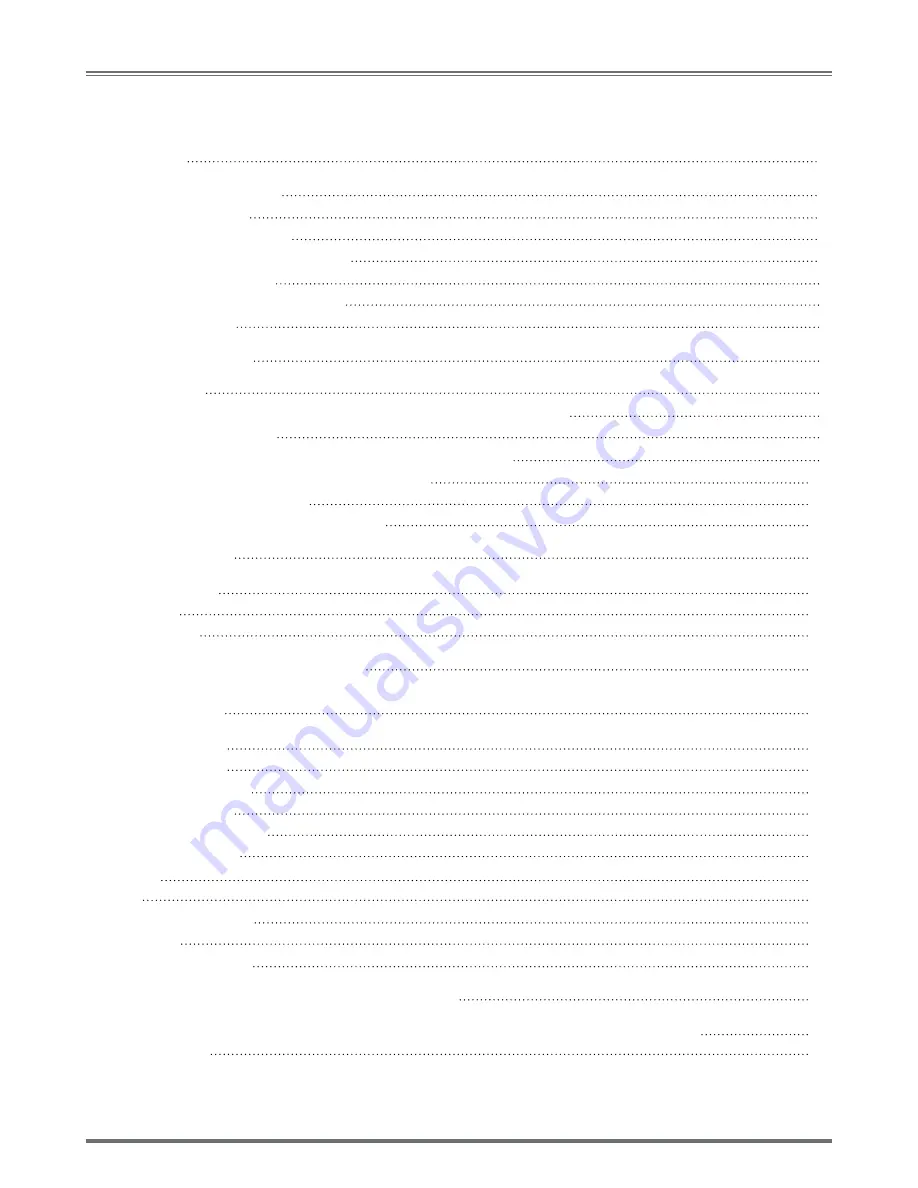
Wireless/Wired MPEG-4 Pan & Tilt Surveillance Camera
T
able
of
C
onTenTs
1. OVERVIEW
1.1 PRODUCT DESCRIPTION
1.2 PRODUCT FEATURE
1.3 PRODUCT SPECIFICATION
1.4 PRODUCT ACCESSORIES INCLUDE
1.5 SYSTEM REQUIREMENT
1.6 EXTERIOR FUNCTION INTRODUCE
1.7 PRODUCT SET-UP
. UTILITIES AND TOOLS
2.1 IPCAMFINDER
2.2 USE IP-CAM AND TEST THE IMAGE FUNCTION FOR THE FIRST TIME
2.3 HOW TO SET UP IP CAM
2.4 SETTING THE WAY TO OBTAIN THE IP ADDRESS OF IP-CAM
2.5 IP-CAM NETWORK FRAMEWORK INSTALLATION
2.6 INSTALLATION FOR IP SHARE
2.7 INSTALLATION FOR WIRELESS IP SHARE
3. GETTING STARTED
3.1 SYSTEM LOGIN
3.2 LIVEVIEW
3.3 TAKE A SHOT
4. ADVANCED FUNCTION WITH LIVEVIEW
5. CONFIGURATION
5.1 IMAGE CONTROL
5.2 ADUIO CONTROL
5.3 MOTION DETECTION
5.4 NETWORK SETUP
5.5 WIRELESS LAN SETUP
5.6 FTP – FTP SERVER
5.7 E-MAIL
5.8 NTP
5.9 ACCOUNT MANAGER
5.10 UPGADE
5.11 REBOOT/RESTORE
APPENDIX A. OPERATION EXAMPLE FOR USING UPNP
APPENDIX B. OPERATION EXAMPLE FOR USING A PPPOE DIALUP CONNECTION AND DDNS
APPENDIX C. FAQ
3
3
3
3
4
4
5
5
6
6
7
8
8
12
19
20
22
22
22
23
24
26
26
27
27
29
30
30
30
31
31
32
32
33
34
37



































