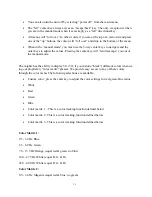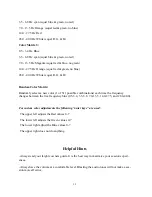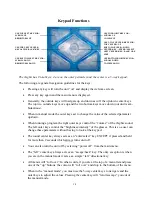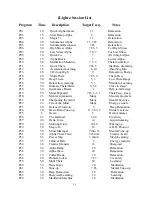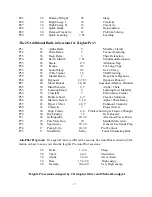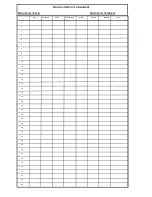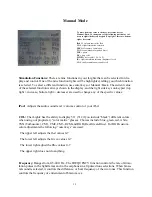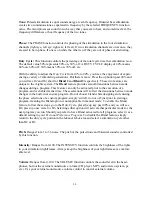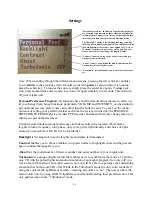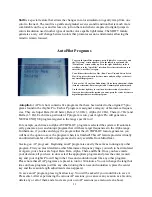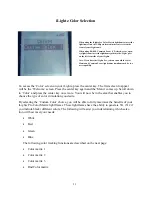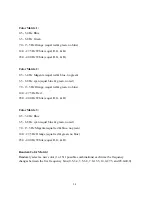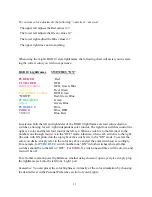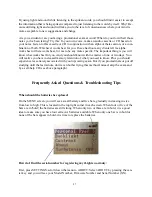23
iLightz Color Selection
To access the ‘Color’ screen on your iLightz, press the center key. The first screen to appear
will be the ‘Welcome’ screen. Press the center key again and the ‘Menu’ comes up. Scroll down
to ‘Color’ and press the center key once more. You will now be in the area that enables you to
choose the type of color stimulation you desire.
By selecting the ‘Custom Color’ choice, you will be able to fully maximize the benefits of your
iLightz Pro Color Matrix lightframes. These lightframes have the ability to generate 511 (512 if
you include black) different colors. The following will assist you in determining which selec-
tion will best meet your needs:
•
White
•
Red
•
Green
•
Blue
The following color tracking functions are described on the next page:
•
Color matrix 1
•
Color matrix 2
•
Color matrix 3
•
Rnd Color matrix
When using the iLightz Pro Color Matrix lightframes, insert the
lightframes into the USB port located in the center slot on the
front of your iLightz unit.
When using RGB 10, Common Power (CP) closed-eye or open-
eye lightframes insert the lightframe jack into the ‘Light’ port
on the left front side of your iLightz.
Note: If you have the iLightz Pro, you can run both the Color
Matrix and Common Power lightframes simultaneously for two
user capability.