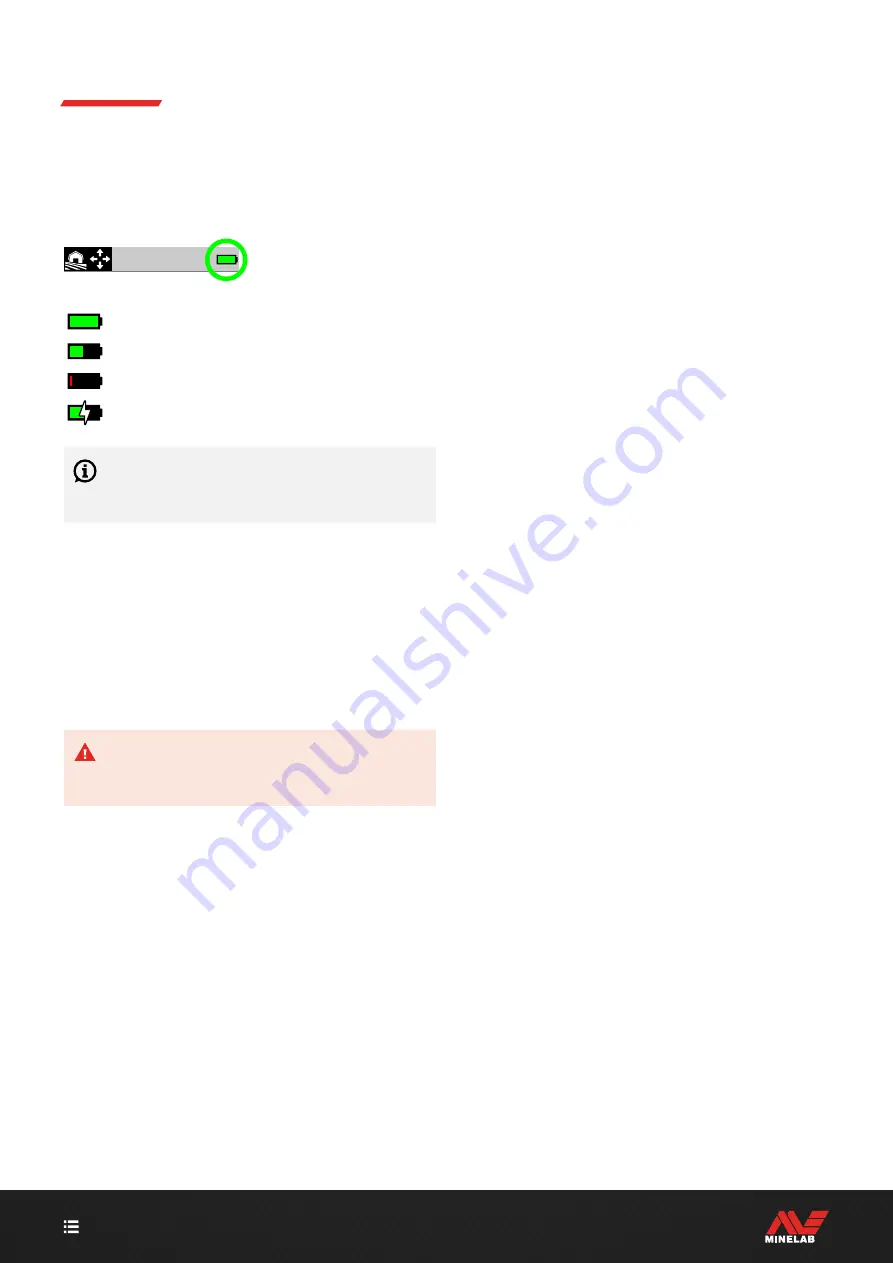
14
Batteries and Charging
(Continued)
Battery Level Indication
The current battery level is shown in the Status Bar�
100%–90%
90%–7% (50% shown)
Less than 7%
Charging
The detector regulates the battery voltage so that
detector performance remains constant regardless
of the battery level�
Automatic Shut-Down
When the battery level is critically low (< 1% remaining), an
Error message will be displayed briefly before the detector
automatically powers Off� See
OPERATING WITH A POWER BANK
CAUTION:
DO NOT use the detector underwater or
in a wet, salty environment whilst charging or when
connected to a power bank�
You can use your MANTICORE detector whilst plugged
into a portable power bank� This means you can continue
detecting even if the detector battery is flat�
Connect the power bank to your detector using the
supplied USB charging cable, and continue detecting�
BATTERY MAINTENANCE
See
"Battery Maintenance" (page 73)
�
Summary of Contents for Manticore
Page 1: ...Instruction Manual...
Page 5: ...5 CONTENTS Getting Started...
Page 8: ...8 CONTENTS Overview...
Page 15: ...15 CONTENTS Search Modes...
Page 20: ...20 CONTENTS Detect Screen Settings...
Page 23: ...23 CONTENTS Target Identification Pinpointing Recovery...
Page 32: ...32 CONTENTS General Settings...
Page 37: ...37 CONTENTS Settings Menu...
Page 62: ...62 CONTENTS Detector Audio...
Page 65: ...65 CONTENTS Troubleshooting Errors...
Page 71: ...71 CONTENTS Safety Care Maintenance...
Page 74: ...74 CONTENTS Specifications Presets Compliance...
Page 77: ...4901 0428 1 www minelab com...





























