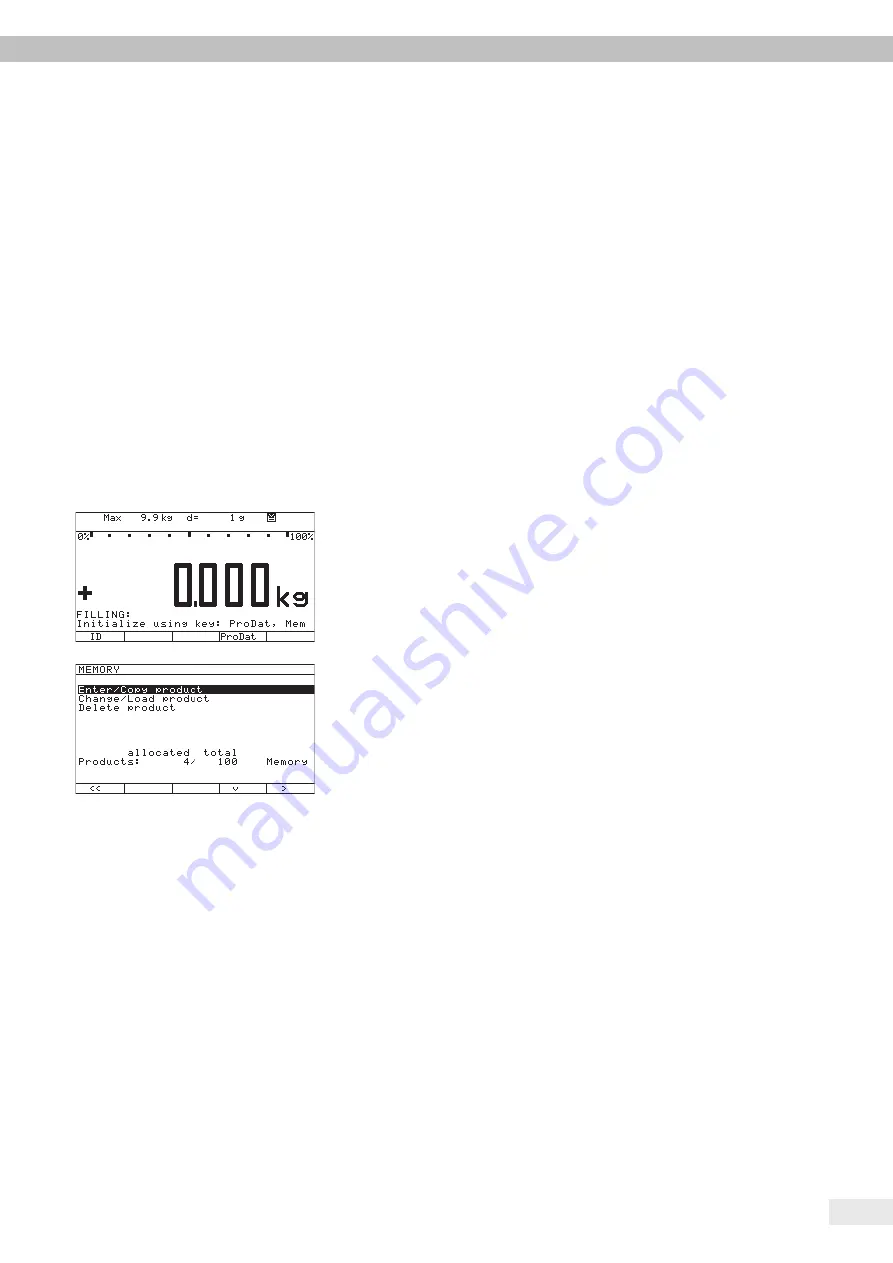
Operating Instructions Combics 3 Filling
7
Creating the Product Data Memory
Before you can perform a filling operation, you need to create a data record on
the product to be filled. To do this, begin by pressing “
Param
” (option H3) /
“
ProDat
” (option H4), or press the
R
key with either option.
Only option H3:
Input parameter.
Press soft key “
oo
” to activate the parameter input and load the product.
Only option H4:
You can create data records for up to 100 products. Data records can be stored,
edited and deleted from product memory. Once you store a data record, you can
load it at any time for filling the particular product.
The first step is to enter a product name (max. 20 characters). Then select the
product and press the “
Change
” soft key to enter the required filling parameters.
Press the “
Delete
” soft key to delete a product from memory. Press the “
Load
”
soft key to load the filling parameters stored for the selected product.
Example:
Create a new product in product data memory and then load the new data record.
t
Press the “
Param
”/“
ProDat
” soft key or the
R
key.
Only option H4:
y
The “Memory” menu will open and the first menu item is selected.
For the next steps, see the description of 'Product Data Memory' (without saving of
tare values).
Operation






















