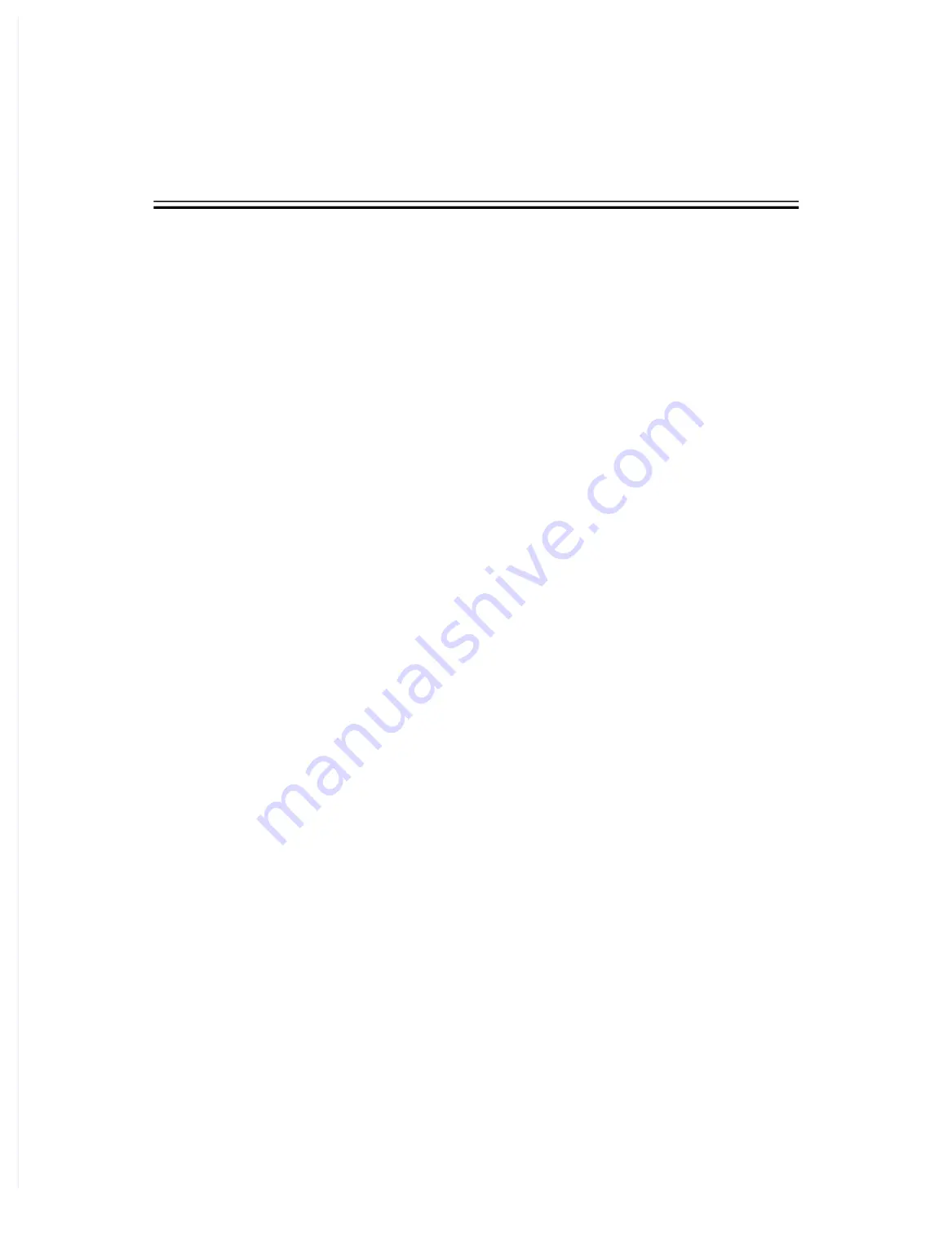
6
Troubleshooting
6.1 Overview
In this chapter, patient monitor problems are listed along with possible causes and
recommended corrective actions. Refer to the tables to check the patient monitor, identify and
eliminate these problems.
For more information on troubleshooting, contact Mindray After-sales Service.
6.2 Part Replacement
Printed circuit boards (PCBs), major parts and components in the patient monitor are
replaceable. Once you isolate a PCB you suspect defective, follow the instructions in 8
Disassembly
and Repair
to replace the PCB with a known good one. Verify proper operation and that the patient
monitor passes all performance tests. If the fault is cleared, it indicates that the original PCB
was damaged. Send the defective PCB to us for repair. If the trouble remains, exchange the
replacement PCB with the original suspicious PCB and continue troubleshooting as directed
in this chapter.
To obtain information on replacement parts or order them, refer to 8
Disassembly
and Repair
.
6.3 Patient Monitor Status Check
Some troubleshooting tasks may require you to identify the hardware version and status of
your patient monitor. To check the status of your patient monitor, follow this procedure:
1.
Select [
Main Menu
]
→ [
Maintenance >>
]
→
[
Monitor Information >>
]. In the
displayed menu, you can check the system start time, self test error and other status
information.
2.
Select [
Main Menu
]
→ [
Maintenance >>
]
→ [
Factory Maintenance >>
] → enter the
required password →
[
Monitor Information >>
]. In the displayed menu, you can check
the monitor's current status.
Summary of Contents for uMEC10
Page 1: ...uMEC10 uMEC12 uMEC10 uMEC12 Patient Monitor Patient Monitor Service Manual Service Manual ...
Page 2: ......
Page 23: ...FOR YOUR NOTES FOR YOUR NOTES ...
Page 31: ......
Page 32: ......




























