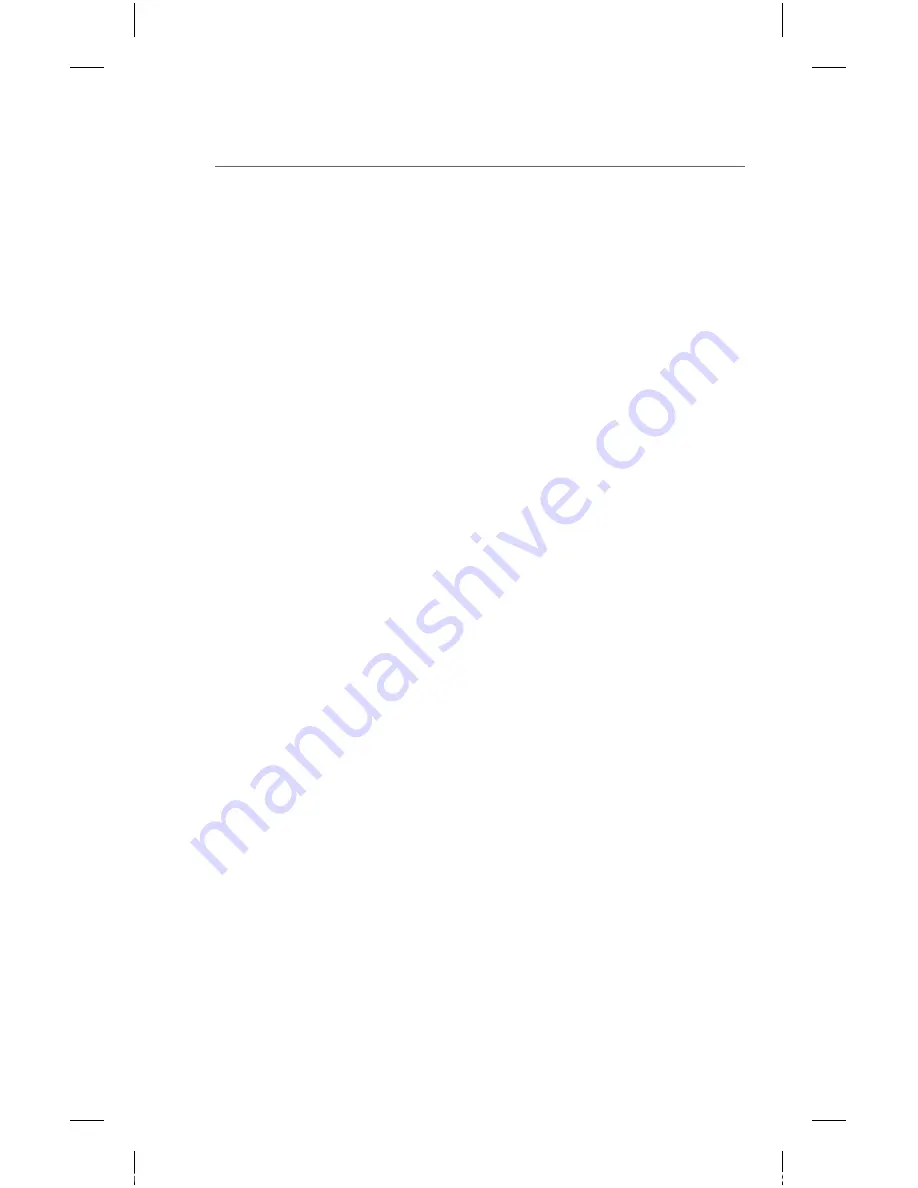
Panorama
®
Telepack-608 SpO
2
Quick Reference Guide
• Save To Event - Determines if the alarm event
is saved in the Events tab to be retrieved at a
later time.
• Page On Alarm* - Determines if the alarm event
sends a page request to the assigned pager(s).
Viewing and Printing Trends:
The List Trends Tab at the Panorama Central Station,
ViewStation, and Interactive Workstation allows viewing
and printing of all available vital sign information in list
and graphic formats.
To view and print List Trends at Panorama Central
Station, ViewStation, and/or Interactive Workstation,
a. Select
VIEW
adjacent to the patient tile
b. Select
TRENDS
tab to view the trend list
c. Select
menu button
•
PRINT CURRENT
to print one page of
trended information
•
PRINT _ HOUR
to print a configured
interval of trended information
Viewing and Printing Events:
The Events Tab at the Panorama Central Station,
ViewStation, and Interactive Workstation stores configured
physiologic and technical events on a patient.
5
P/N: 0077-00-0003-01 Rev B
* Optional
Panorama_Telepk QRG_0003_rB.indd 9
3/18/10 3:13:37 PM














