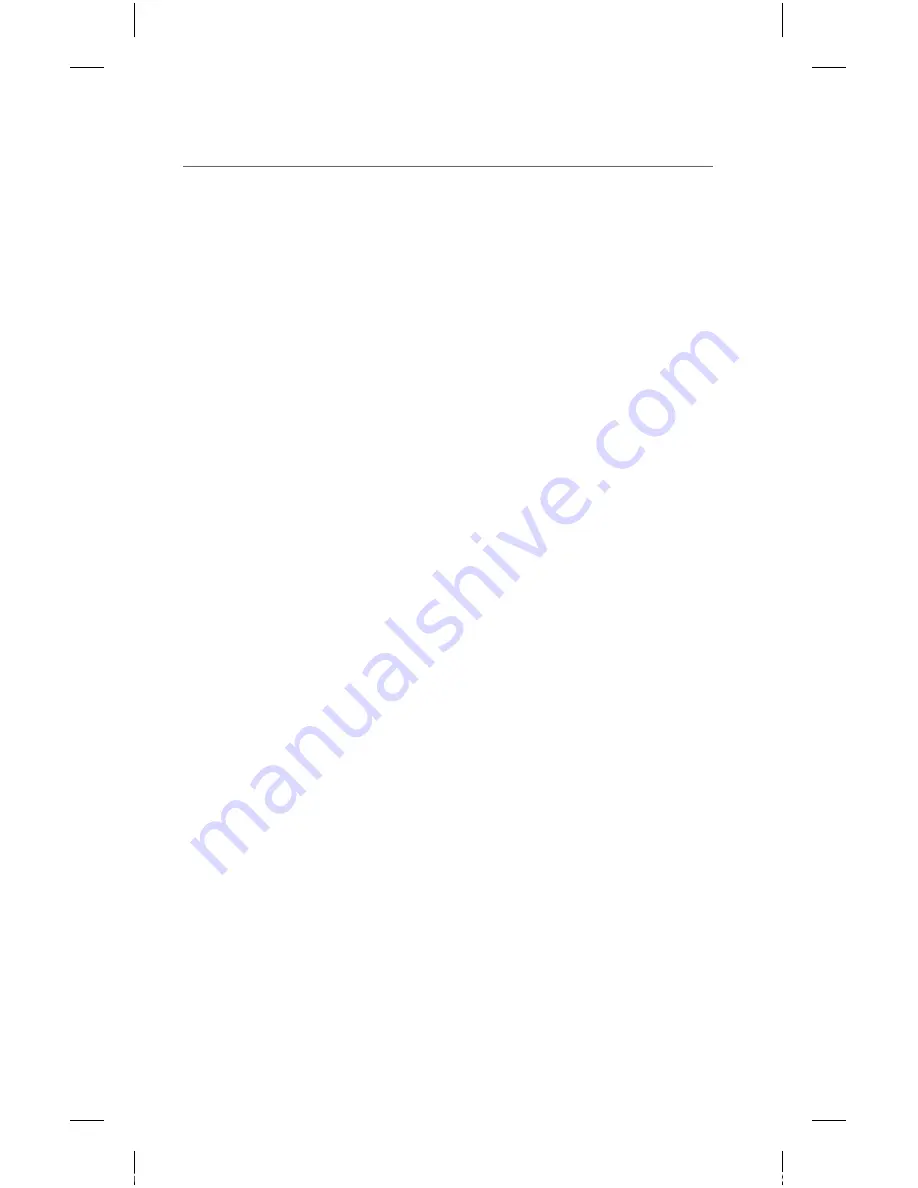
4
b. Select patient tile by touching the digital data
area or the waveform area of the tile
c. Select
ALARM LIMITS
tab
d. Select the SpO
2
Parameter using the
or
➞
buttons
e. Select the High or Low SpO
2
alarm limit button
on the slider
f. Use the up and down arrows or drop and drag
the scroll box in the slider control to change the
limit to the desired value
To adjust a patient’s SpO
2
alarm responses on the
Panorama Central Station from the Panorama Central
Station and/or Interactive Workstation*,
a. Select
PATIENT ALARMS
menu button
b. Select patient tile by touching the digital data
area or the waveform area of the tile
c. Select
ALARM RESPONSES
tab
d. Select and highlight the SpO
2
parameter
e. Select
• Priority - Adjusts the importance of the alarm.
The lower the priority the higher the severity.
• Print On Alarm - Determines if an automatic
Print on Alarm Report is produced upon the
alarm condition.
➞
P/N: 0077-00-0003-01 Rev B
* Optional
Panorama
®
Telepack-608 SpO
2
Quick Reference Guide
Panorama_Telepk QRG_0003_rB.indd 8
3/18/10 3:13:37 PM
































