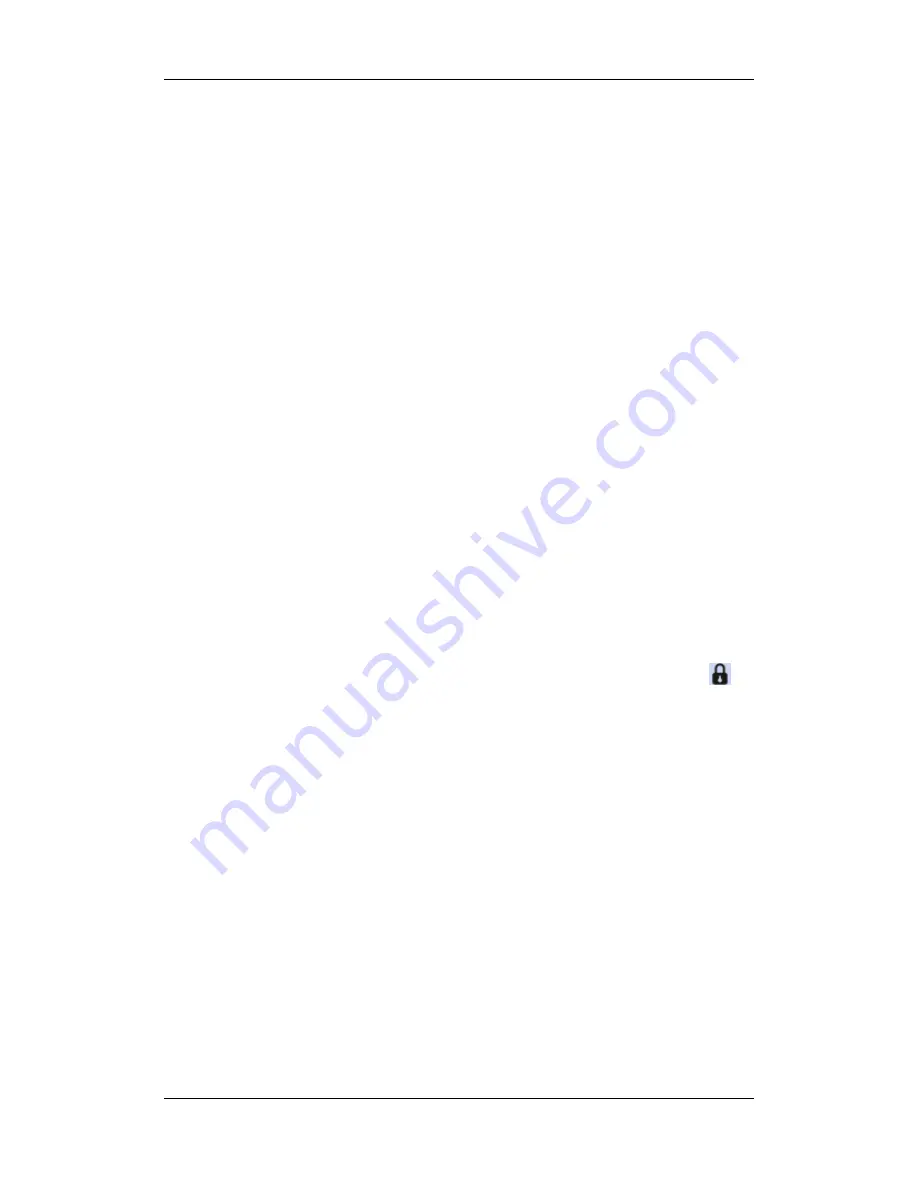
3-5
3.4.2 Using Keys
The monitor has three types of keys:
Softkey: A softkey is a graphic key on the screen, giving you fast access to certain
menus or functions. The monitor has three types of softkeys:
Waveform keys: Each waveform area can be seen as a softkey. You can enter a
waveform setup menu by selecting its corresponding waveform area.
Parameter keys: Each parameter area can be seen as a softkey. You can enter a
parameter setup menu by selecting its corresponding parameter area.
QuickKeys: QuickKeys are configurable graphical keys, located at the bottom of
the main screen. For details, refer to the section
QuickKeys.
Hardkeys: A hardkey is a physical key on a monitoring device, such as the main menu
hardkey on the monitor’s front.
Pop-Up Keys: Pop-up keys are task-related keys that appear automatically on the
monitor screen when required. For example, the confirm pop-up key appears only when
you need to confirm a change.
3.4.3 Using the Touchscreen
Select screen items by pressing them directly on the patient monitor’s screen.
You can enable or disable touchscreen operations by pressing and holding the [
Home
]
QuickKey at the lower right corner of the screen for 3 seconds. A red padlock symbol
is
displayed if touchscreen operations are disabled.
3.4.4 Using the On-Screen Keyboard
The on-screen keyboard enables you to enter information. Use the [
Back
] key to delete the
previously entered character. Use the [
Caps
] to toggle between uppercase and lowercase
letters. Select [
Enter
] to confirm what you have entered and close the on-screen keyboard.
Summary of Contents for iPM-9800
Page 1: ...iPM 9800 Patient Monitor Operator s Manual ...
Page 2: ......
Page 44: ...3 14 FOR YOUR NOTES ...
Page 50: ...4 6 FOR YOUR NOTES ...
Page 58: ...5 8 FOR YOUR NOTES ...
Page 102: ...8 24 FOR YOUR NOTES ...
Page 108: ...9 6 FOR YOUR NOTES ...
Page 118: ...11 8 FOR YOUR NOTES ...
Page 128: ...12 10 FOR YOUR NOTES ...
Page 140: ...14 10 FOR YOUR NOTES ...
Page 166: ...17 10 FOR YOUR NOTES ...
Page 178: ...19 10 FOR YOUR NOTES ...
Page 188: ...20 10 FOR YOUR NOTES ...
Page 200: ...22 6 FOR YOUR NOTES ...
Page 206: ...23 6 FOR YOUR NOTES ...
Page 212: ...24 6 FOR YOUR NOTES ...
Page 260: ...A 28 FOR YOUR NOTES ...
Page 266: ...B 6 FOR YOUR NOTES ...
Page 299: ......
Page 300: ...PN 9211 20 87439 7 0 ...






























