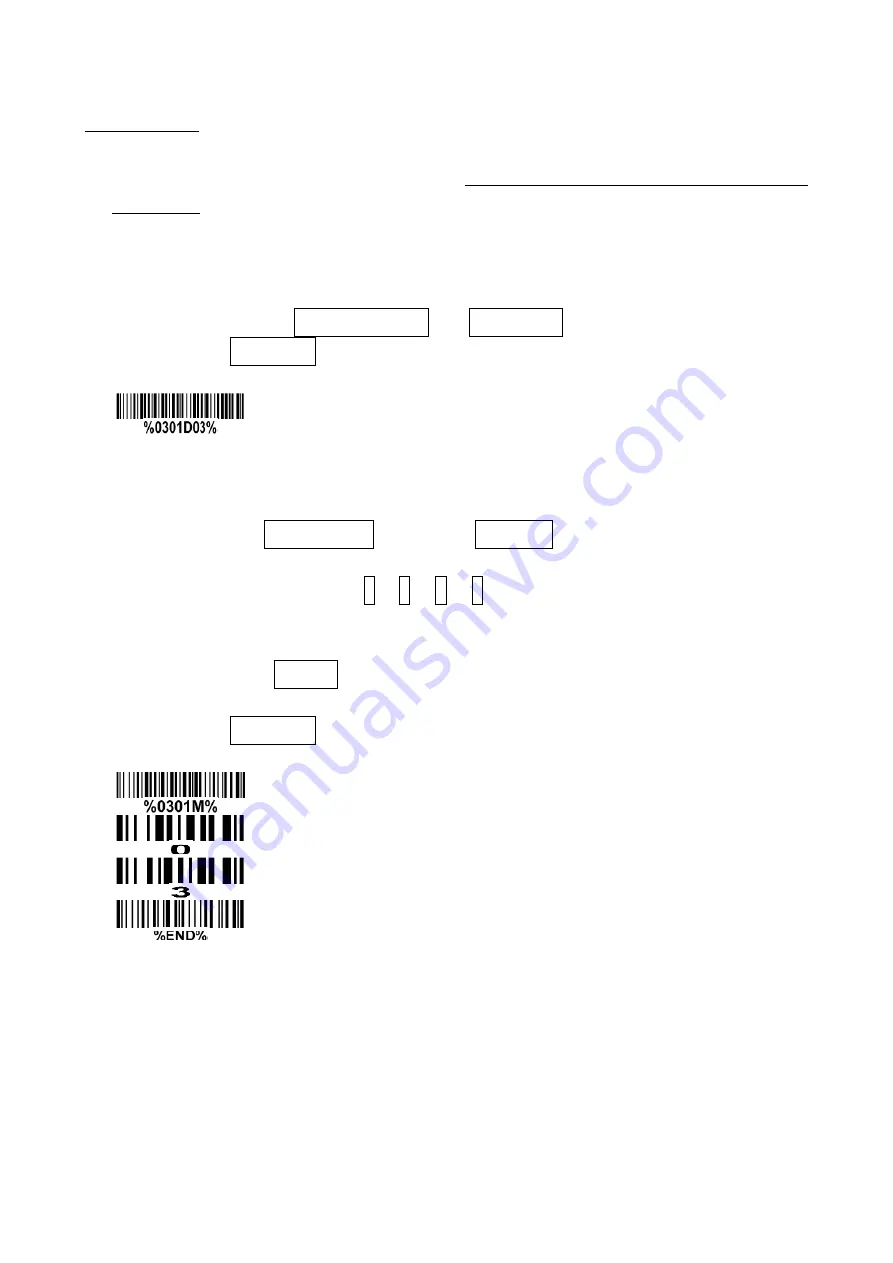
19
6-2 Example 1: Single-parameter setting by scanning 1D barcodes
Important notes:
1.
After each successful programming, the scanner will beep twice.
2.
Throughout the programming barcode menus, the factory default settings are indicated with
asterisks (*).
Two programming modes have been provided as bellows:
❶ Single-scan setting
Scan the appropriate Single-scan setting (e.g. %0101D00%) according to the user‘s demand.
Example: to set Flow control to be XON/XOFF.
Steps: Scan the following barcode.
❷ Multiple-scan setting
Step 1. Scan the Option barcode barcode (e.g. %0101M%) according to the user’s demand.
Step 2. To the right of the option barcode, the necessary alphanumeric inputs are listed. Scan
two alphanumeric entries from 0 to 9 or A to F, refer to
14 Configuration alphanumeric entry
Step 3. Repeat Step 2, if more user parameters input are required.
Step 4. Scan the %END% barcode, listed on the lower left hand corner of each parameter
setting part.
Example: to set Flow control to be XON/XOFF.
Steps: Scan the following barcodes in order.
Summary of Contents for FS390
Page 1: ...FS390 Fixed Image Scanner User Manual Version FS390_UM_EN_V1 1 1...
Page 2: ......
Page 6: ...iv...
Page 8: ...vi...
Page 19: ...11 3 Installation guide 3 1 Mounting Figure 3 1 Mounting diagram...
Page 20: ...12 3 2 View of field Figure 3 2 View of fied horizontal...
Page 21: ...13 Figure 3 2 View of fied vertical...
Page 124: ...116 Aztec Code 12345678901234567890 Han Xin Code 12345678901234567890...
Page 125: ...117 Micro QR 0123456789MINDEO CodaBlock F Code 0123456789 GM Code 0123456789MINDEO...






























