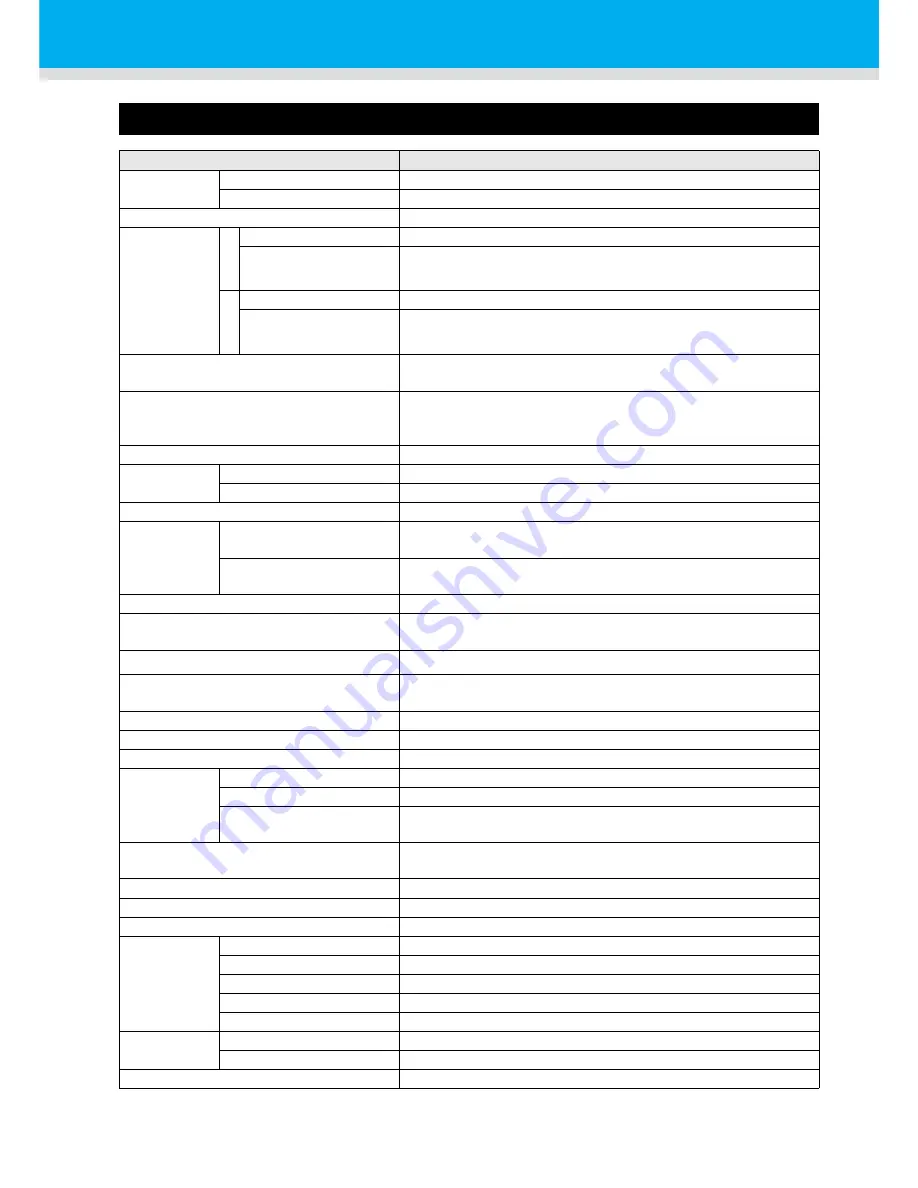
6-2
Specifications
Basic unit specifications
Item
UJF-706
Drawing
head
Method
On demand piezo-head
Specification
6-heads (12 nozzle rows)
Resolution
600 dpi, 1200 dpi
Drawing
mode
4 Color
600 x 600 dpi
2 pass Unidirection / 4 pass / 8pass Unidirection (H.S.)
1200 x 1200 dpi
4 pass Unidirection / 8 pass / 16pass Unidirection (H.S.)
8 Color
600 x 600 dpi
4 pass Unidirection / 8 pass / 16pass Unidirection (H.S.)
1200 x 1200 dpi
8 pass Unidirection / 16 pass / 32pass Unidirection (H.S.)
Usable ink
Genuine UV curing ink
Total 7 color: Bk, C, M, Y, Lv, Lm, 6 color and white, Clear
Ink supply
Supplies ink through a tube from ink cartridge
Remaining ink display function
Ink end detection function
Ink capacity
440cc (1 for each color)
Usable
media
Size
710 x 605 mm or less
Thickness
0.2 to 150mm
Max. drawing range
W 700 x L 600 mm or less
Distance
accuracy
Absolute accuracy
The large of the two; ± 0.3 mm or ±0.3% of a specified dis-
tance.
Reproducibility
The large of the two; ± 0.2 mm or ±0.1% of a specified dis-
tance.
Perpendicularity
± 0.5 mm/500mm
Head gap adjustment
Automatic head gap adjustment enabled. The media surface
is sensed with the area sensor, moving up or down the table.
Media absorption
Absorption fixing by absorption fan
*1
*1. The blower is an option.
UV unit
UV irradiation device embedded
UV power supply
Waste ink tray
Tray type (400cc)
Interface
USB2.0 compliance (The cable is optional)
Command
MRL-III
Noise
Stand-by
Less than 58dB (FAST-A, 1m in all direction)
Operation continuous noise
Less than 65 dB
Operation discontinuity
noise
Less than 70dB
Safety standards
CE Marking (Low Voltage Directive, EMC Directive), CB Report,
UL60950-1, VCCI classA, FCC classA, and RoHS Directive
Ink safety
MSDS
Power specification
Single phase AC 200 to 240V x2
Power consumption
Less than 4.0kVA (Main unit:1kVA, UV device:3kVA)
Environment
Available temperature
15 to 30
℃
Humidity
35 to 65%Rh (No condensation)
Guaranteed temperature
18 to 25
℃
Temperature change
±10
℃
or less
Dust
Equivalent to normal office level
Weight
Main unit
Approx. 500 kg
UV power supply
14kg
Outside dimensions
2500 (W) x 1750 (D) x 1550 (H) mm
Summary of Contents for UJF-706
Page 1: ...D202102 20 MIMAKI ENGINEERING CO LTD URL http eng mimaki co jp is ...
Page 7: ...vii ...
Page 36: ...1 18 ...
Page 58: ...2 22 ...
Page 94: ...3 36 ...
Page 142: ...4 48 ...
Page 156: ...5 14 ...
Page 169: ...6 13 Function Flowchart 6 Appendix ...
Page 182: ...6 26 ...
Page 183: ...D202102 20 01022013 ...
















































