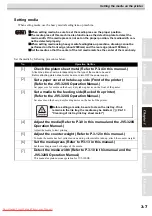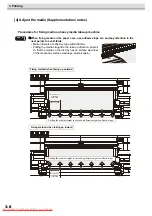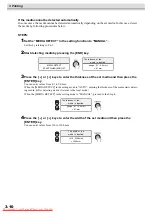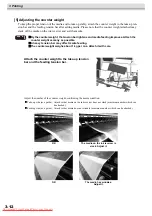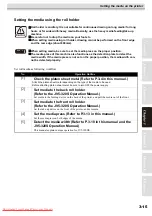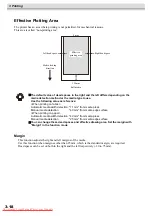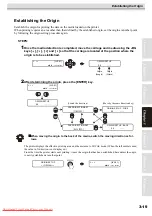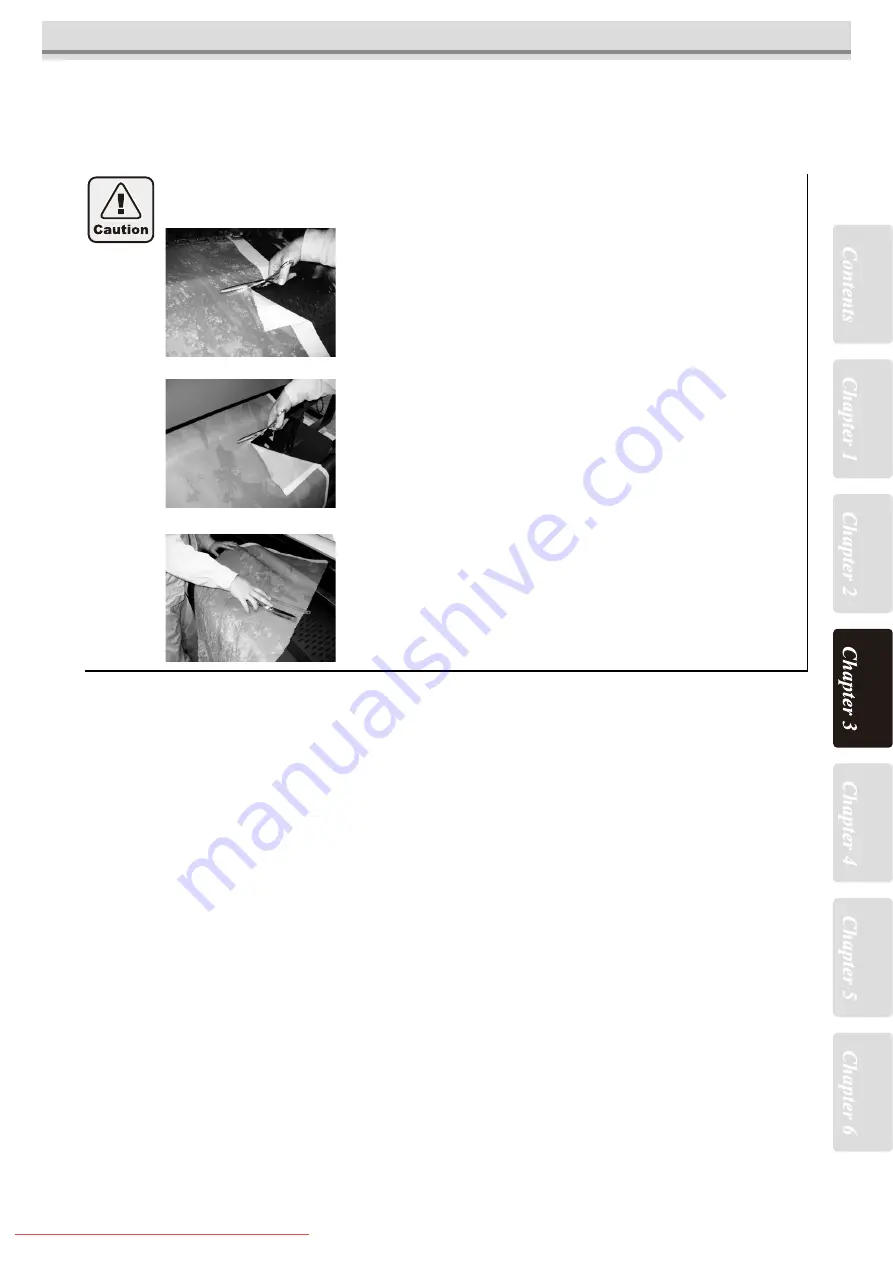
3-21
Other notes
When cutting media
After drawing, if you wish to cut the media with scissors etc., be careful about the following point:
If you cut the media with scissors etc., the media may drop into the ink tray and be blot-
ted. When cutting media, follow the procedures below:
1.
Feed the printing part from the cut groove to the take-up
machine side manually.
2.
Return the tension bar to the waiting position and cut the media
on the cut groove located on the dryness fan.
Cut it using scissors etc.
3.
Cut the feeding side in the rear of the machine in the same way.
Return to the tension bar to the waiting position and cut it in front of
the Pre heater.
4.
Release the clamp and remove the media remaining on the
platen surface.
The media remaining on the platen surface is blotted with ink in the ink
tray. When removing media, pay fully attention not to blot your hand.
Summary of Contents for JV5-320DS
Page 6: ...6 Downloaded From ManualsPrinter com Manuals ...
Page 12: ...1 Safety Precautions 1 6 Downloaded From ManualsPrinter com Manuals ...
Page 21: ...2 9 Operation to set function menus POST Downloaded From ManualsPrinter com Manuals ...
Page 105: ...6 37 Function Flowchart BOOT Downloaded From ManualsPrinter com Manuals ...
Page 107: ...6 39 Function Flowchart LOCAL mode S Downloaded From ManualsPrinter com Manuals ...
Page 108: ...6 Operation for Functions 6 40 Downloaded From ManualsPrinter com Manuals ...
Page 109: ...6 41 Function Flowchart LOCAL mode Downloaded From ManualsPrinter com Manuals ...
Page 111: ...6 43 Function Flowchart REMOTE mode Downloaded From ManualsPrinter com Manuals ...
Page 113: ...6 45 Function Flowchart FUNCTION Key Downloaded From ManualsPrinter com Manuals ...
Page 114: ...6 Operation for Functions 6 46 Downloaded From ManualsPrinter com Manuals ...
Page 115: ...6 47 Function Flowchart FUNCTION Key Downloaded From ManualsPrinter com Manuals ...
Page 116: ...6 Operation for Functions 6 48 Downloaded From ManualsPrinter com Manuals ...
Page 117: ...6 49 Function Flowchart FUNCTION Key Downloaded From ManualsPrinter com Manuals ...
Page 118: ...6 Operation for Functions 6 50 Downloaded From ManualsPrinter com Manuals ...
Page 119: ...6 51 Function Flowchart FUNCTION Key Downloaded From ManualsPrinter com Manuals ...
Page 120: ...6 Operation for Functions 6 52 Downloaded From ManualsPrinter com Manuals ...
Page 121: ...6 53 Function Flowchart FUNCTION Key Downloaded From ManualsPrinter com Manuals ...
Page 122: ...6 Operation for Functions 6 54 Downloaded From ManualsPrinter com Manuals ...
Page 123: ...6 55 Function Flowchart FUNCTION Key Downloaded From ManualsPrinter com Manuals ...
Page 124: ...6 Operation for Functions 6 56 Downloaded From ManualsPrinter com Manuals ...
Page 125: ...6 57 Function Flowchart FUNCTION Key Downloaded From ManualsPrinter com Manuals ...
Page 126: ...6 Operation for Functions 6 58 Downloaded From ManualsPrinter com Manuals ...
Page 127: ...6 59 Function Flowchart FUNCTION Key Downloaded From ManualsPrinter com Manuals ...
Page 128: ...6 Operation for Functions 6 60 Downloaded From ManualsPrinter com Manuals ...
Page 129: ...6 61 Function Flowchart FUNCTION Key Downloaded From ManualsPrinter com Manuals ...
Page 130: ...6 Operation for Functions 6 62 Downloaded From ManualsPrinter com Manuals ...
Page 131: ...6 63 Function Flowchart FUNCTION Key Downloaded From ManualsPrinter com Manuals ...
Page 132: ...6 Operation for Functions 6 64 Downloaded From ManualsPrinter com Manuals ...
Page 133: ...6 65 Function Flowchart FUNCTION Key Downloaded From ManualsPrinter com Manuals ...
Page 134: ...6 Operation for Functions 6 66 Downloaded From ManualsPrinter com Manuals ...
Page 135: ...6 67 Function Flowchart FUNCTION Key Downloaded From ManualsPrinter com Manuals ...
Page 136: ...6 Operation for Functions 6 68 Downloaded From ManualsPrinter com Manuals ...
Page 137: ...6 69 Function Flowchart FUNCTION Key Downloaded From ManualsPrinter com Manuals ...
Page 138: ...6 Operation for Functions 6 70 D202100 10 27112009 Downloaded From ManualsPrinter com Manuals ...